Add new layers to a scene via the Search Tools window in the LSV. View and manage all loaded layers in the Layer Management window.
Prepare the Scene
Select an available Platform in the File menu in the upper left corner.
Still in the File menu, load the Hull or a previously saved Scene.
Ensure the Search Tools window (for adding layers) and the Layer Management window (for viewing and managing layers) are both open.
Access these windows from the View menu in the upper left corner, as needed
Add New Layers via the Search Tools Window
Attribute Search Tab - Add Attribute Layer(s)
The Search Tools window opens on the default
 tab.
tab.Allows you to load layers based on a selected Attribute type and attribute value
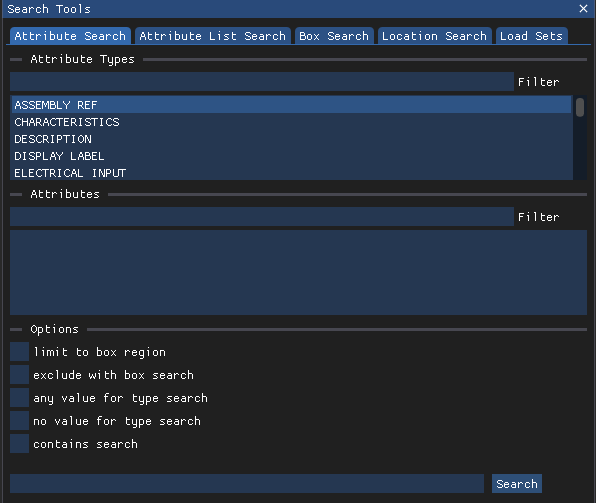
To select an attribute type in the Attribute Types (upper) section of the Attribute Search tab, either:
Type all or part of a keyword into the Filter textbox then left click to select (highlight) an option in the narrowed list
Or scroll down the alphabetized list of all available attribute types and left click the desired option
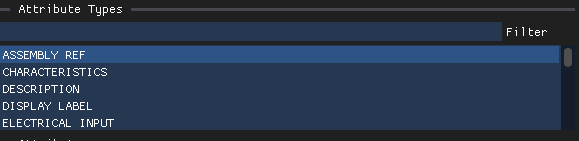
Once you select an attribute type, a list of all available attributes within that type displays in the Attributes (center) section of the Attribute Search tab.
EXAMPLE: If you select System as the attribute type, an alphabetized list of all available Systems appears in the Attributes section
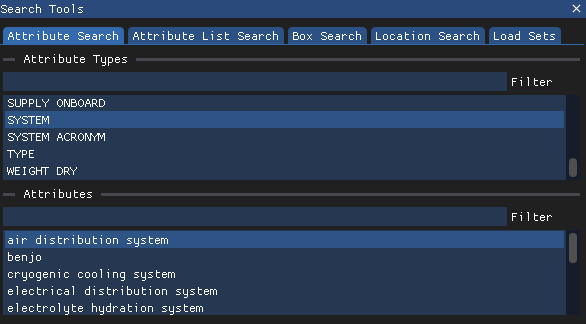
To select attributes one at a time, either:
Use the Filter textbox in this section to narrow your search, then left click a desired option
Or scroll through the listed options and left click to select a desired attribute
Left click the
 button at the bottom of the Attribute Search tab after each selection
button at the bottom of the Attribute Search tab after each selectionEach new layer is visible in the current scene and also listed by name in the Layer Management window
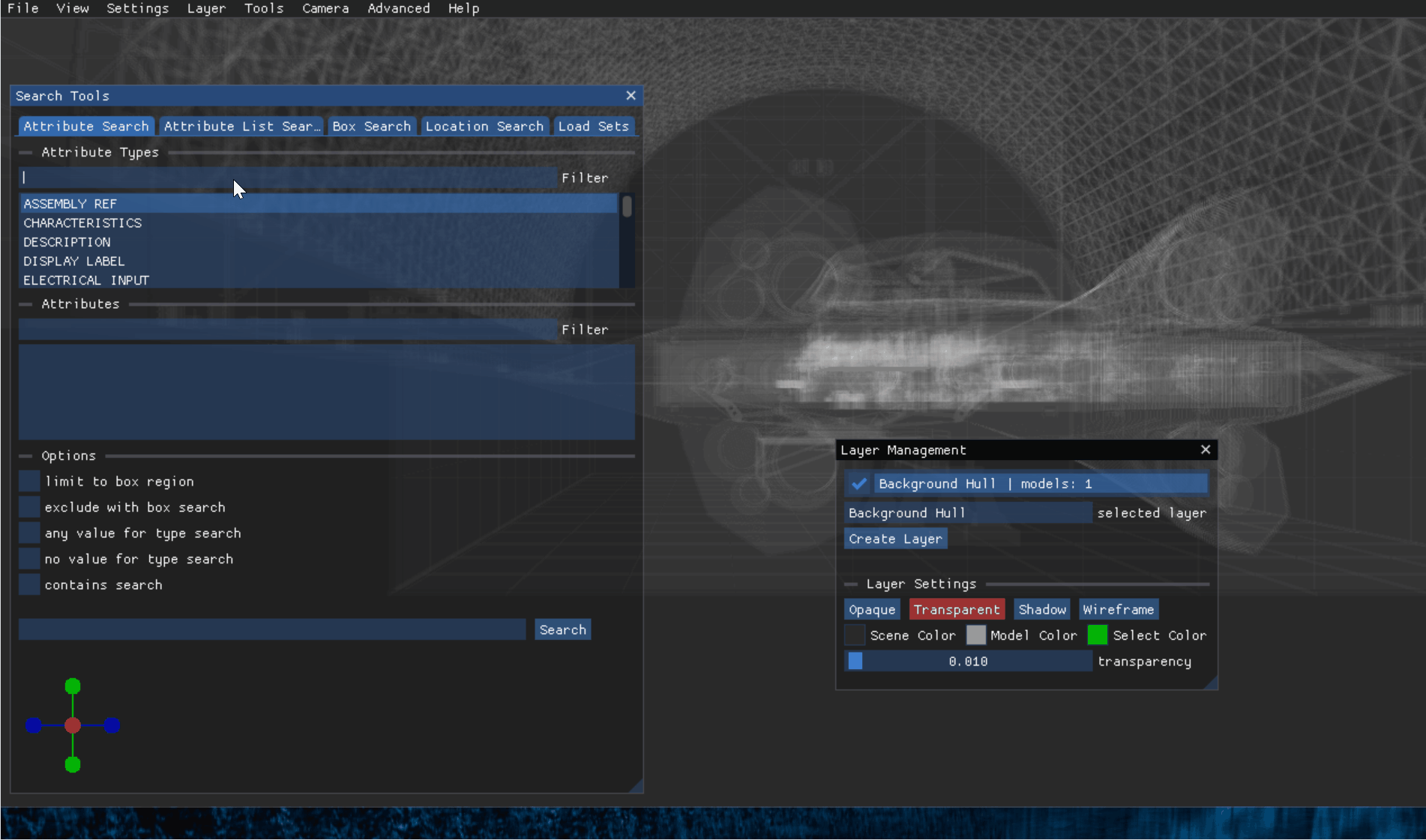
To add a single layer that includes all available attributes for a selected attribute type:
Left click (check) the select box beside any value for type search in the Options section of the Attribute Search tab
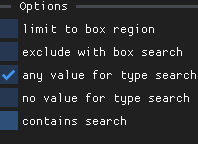
Left click the Search button at the bottom of the Attribute Search tab
All attributes for the selected type load in one combined TYPE layer, named in ALL CAPS , which displays all included models in the same static color
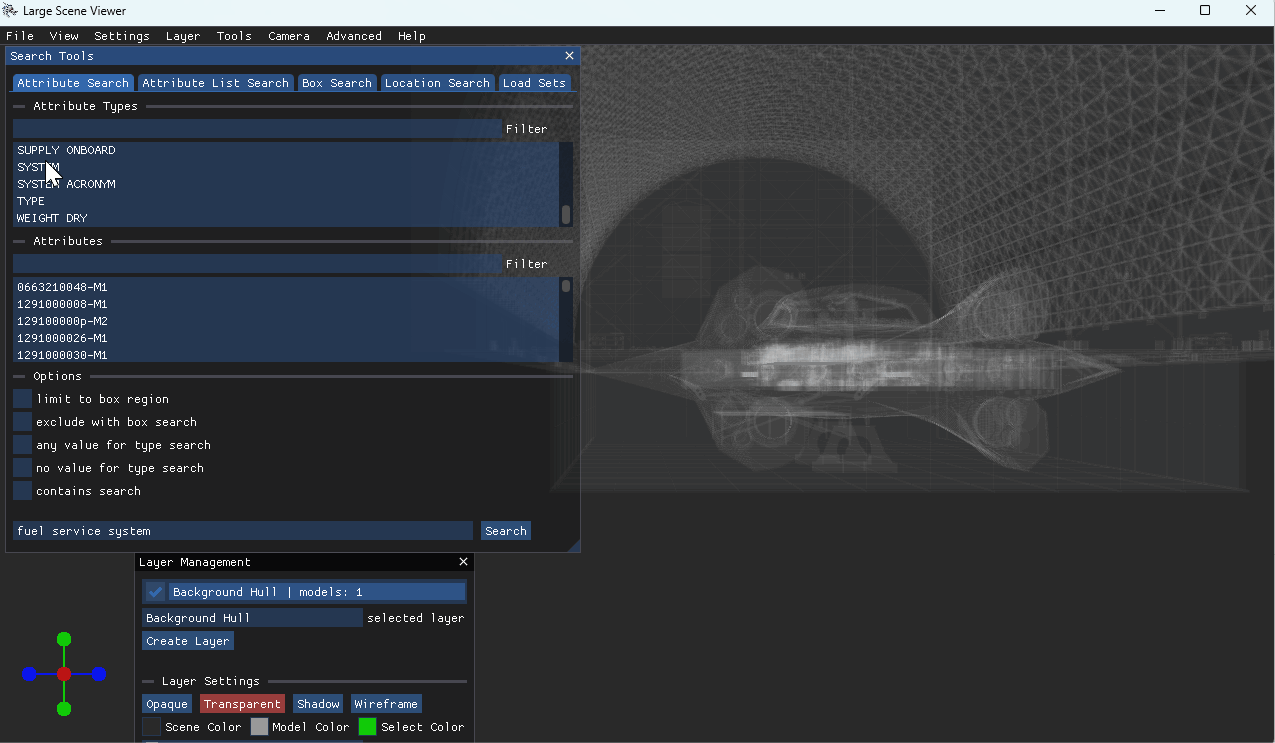
Attribute List Search - Load Multiple or Combined Layers
NOTE
This search tool lets you bypass all search filters by performing a manual search.
IMPORTANT: Attribute names are case sensitive. Enter them exactly as they are formatted and stored in the LSV.
Left click the
 tab in the Search Tools window.
tab in the Search Tools window.Left click to place your cursor into the large empty textbox, then type a desired attribute name.
Press the enter key, then type the next desired attribute name.
Repeat Steps 2 - 3 until you have entered all desired attribute names.
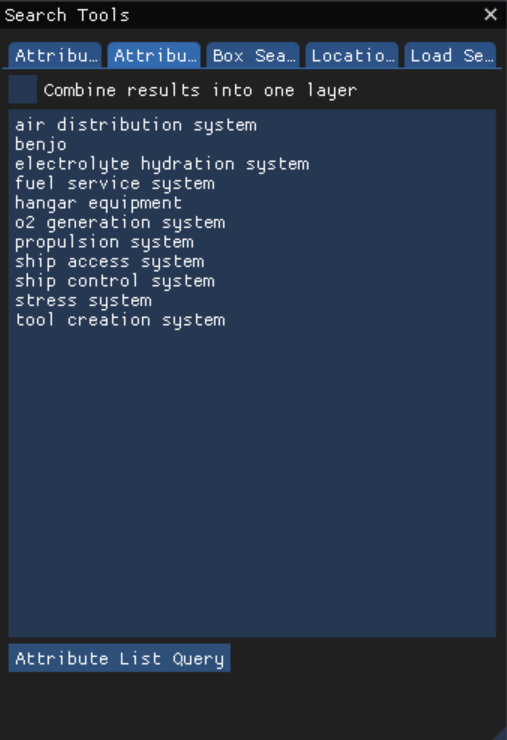
Leave the
 select box unchecked if you want each listed attribute to load as a separate layer.
select box unchecked if you want each listed attribute to load as a separate layer.Or left click this select box to load all listed attributes in a single layer
NOTE
Once loaded, the combined layer will be named Attribute List Search in the Layer Management window.
BEST PRACTICE: Change this layer name to something more recognizable in the editable selected layer textbox.
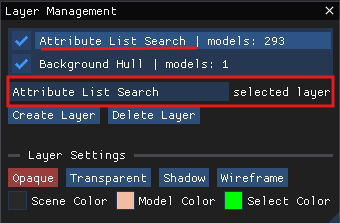
Left click the
 button in the lower left corner of the Attribute List Search tab to load the manually entered layer(s).
button in the lower left corner of the Attribute List Search tab to load the manually entered layer(s).
Box Search - Load Available Models within a Set Radius into a Single Layer
Left click the
 tab on the Search Tools window.
tab on the Search Tools window.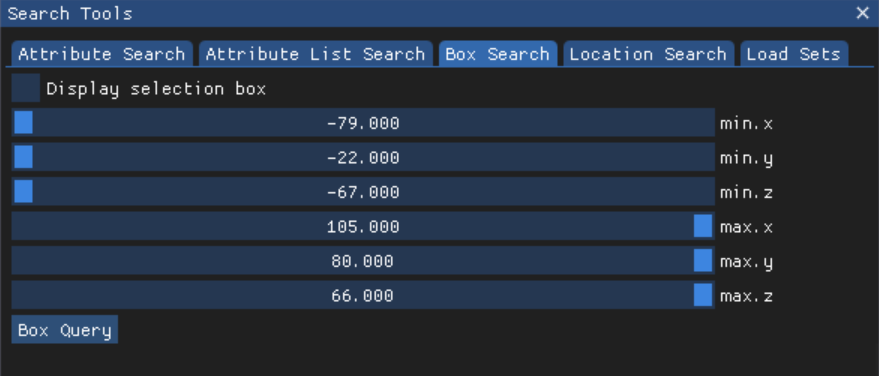
Use the minimum and maximum x, y, z axes sliders to set the bounds of your box search.
Left click the select box beside Display selection box to visualize colored axes lines that represent your search radius in the loaded scene.

Adjust the minimum and maximum x, y, z slider values, if needed
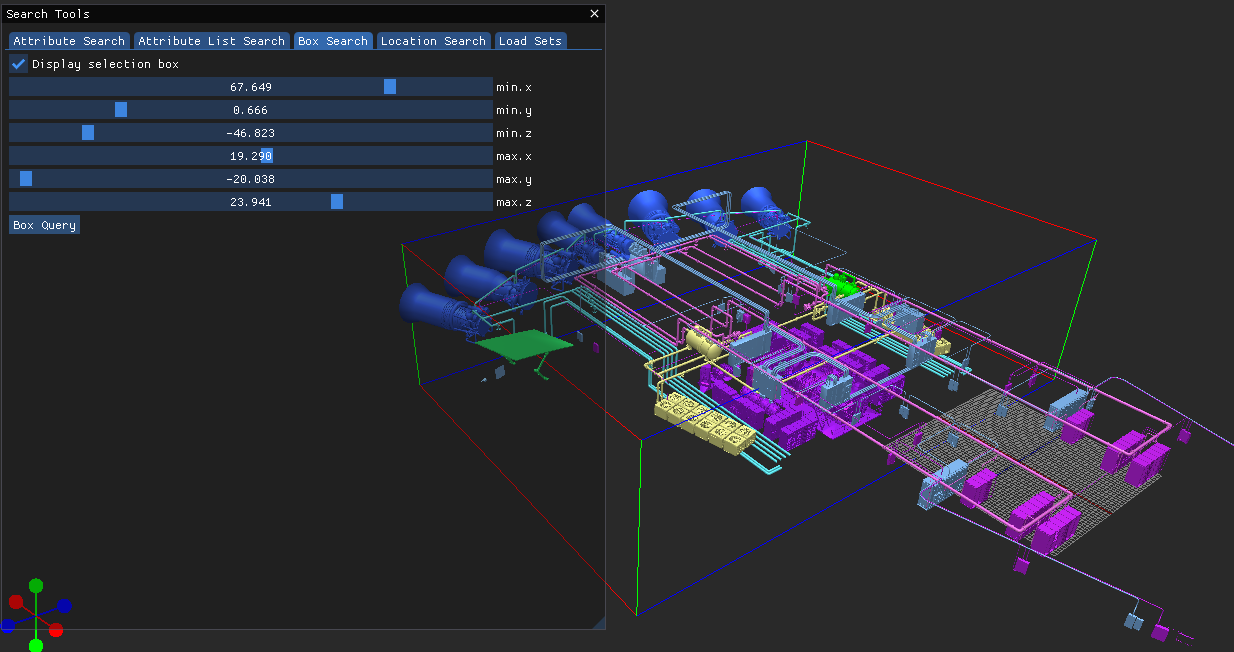
Left click the
 button on the Box Search tab to load a single layer containing all models within the set bounds.
button on the Box Search tab to load a single layer containing all models within the set bounds.On the Layer Management window, the layer name for this box search currently defaults to empty (even when populated with models)
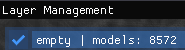
NOTE
In a future LSV update, this layer name will default to Box Search.
If desired, rename this layer in the editable selected layer textbox in the Layer Management window
