Select from among items listed on a Component search results table in the Beast Core 6 Search plugin to create a Custom Component Group. Access the 3D Viewer Settings plugin to rename the new group.
Locate & Save Components in the Search Plugin
Left click the far-left magnifying glass
 icon to open the Search plugin on the main screen.
icon to open the Search plugin on the main screen.On the (default) Components tab, enter a keyword into the search textbox
 to locate your desired components.
to locate your desired components.If needed, search different keywords or apply available search filters until your search returns the desired components list
To save all listed search results as a Custom Component Group:
Leave all select boxes on the search results table unchecked
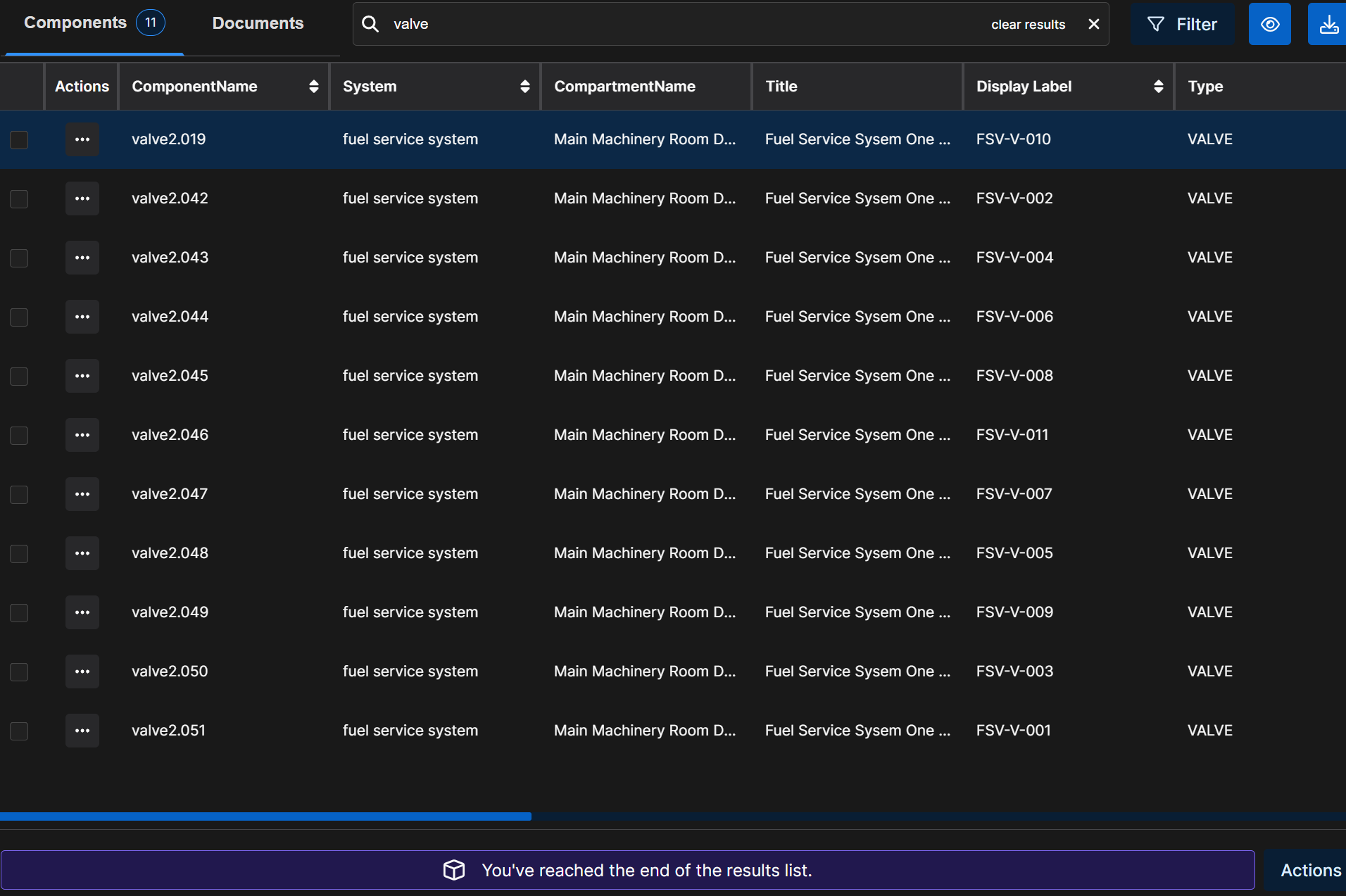
Left click the
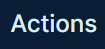 button in the lower right corner of the screen
button in the lower right corner of the screenSelect Save Component Group on the pop-up Search Query Action Menu
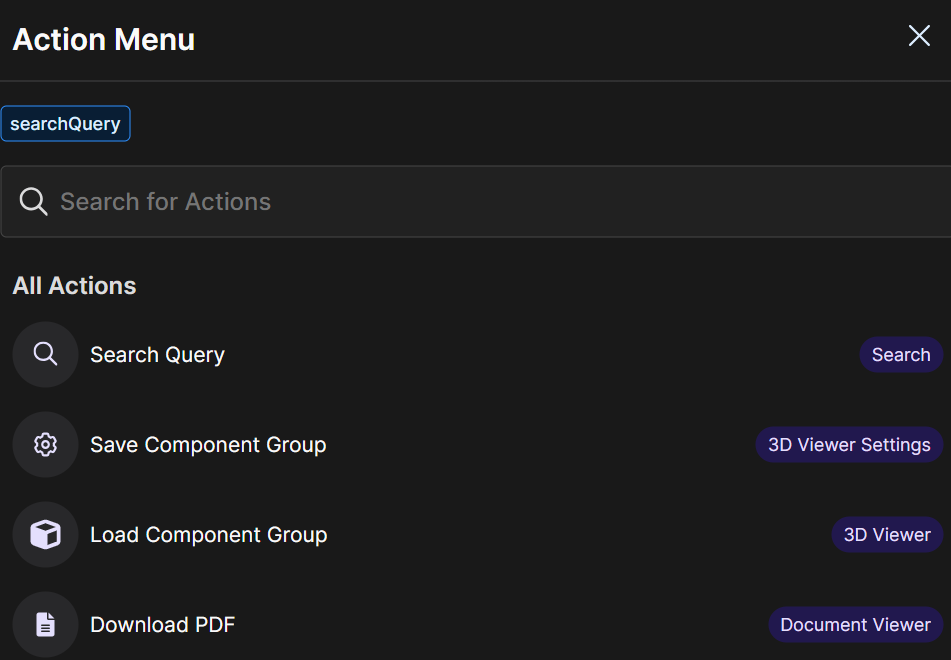
To save only selected listed components as a Custom Component Group:
Left click the selection box beside each component you want to include in your new Custom Group
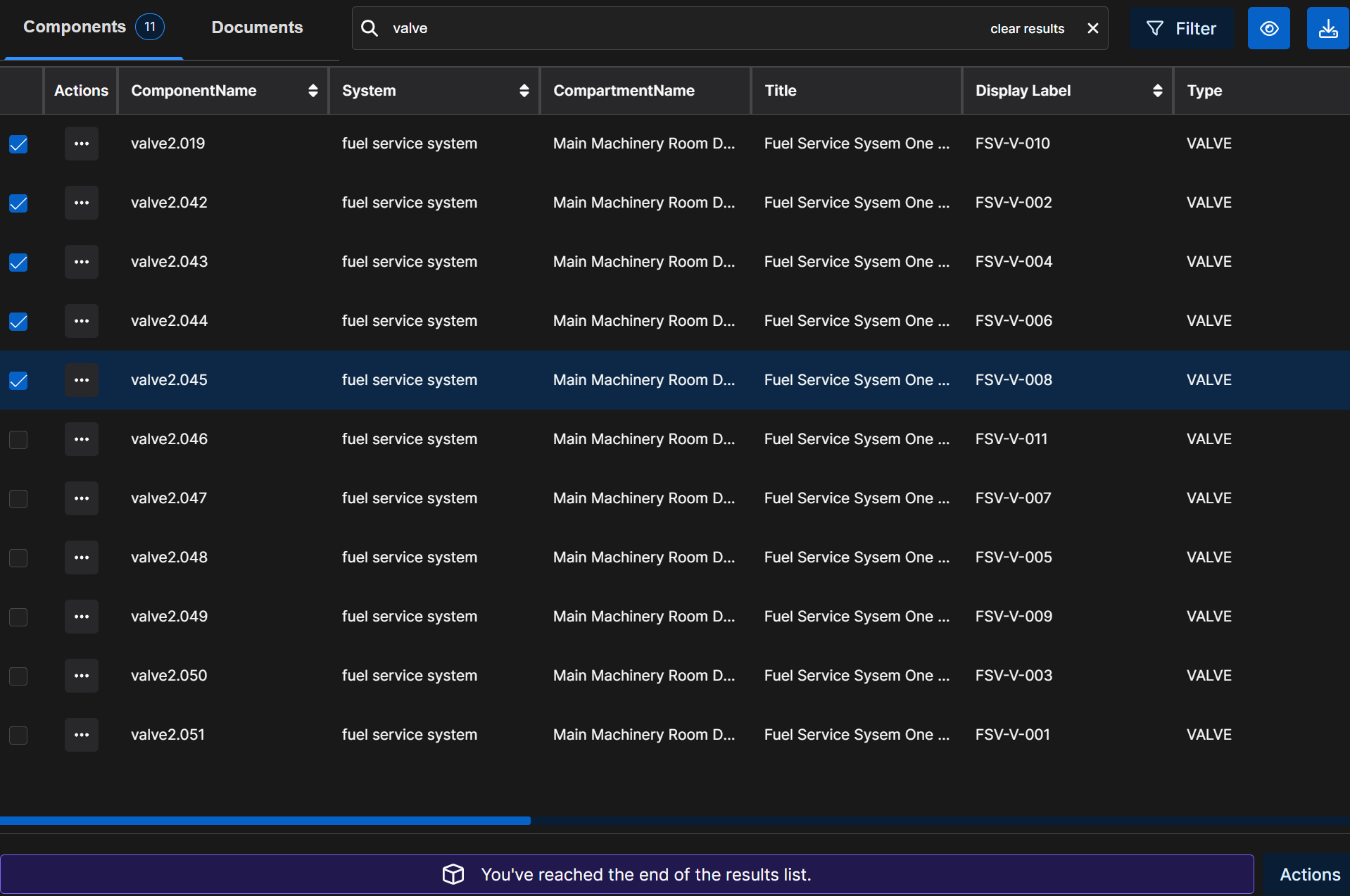
Left click the
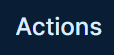 button in the lower right corner
button in the lower right cornerSelect Save Components List on the pop-up Components Action Menu
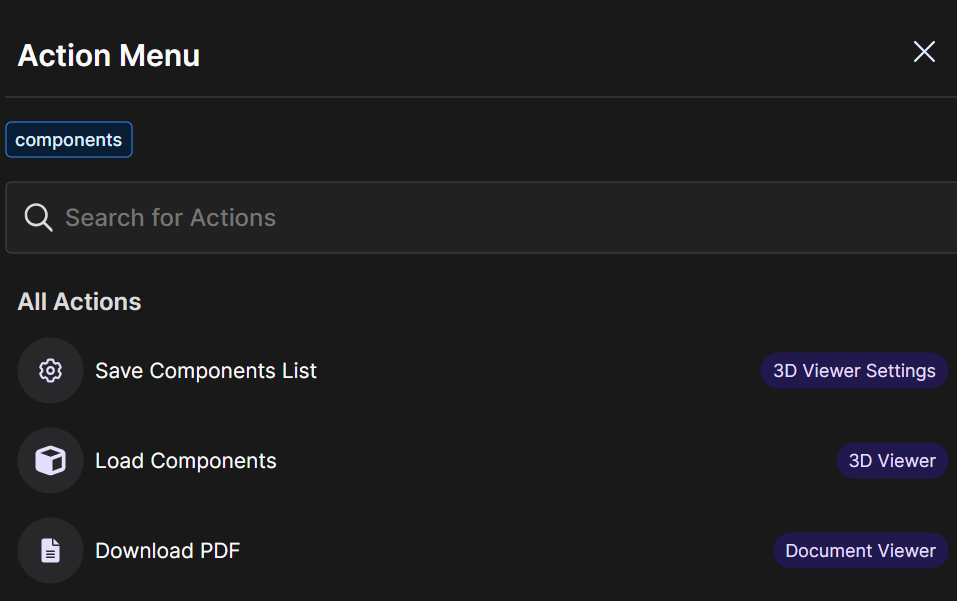
NOTE
Selecting Save Component Group on the Search Query Action Menu or Save Component List on the Components Action Menu automatically saves your Custom Group of components in the default naming format: Layer_0, Layer_1, Layer_2, etc.
Rename Your Custom Component Group
This action takes place in the 3D Viewer Settings plugin.
See the Rename a Custom Component Group article for more information.
.gif)