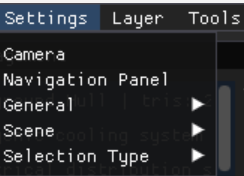Selecting Enable Render Distance in the LSV Prototype’s Tools menu allows you to customize the rendering distance when using the camera.
Enabling Render Distance
Select the Enable Render Distance option on the Tools menu.
This action opens the Camera Settings window and automatically checks the Enable Render Distance box
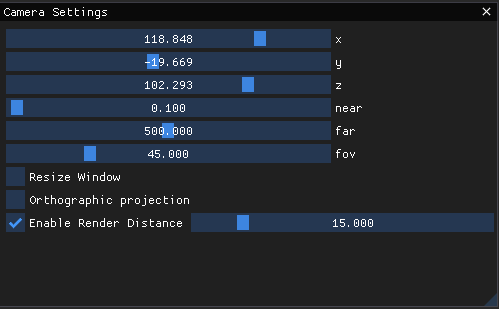
To customize the rendering distance:
Click and drag the blue slider in the Enable Render Distance window

Or, click into the window and press Tab to enter a render value manually
To return to the default setting:
Select Tools → Disable Render Distance in the top Navigation Bar
This action automatically unchecks the Enable Render Distance box on the Camera Settings window
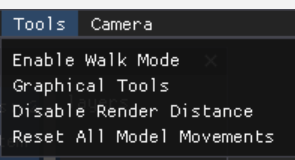
Or, select Settings → Camera in the top Navigation Bar to open the Camera Settings window then use your mouse to uncheck the Enable Render Distance box