Beast Core 6 supports different plugins, each with different functions and uses. Access these separate, but compatible features via the far-left icons or the left-hand navigation pane.
Which Plugins Should I Use?
Short answer, you’ll likely use every plugin in your customized bundle. Think of Beast Core as a tools and resources ecosystem that helps you understand a workspace or environment.
How Do I Use Them?
Use the 3D Viewer Settings Plugin to:
Load 3D Models of your desired Systems or component Groups into the 3D Viewer
Change Opacity settings
Use the Camera Tools
Hide the 3D Viewer Gimbal
Save or share a Scene
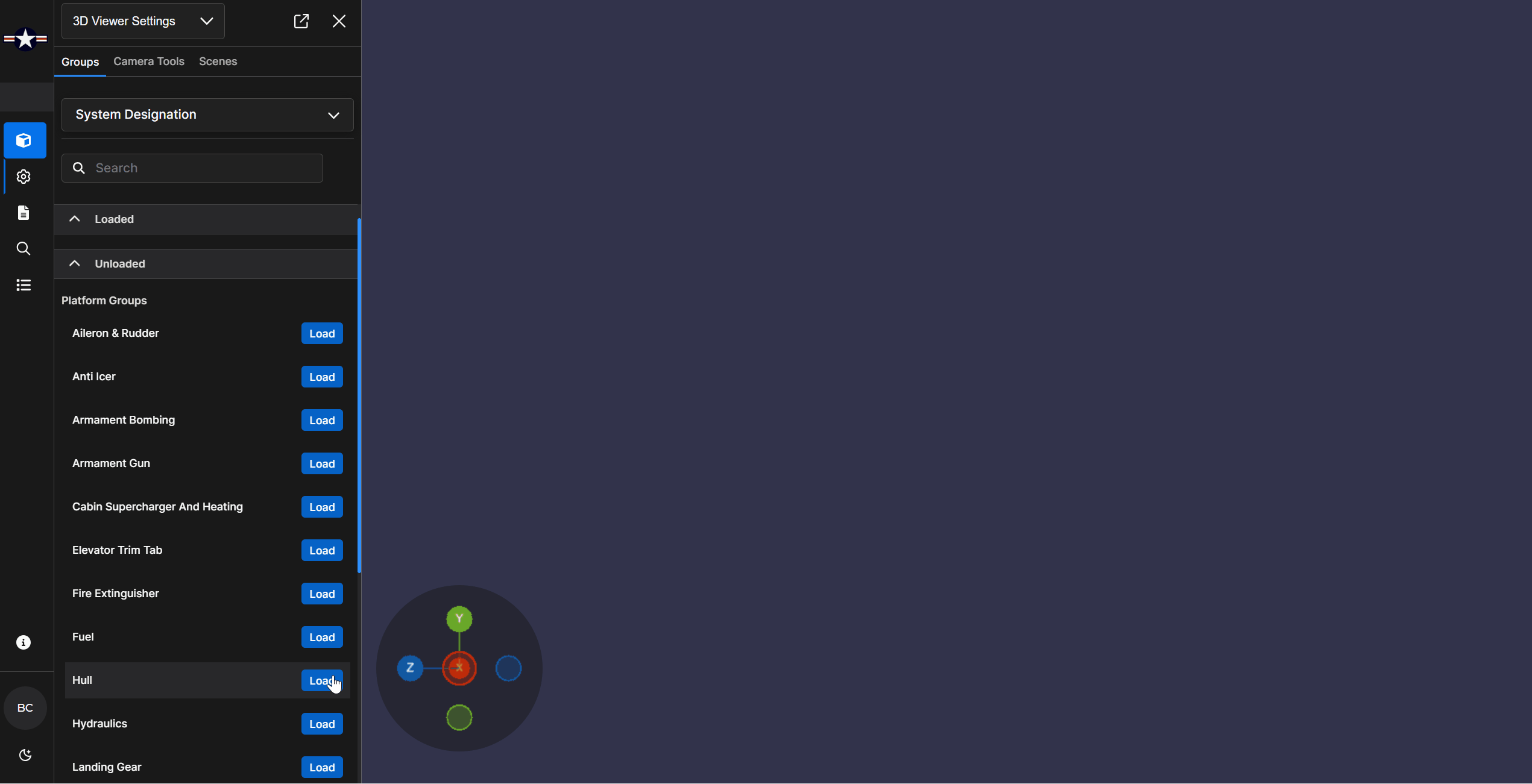
Use the 3D Viewer to:
View and interact with a 3D Model of a:
Platform
Component
System
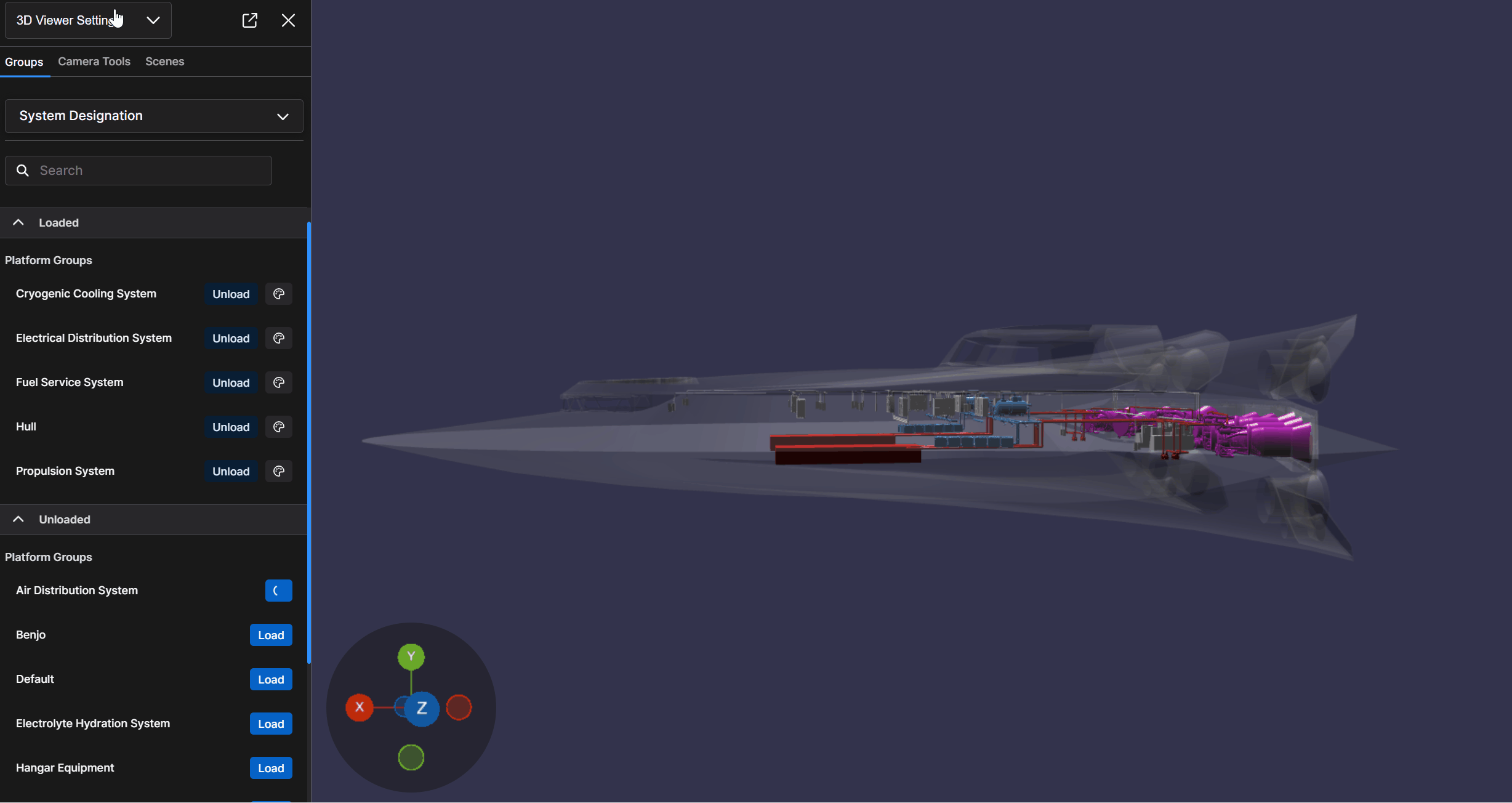
Use the Document Viewer to:
Open and view files associated with a platform, system, or component
Search for and find a specific document
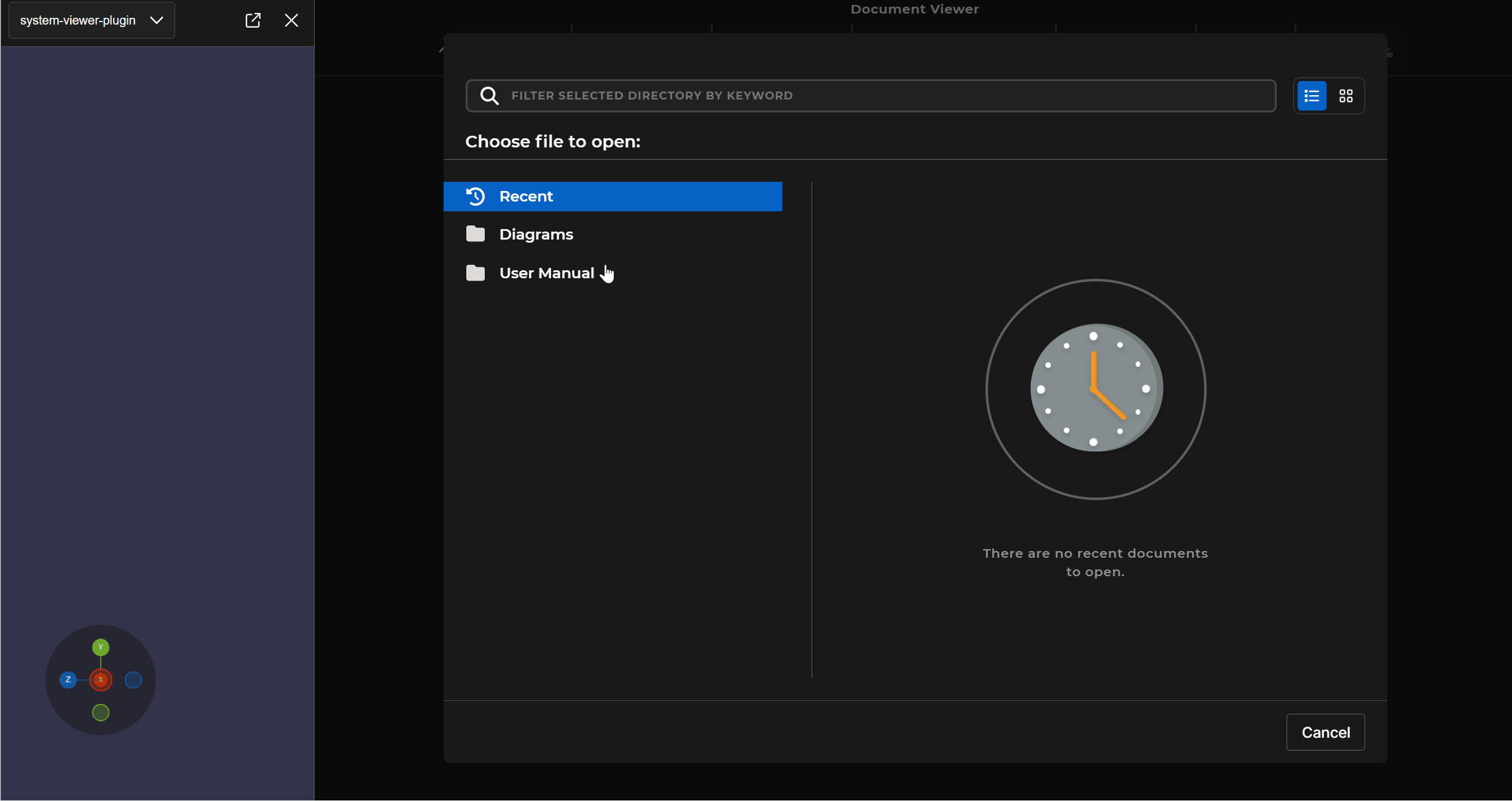
Use the Search plugin to:
Find a specific component or document via a keyword search
Load selected component(s)
.gif)
Use the Details Pane to:
Discover additional details about a selected component using the following icons:
Information

Connections

Documents

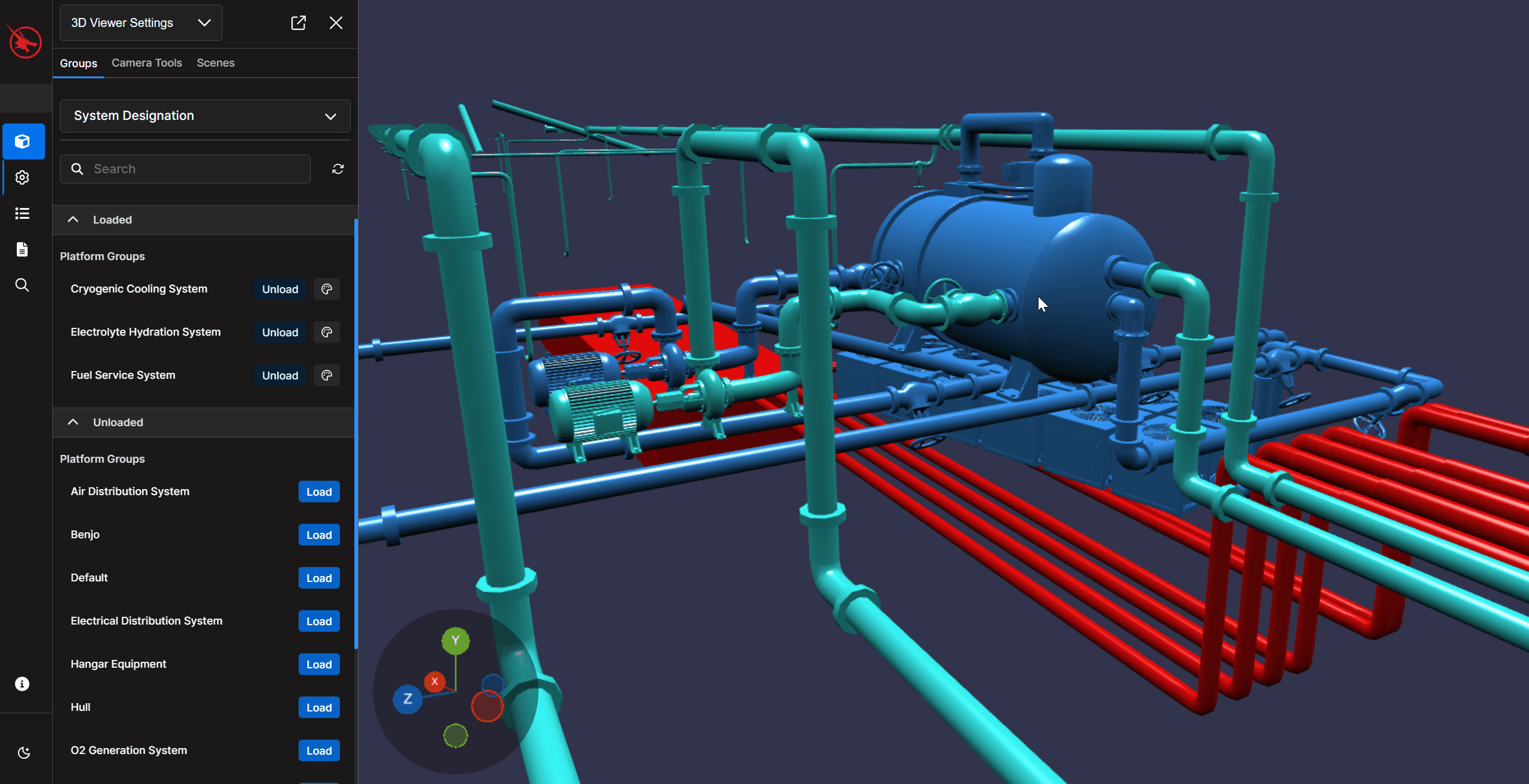
NOTE
Your customized program may contain additional plugins.