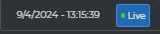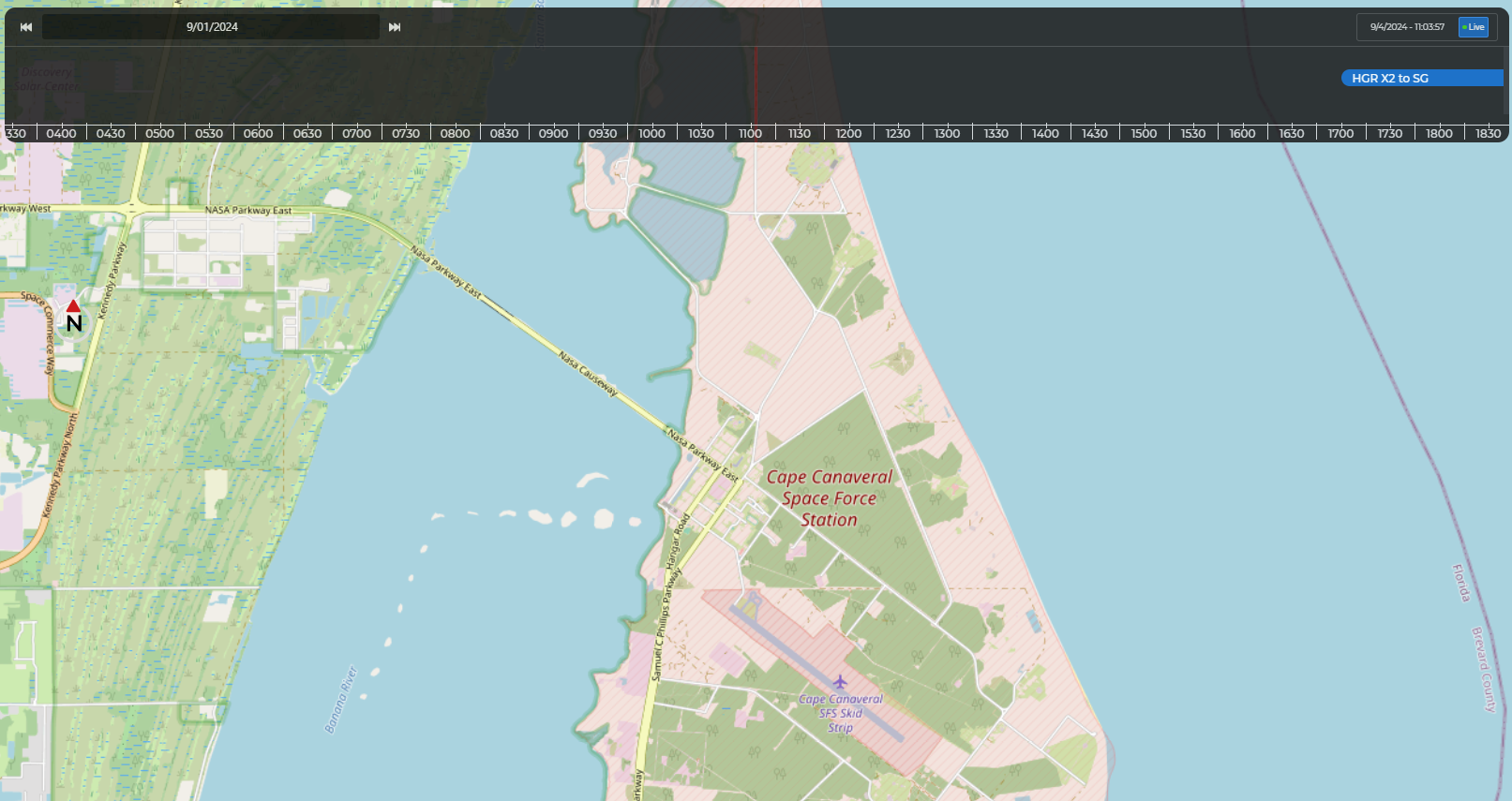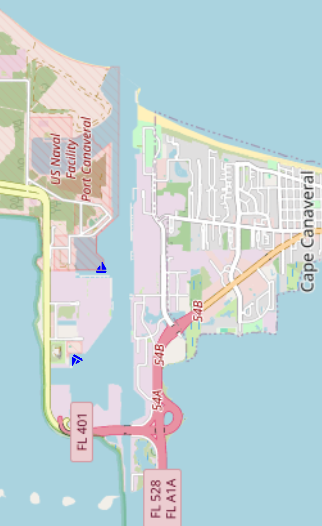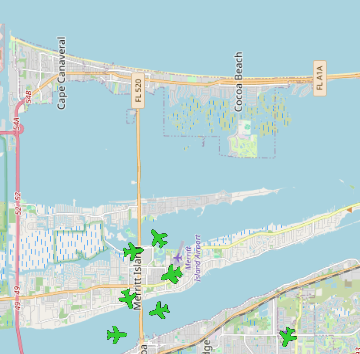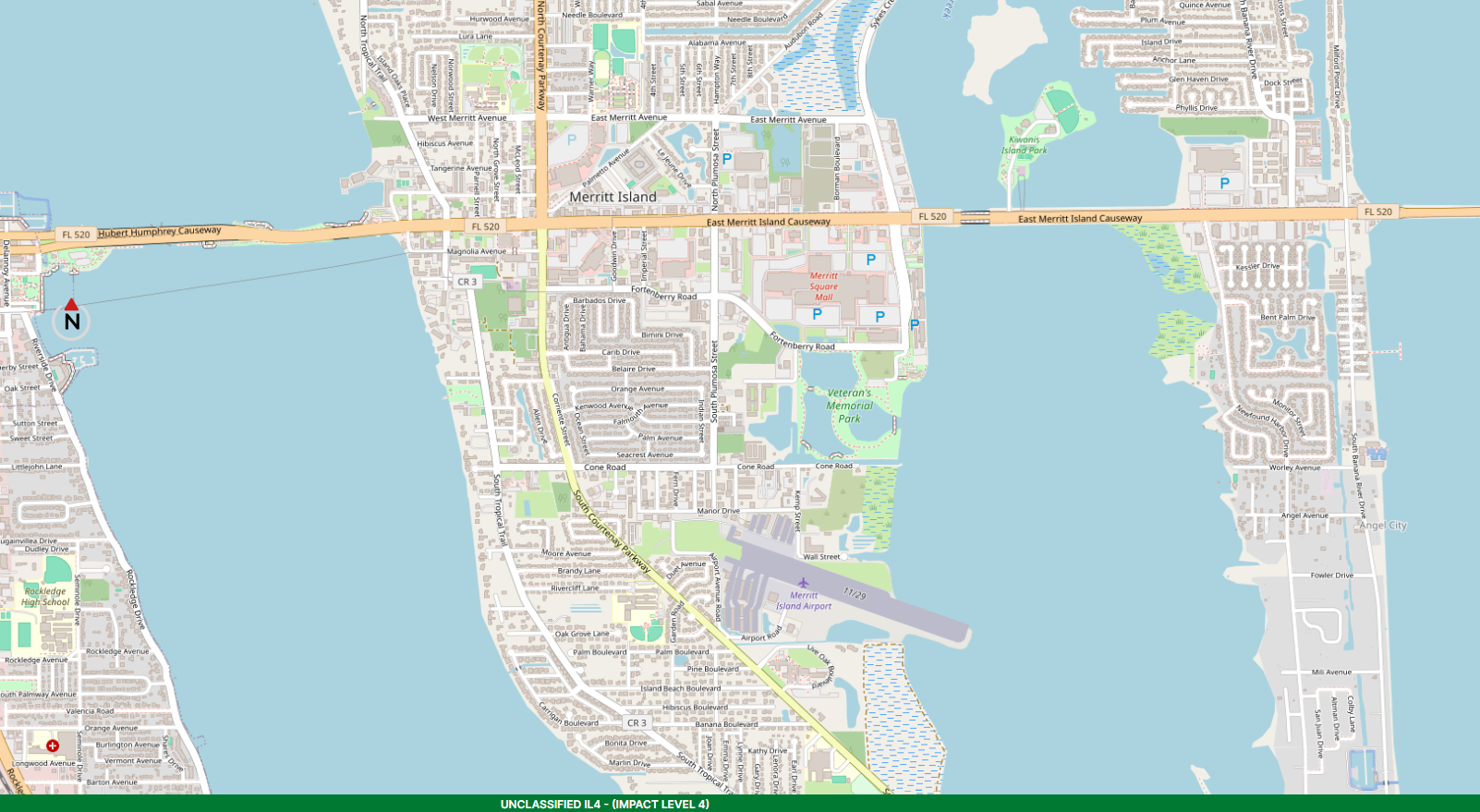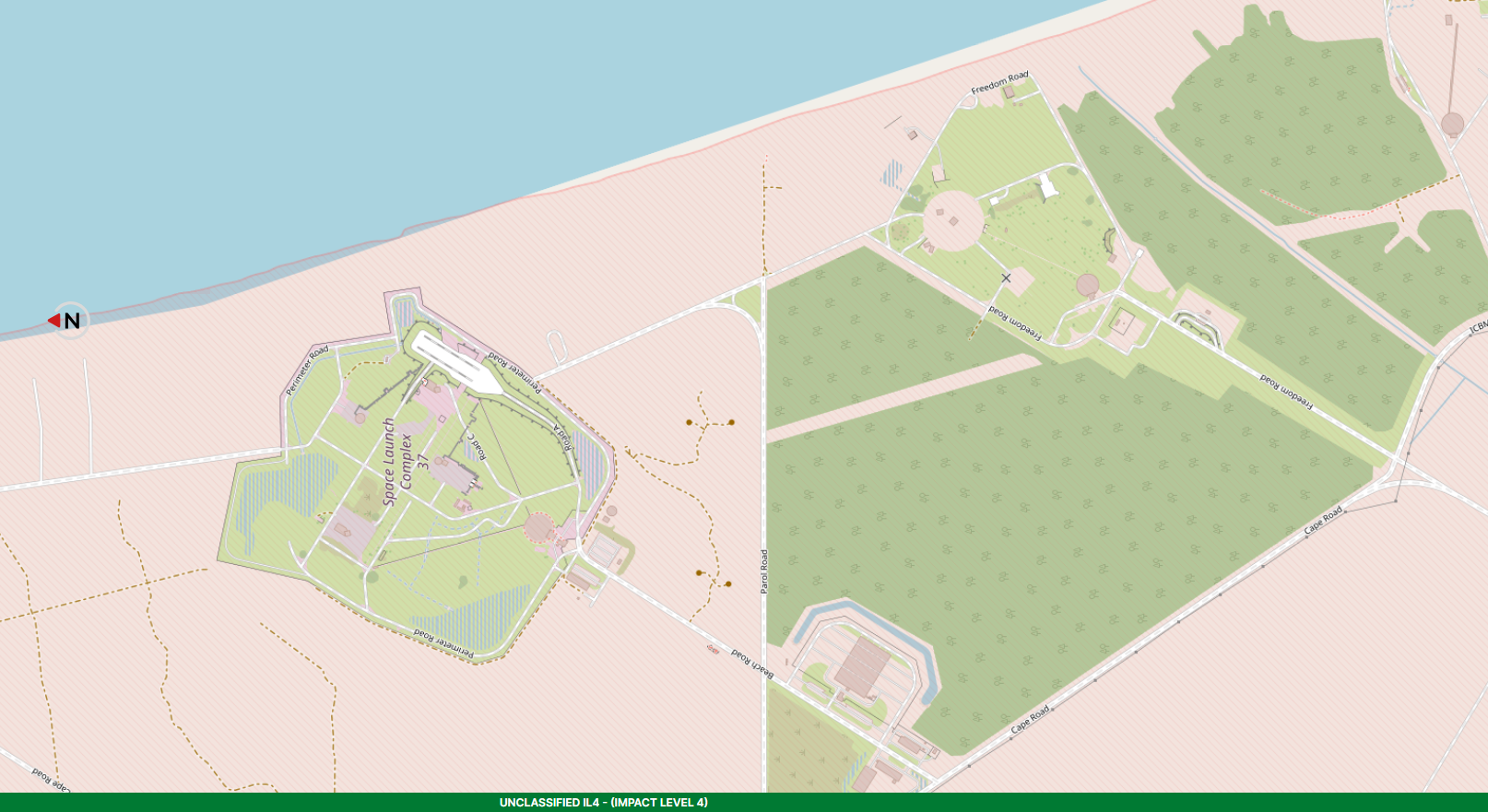- 13 Sep 2024
- 1 Minute to read
- DarkLight
- PDF
Map Navigation and Controls
- Updated on 13 Sep 2024
- 1 Minute to read
- DarkLight
- PDF
Familiarize yourself with the SLD Data Exchange (DataEx) Tool’s interactive map navigation and reset functionalities. Use this tool to visualize Events (e.g., Transports, Launches) and specific locations in the Cape Canaveral area.
Default Map View

The DataEx Tool opens in the SLD Map Viewer plugin
The visible Timeline displays the Live map view (current date and time)
Cape Canaveral displays horizontally, facing East on the Atlantic coast
This is the preferred view because of the Cape’s length
Orientation
Left click the Compass to change the map to the vertical (North up) view

Map labels are easier to read in this traditional map view
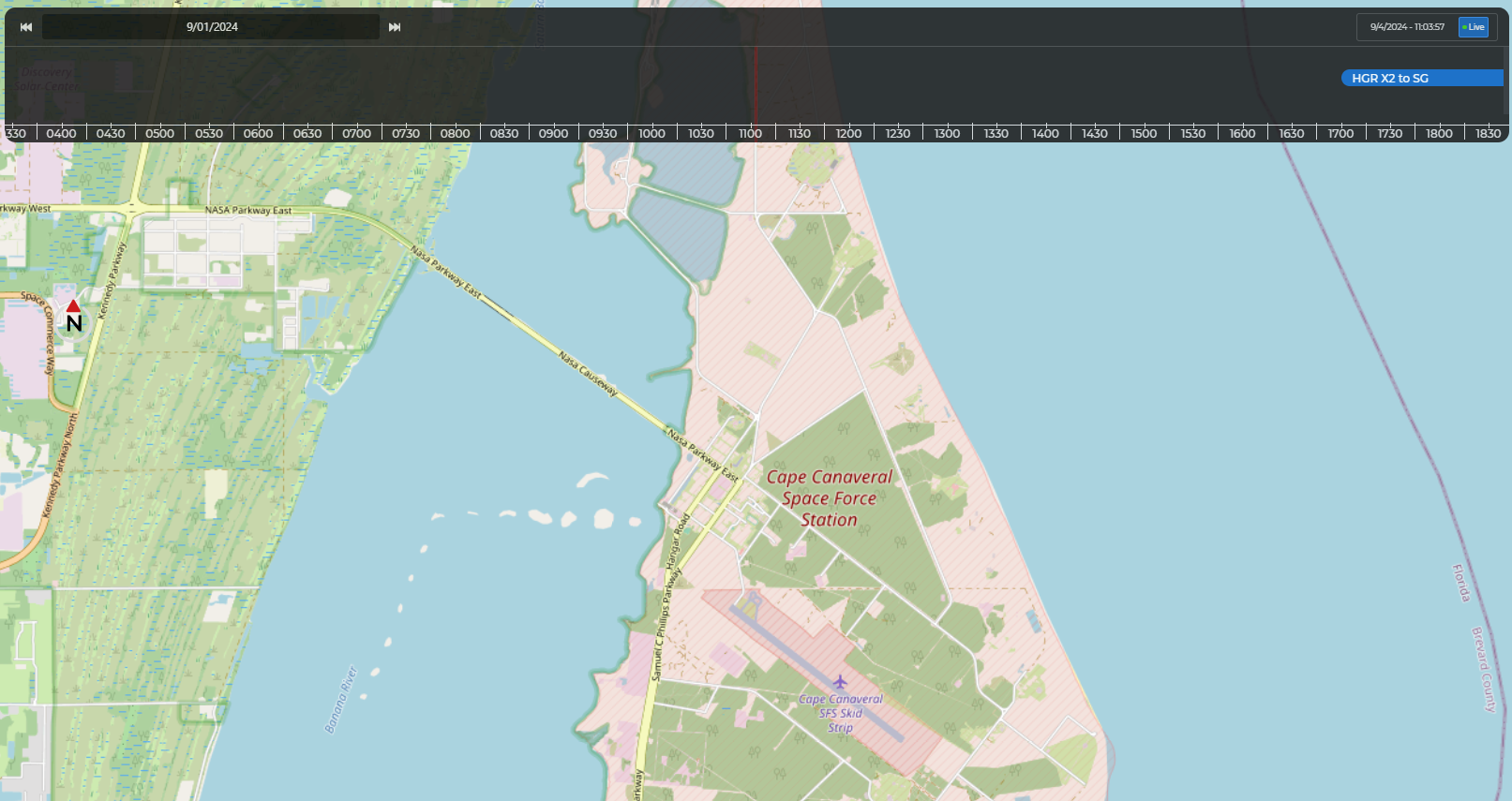
Map Control Bar
![]()
Left click the three icons in the (top of screen) Map Control Bar to show or hide:
The Timeline (Clock icon)
Area nautical traffic (Sailboat icon)
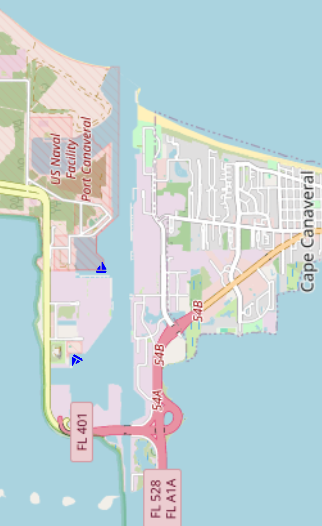
Area aircraft traffic (Airplane icon)
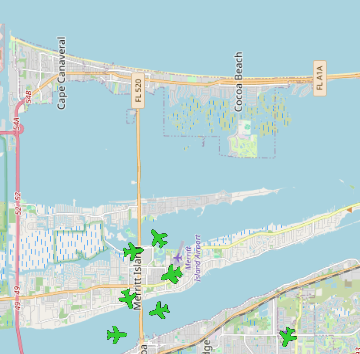
Note
The Map Control Bar displays by default.
Click the up arrow on the far right side of the Map Control Bar to hide it.
Click the cogwheel in the top right corner of the map to re-open it.
Mouse Navigation
Scrub the Timeline to select an Event you want to visualize on the map
Scrub right to view upcoming Events; scrub left to view past Events
Scrub the interactive map right, left, up, or down to view included areas/items, such as:
Cape Canaveral
Merritt Island
Nearby portion of the Florida mainland
Boundary line between Florida (Brevard Co.) waters and U.S. territorial waters
Line of demarcation between U.S. territorial waters and International waters
Local roads, bridges, and causeways
Local airports
SLD45 Launch sites
Use the mouse wheel to:
Zoom out to a larger view
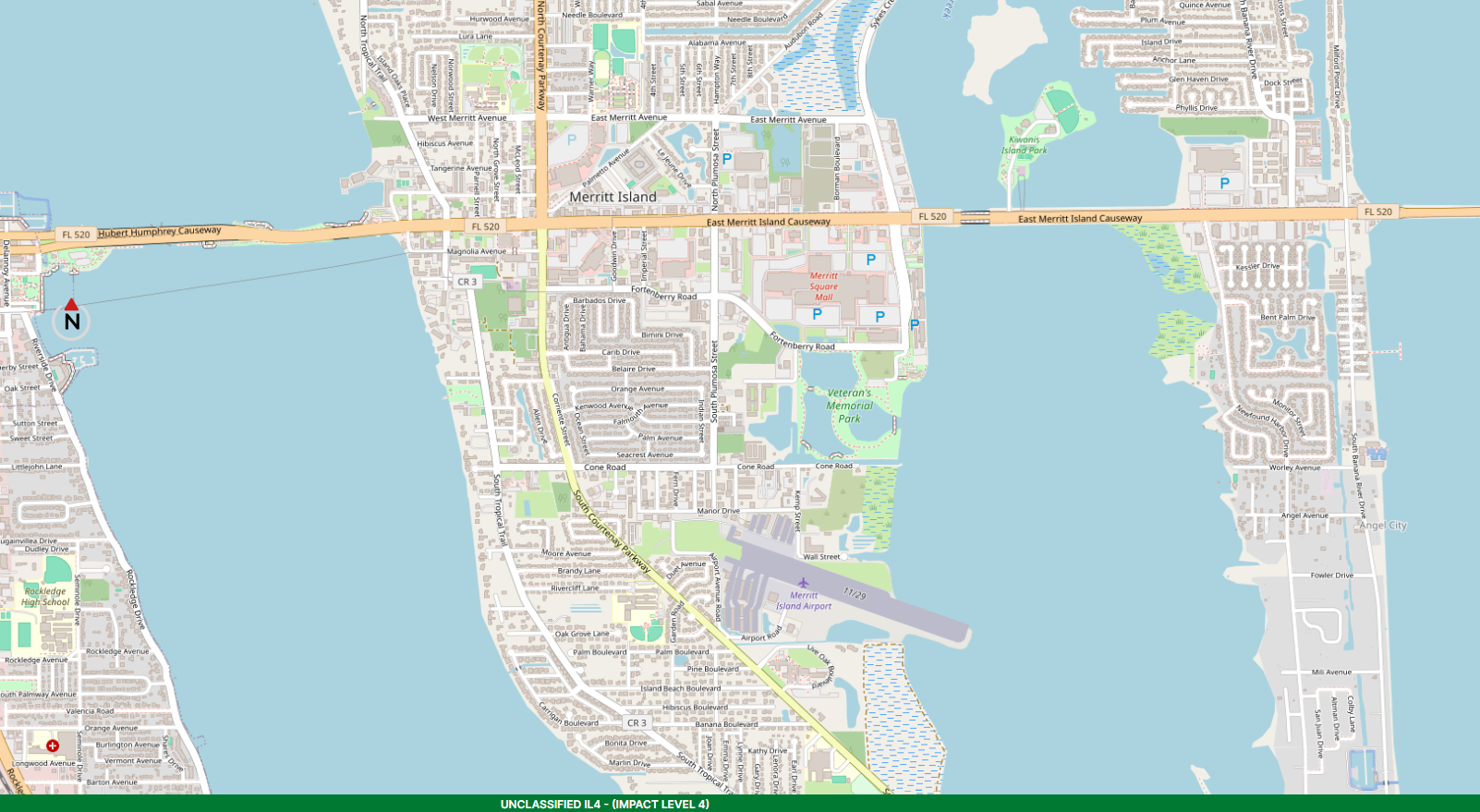
Zoom in on items you want to view in greater detail
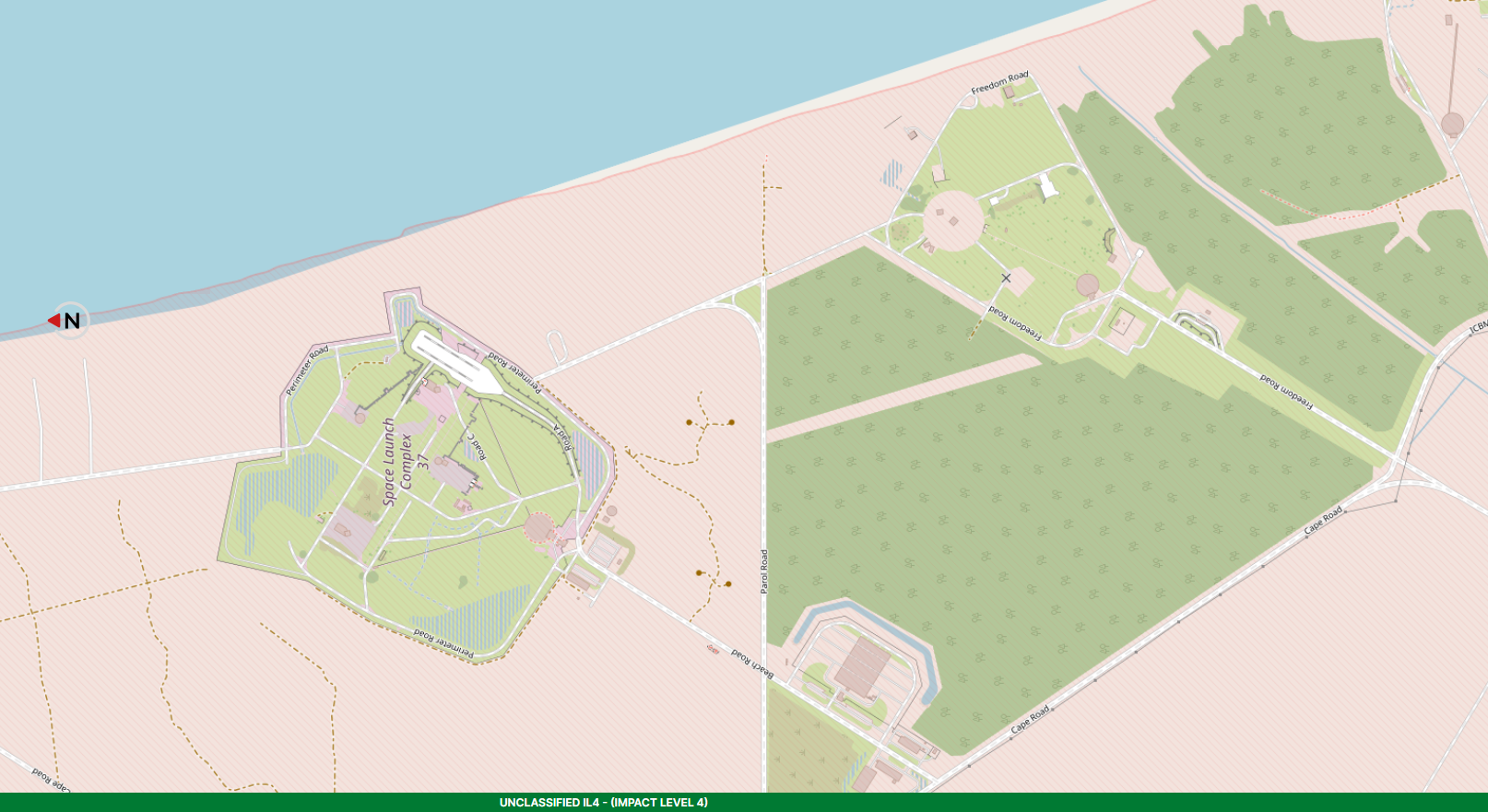
Map Reset Functionality
To restore the map to default settings:
Click the refresh button (upper left corner)
When the page reloads, select the SLD Map Viewer plugin in the left-hand pane
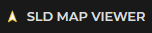
To return to the Live date and time map view:
If necessary, click the Clock icon in the Map Control Bar to show the Timeline
Click the Live button in the upper right corner of the Timeline