Switch between different Beast Core 6 plugins using either the navigation icons on the far left or the full text options on the left-hand navigation pane.
Default View
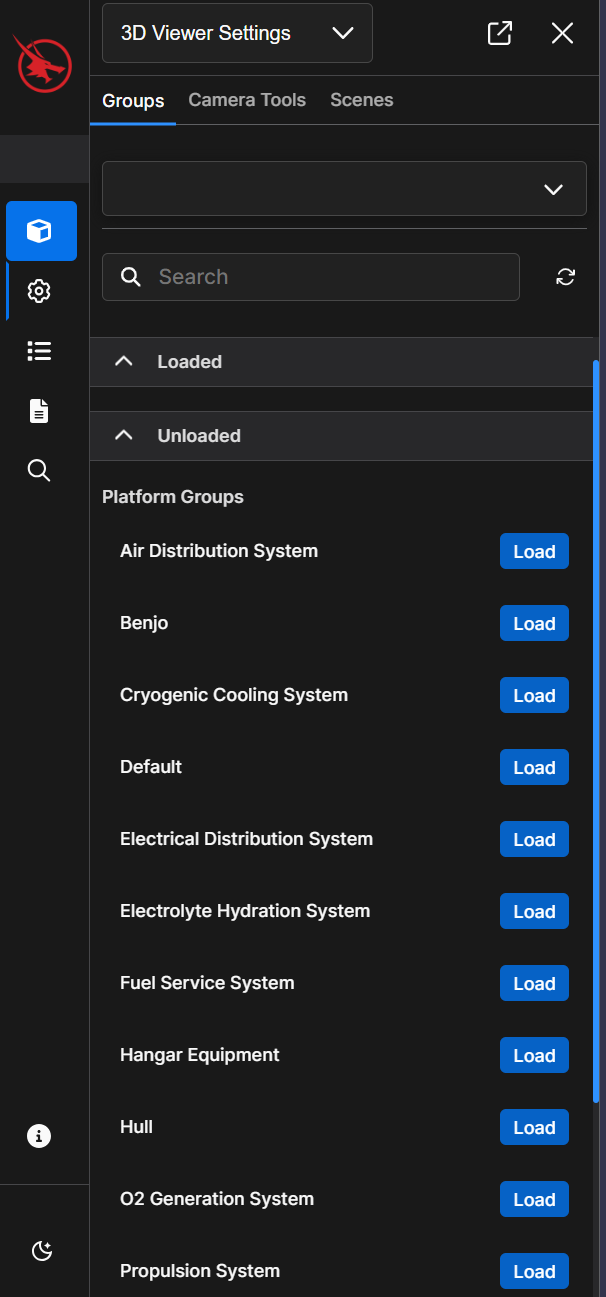
After selecting your desired Platform, the program opens with the:
3D Viewer
 on the main screen
on the main screen 3D Viewer Settings Platform
 in the left-hand content pane
in the left-hand content paneSelect the
 button beside each System or Component Group you want to visualize as 3D Models in the 3D Viewer
button beside each System or Component Group you want to visualize as 3D Models in the 3D Viewer
Far-left Navigation Icons
Provide visual representations of available plugins
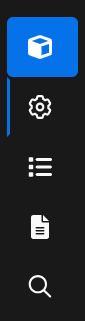
Indicate currently open plugins:
A solid blue highlight
 means that plugin is open on the main screen
means that plugin is open on the main screenA vertical blue line
 beside a plugin’s icon means that plugin is open in the left-hand content pane
beside a plugin’s icon means that plugin is open in the left-hand content pane
Left-hand Navigation Pane
Click the
 button at the top of the left-hand content pane to close that pane and show the navigation pane.
button at the top of the left-hand content pane to close that pane and show the navigation pane.Now you can view the full names of available plugins and editing tools next to their representative icons.
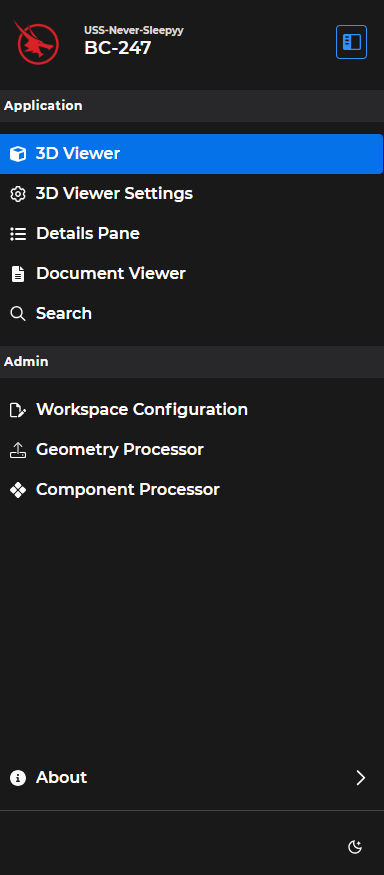
NOTE
Your customizable Beast Core program may not have the same plugin and editing tool options shown in the example screenshot above.
Click the Show Sidebar Content
 button in the navigation pane’s top right corner to hide the navigation pane and show the left-hand content pane.
button in the navigation pane’s top right corner to hide the navigation pane and show the left-hand content pane.