The left-hand content pane in Beast Core 6 allows you to open and interact with an Application plugin alongside the plugin currently open on your main screen.
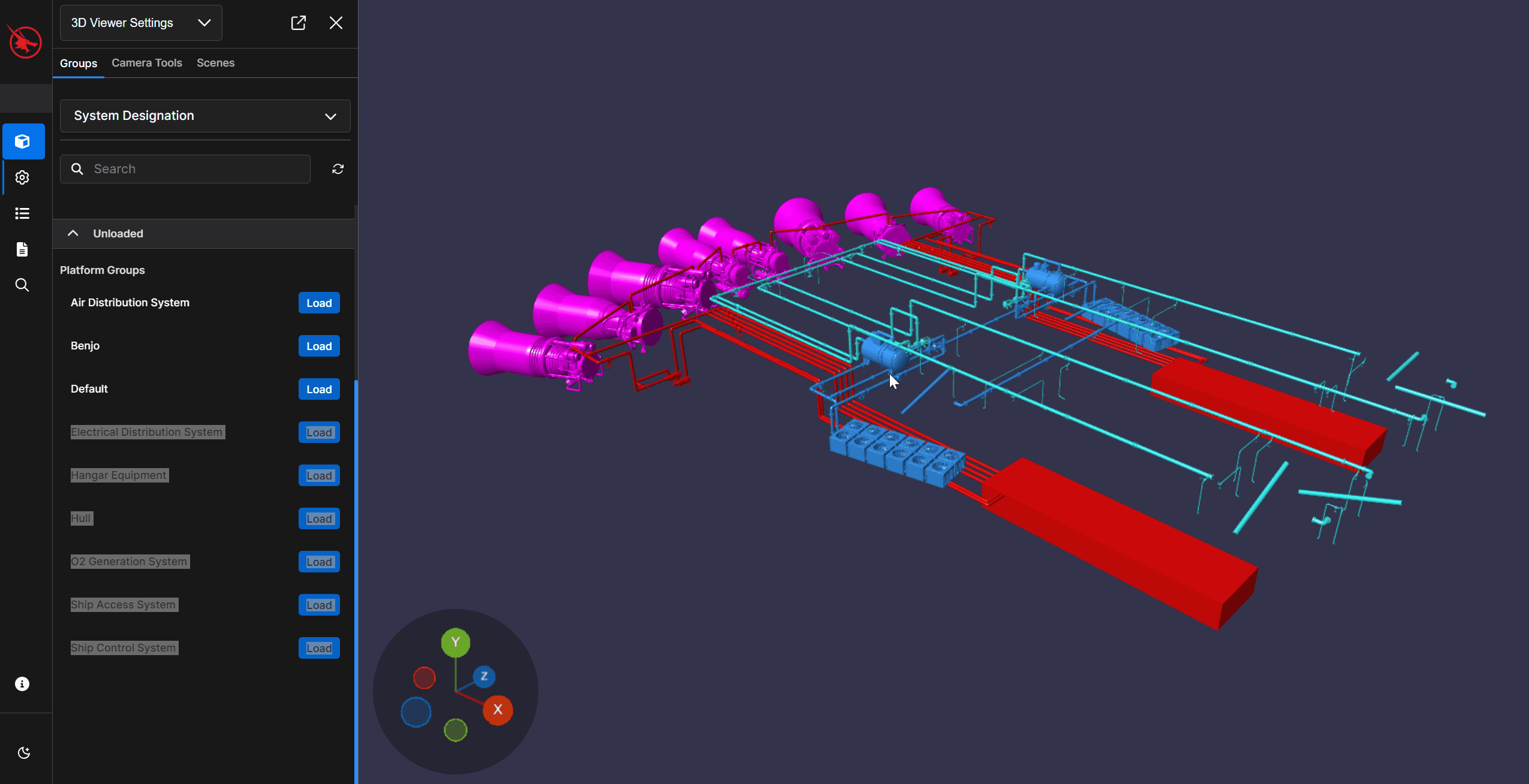
Content Pane Navigation
NOTE
If the content pane is hidden, click the Show Sidebar Content
button in the top right corner of the left-hand navigation pane.
When the left-hand content pane is visible:
A minimized drop-down menu (top left) displays the name of the app currently open in this pane

Expand the drop-down menu to select an available app to open and use within the content pane.
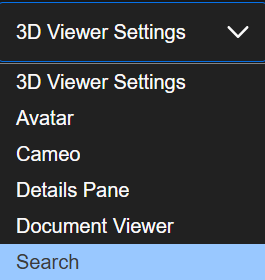
Enlarge the left-hand content pane by:
Hovering your mouse over the pane’s vertical scroll bar until a solid blue line appears
Left clicking and dragging the blue line toward the right
.gif)
Click the (top right) Expand
 button to move a plugin’s displayed content from the content pane to the main screen.
button to move a plugin’s displayed content from the content pane to the main screen.Click the (top right) Close
 button to hide the content pane and show the left-hand navigation pane.
button to hide the content pane and show the left-hand navigation pane.