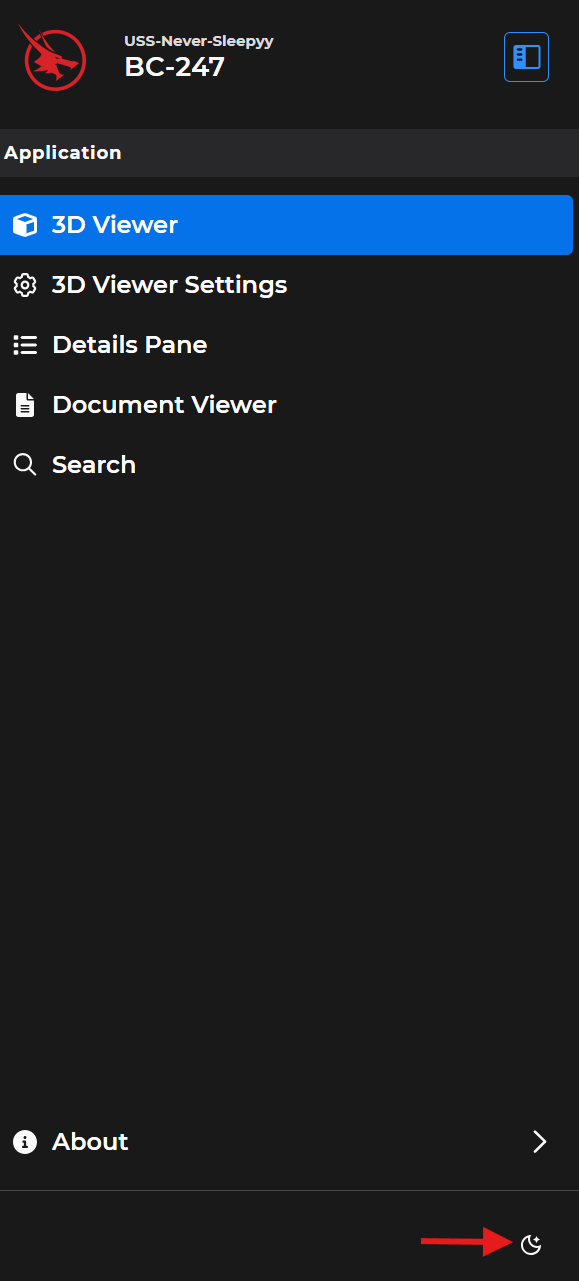Access the Beast Core 6 background selection menu in the lower left corner of your screen. Select the Light or Dark setting, or use the System menu option to match your Beast Core background to your computer system’s setting.
Background Mode Selection (Light or Dark)
Beast Core initially opens in the your system’s mode - if your system is set to dark mode, Beast Core will default to Dark and vice versa.
Left click the monitor
 icon in the lower left corner of your screen to open the background selection menu.
icon in the lower left corner of your screen to open the background selection menu.
Toggle between Light and Dark background modes as desired.
Left click the Dark option (moon and star icon) to select the dark background mode
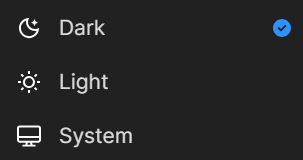
Left click the Light option (sun icon) to return to the light background mode
Left click the System (computer screen icon) to match your Beast Core background mode to your computer system’s setting.
This action saves your preference and opens Beast Core in your desired background in future logins.
NOTE
When the left-hand navigation pane is open, the current background mode icon displays in the pane’s lower right corner.