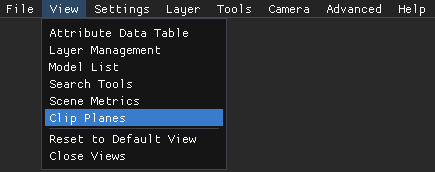Use the Clip Planes window in the LSV to crop or trim a scene or layer to refine or narrow the focus of a loaded scene.
Clip Planes Window Navigation
Upon accessing the LSV and selecting a Platform, the Clip Planes window opens by default in the lower right corner of the screen.
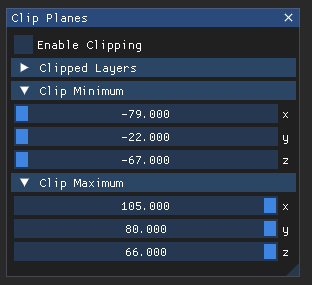
Left click the
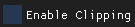 select box to enable the LSV’s clipping function.
select box to enable the LSV’s clipping function.The
 section of the Clip Planes window defaults to the unexpanded view.
section of the Clip Planes window defaults to the unexpanded view.NOTE
No need to expand this section when cropping or trimming an entire Scene. Just use the Clip Minimum and Clip Maximum sliders.
To clip only specific layers of a scene:
Expand (left click) the Clipped Layers section to view all currently loaded layers
The select box for each loaded layer defaults to checked
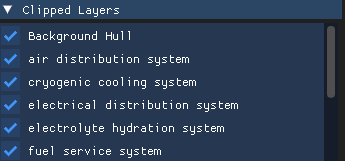
Left click to deselect (uncheck) every layer that should not be clipped
Ensure the select boxes of all layers to be clipped contain checkmarks
Left click the down arrow to close the Clipped Layers section
The Clip Minimum and Clip Maximum sections of the Clip Planes window:
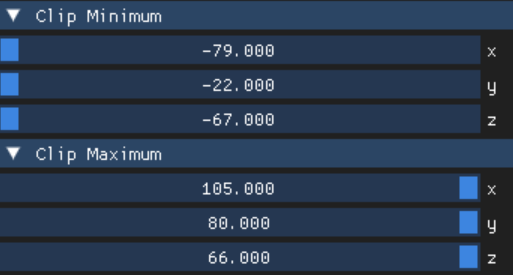
Defaults to the expanded view
Contain the x, y, and z axes sliders used to set the minimum and maximum clip parameters
Left click and drag a slider to select a boundary value
Or left click within a slider textbox, press the tab key, backspace to erase the existing value, and manually type a desired value
NOTE
Clipping loaded models or layers hides everything outside the bounds set in the Clip Minimum and Clip Maximum sliders.
Changes are dynamic in the loaded scene’s impacted models and layers.
Reopen a closed Clip Planes window in the
 menu in the upper left corner of the screen.
menu in the upper left corner of the screen.