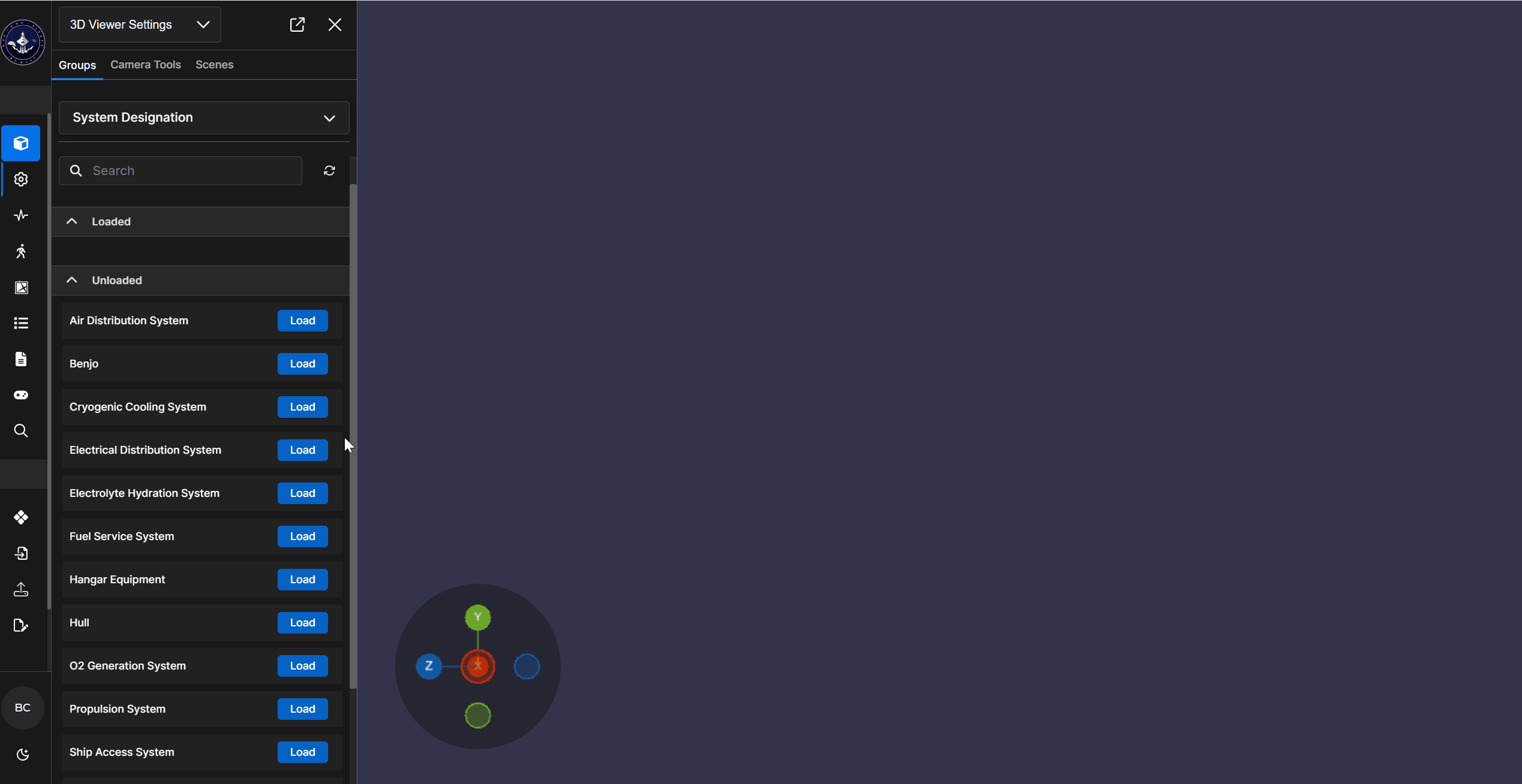Download and view a document in its native viewing application via the Beast Core 6 Document Viewer plugin.
Download and Save a Document
Open the Document Viewer plugin from the left-hand content pane’s drop-down menu.
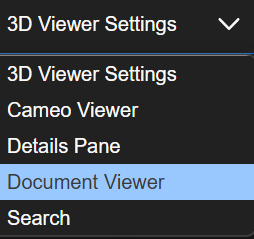
Or, by clicking the (far-left)
 navigation icon
navigation icon
Select a file to open from among the Recent, Diagrams, or Tech Manual file categories.

Once a document you want to save opens, right click the download
 icon in the upper right corner of the toolbar.
icon in the upper right corner of the toolbar.Select Download PDF on the pop-up Action Menu.
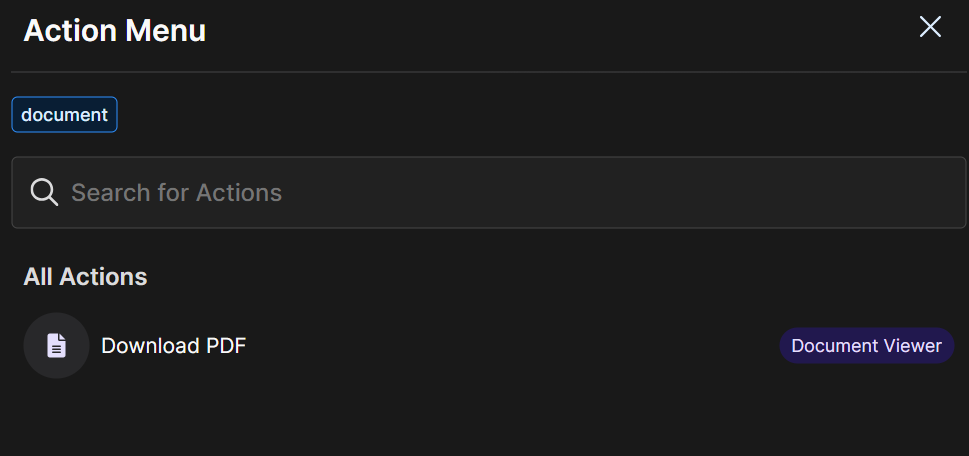
When File Explorer opens on your local machine, choose where you want to save this document.
A downloaded file status notification appears in the upper right corner of your screen.
View a Downloaded File in its Native Application
Two ways to view a downloaded file:
Click on the downloaded file notification in the upper right corner of your screen.
Open File Explorer and select the saved file name.
NOTE
The file opens in its native viewing app with no loss of formatting.