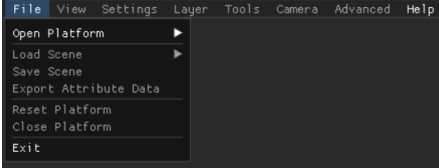The LSV File menu provides general scene set-up options and an Exit option that completely closes the application.
NOTE
In the default view of the File menu, Open Platform and Exit are the only available options until you select a Platform.
Once a platform loads, all File menu options except Open Platform are selectable
Left click Close Platform to make the Open Platform option selectable again
File Menu Navigation
Open Platform
Left click the
 menu tab in the upper left corner of the screen.
menu tab in the upper left corner of the screen.
Hover your mouse over Open Platform until the submenu appears, then left click an available platform name.
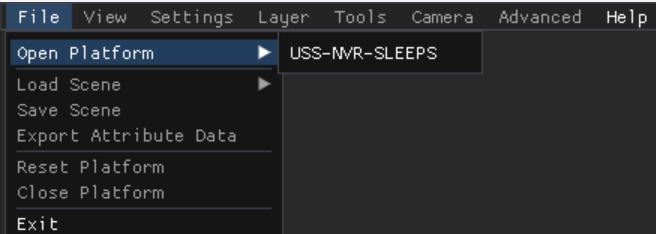
Load Scene
Hover your mouse over the Load Scene menu option until the submenu appears.
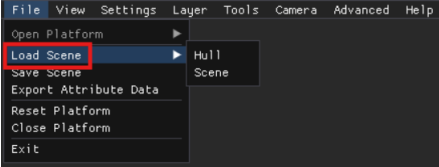
Left click Hull to load an instance of the model with a transparent background.
Or select Scene to load a previously saved Scene on the Load Previous Session pop-up window
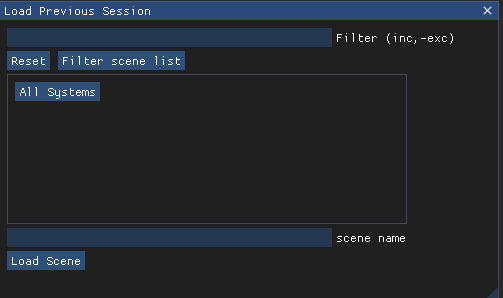
Save Scene
To save the current scene you are viewing (so that its loaded layers will already be in place the next time you load it):
Left click the Save Scene menu option.
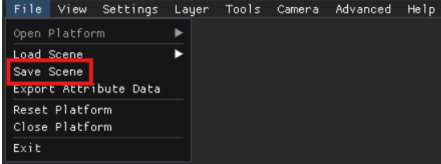
Enter the desired file name in the Save Scene pop-up window, then left click the Save Scene button.
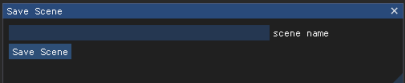
The file path for the saved scene will be: Platforms > Model Name > Save > (Saved Scene Name).
Export Attribute Data
Left click the Export Attribute Data menu option to save a CSV file containing data relevant to the current model and loaded layers.
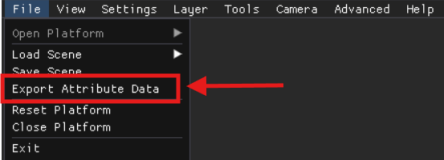
In the Export Attribute Data pop-up window, select which layers and attributes to include in the CSV file.
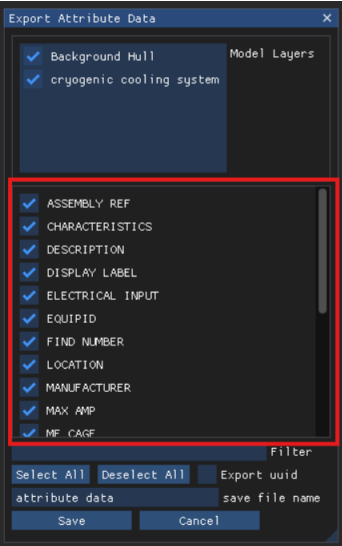
Use the Filter textbox to search for available attribute values.
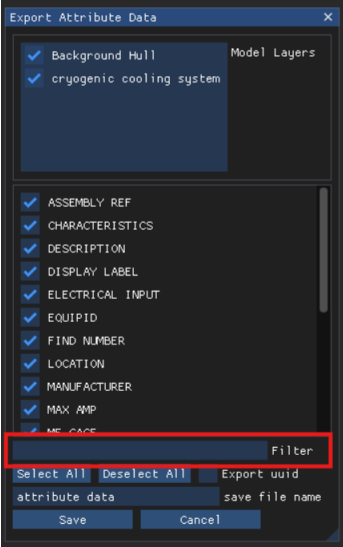
Name the CSV file in the save file name textbox, then click the Save button in the lower left corner of the pop-up menu.
The file path of the saved file will be: Platforms > Model name > Export > (Saved CSV file name).
Reset Platform, Close Platform, and Exit Options
Left click Reset Platform to reset all model movements and created layers for an active platform
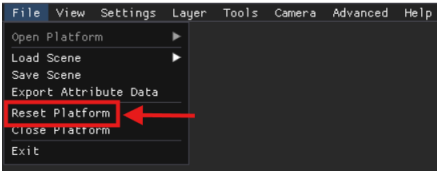
Left click Close Platform to exit the current platform but keep the LSV open
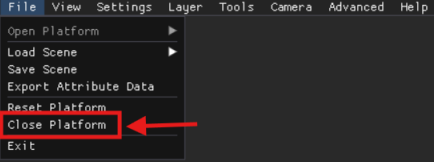
Hover over the Open Platform menu option to select a new platform
Left click the Exit menu option at any time to close out of the LSV application entirely