Use the Filter feature in the Analytics Dashboard to apply available filters to items displayed on the Dashboard.
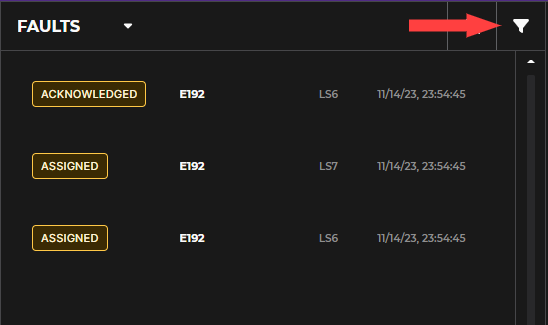
Use your mouse to click on the funnel icon to open the dynamic Filter menu.
NOTE
The menu only includes options that match your Dashboard’s specific content
Filter options in your Dashboard may differ from those shown in the image below
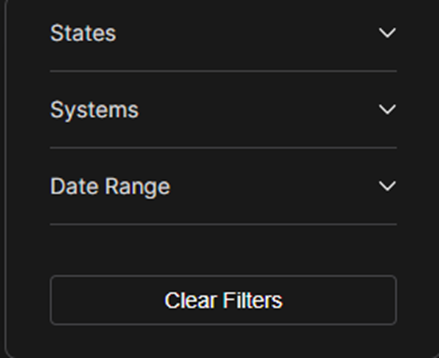
Select a Filter accordion to expand or collapse its menu
Check your desired Filter(s)
Dashboard now displays only items relevant to selected Filter(s)
Select the Clear Filters button or uncheck selected Filter(s) to return to the default Dashboard
Filtering Example
Scenario: You have access to a States filter that allows you to view faults according to their State (status). You want to see which faults are currently being addressed.
You select the Fix in Progress and Test in Progress filters in the expanded States accordion
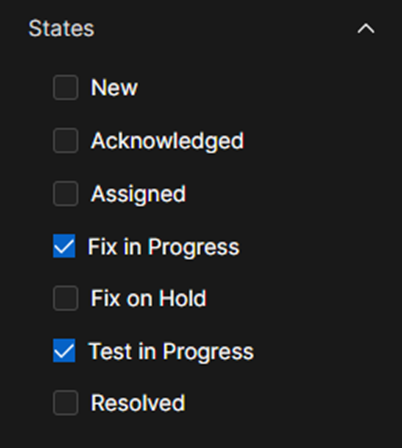
The Dashboard displays specific faults relevant to your selected filters