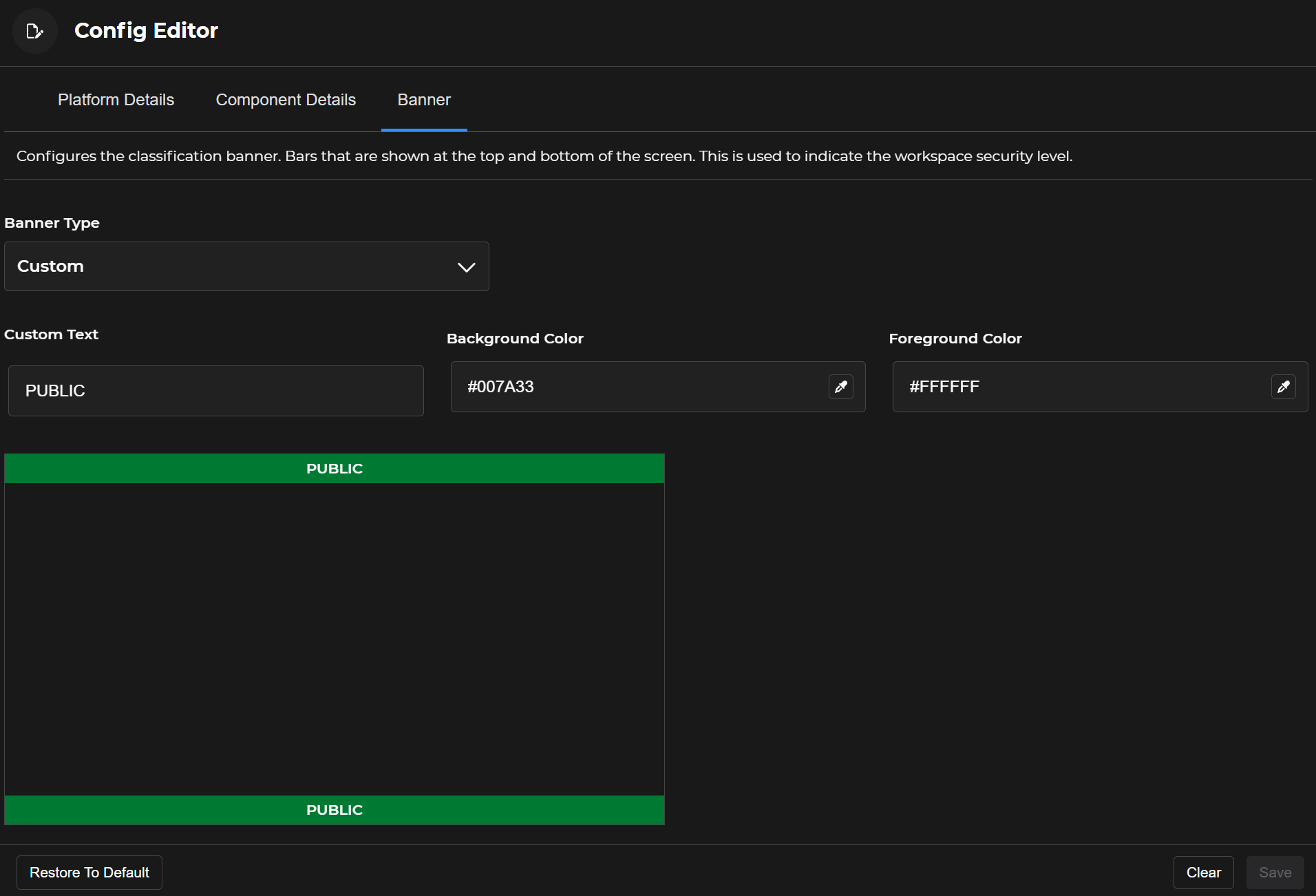Use the Workspace Configuration plugin in Beast Core 6 to customize a selected workspace and configure how information displays for end users.
Configuration Options and Actions
Two ways to open the Workspace Configuration editing tool:
Left click the page with pencil icon
 on the far left
on the far leftLeft click Workspace Configuration in the left-hand navigation pane’s Admin section
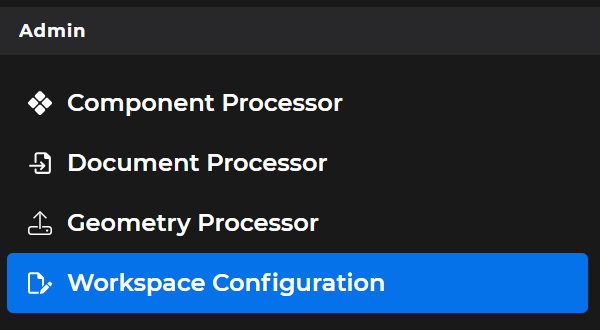
A Config Editor window with three page tabs opens on the main screen.
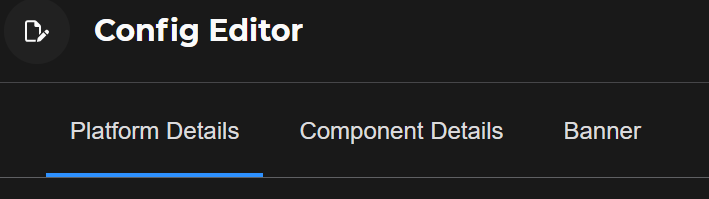
Open the Platform Details (default) tab to configure the Platform itself.
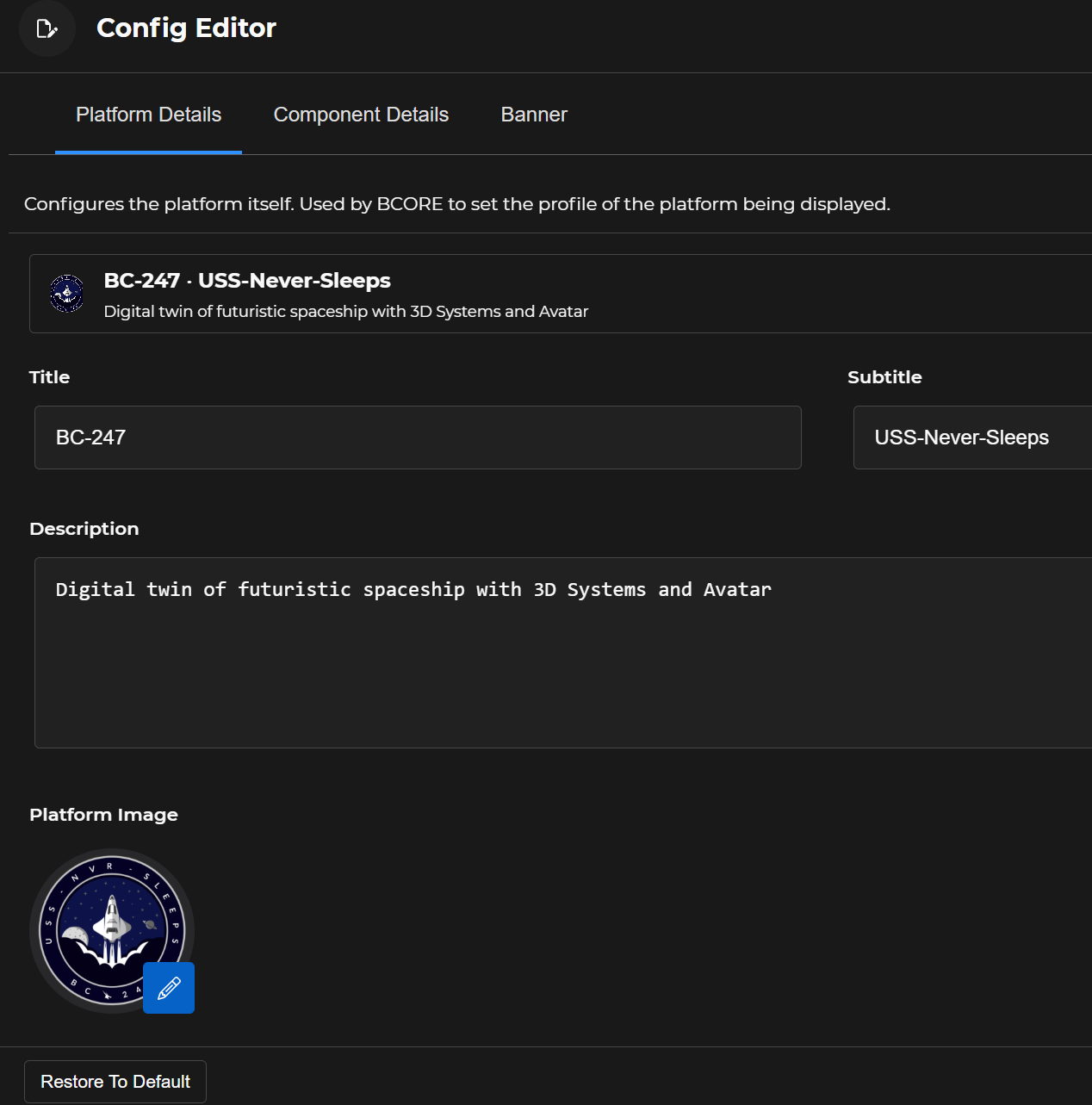
Edit the platform’s Title, Subtitle, Description, and/or Platform Image in real time
NOTE
Beast Core uses this information to set the displayed platform’s profile.
Open the Component Details tab to configure the details for the platform’s Components.
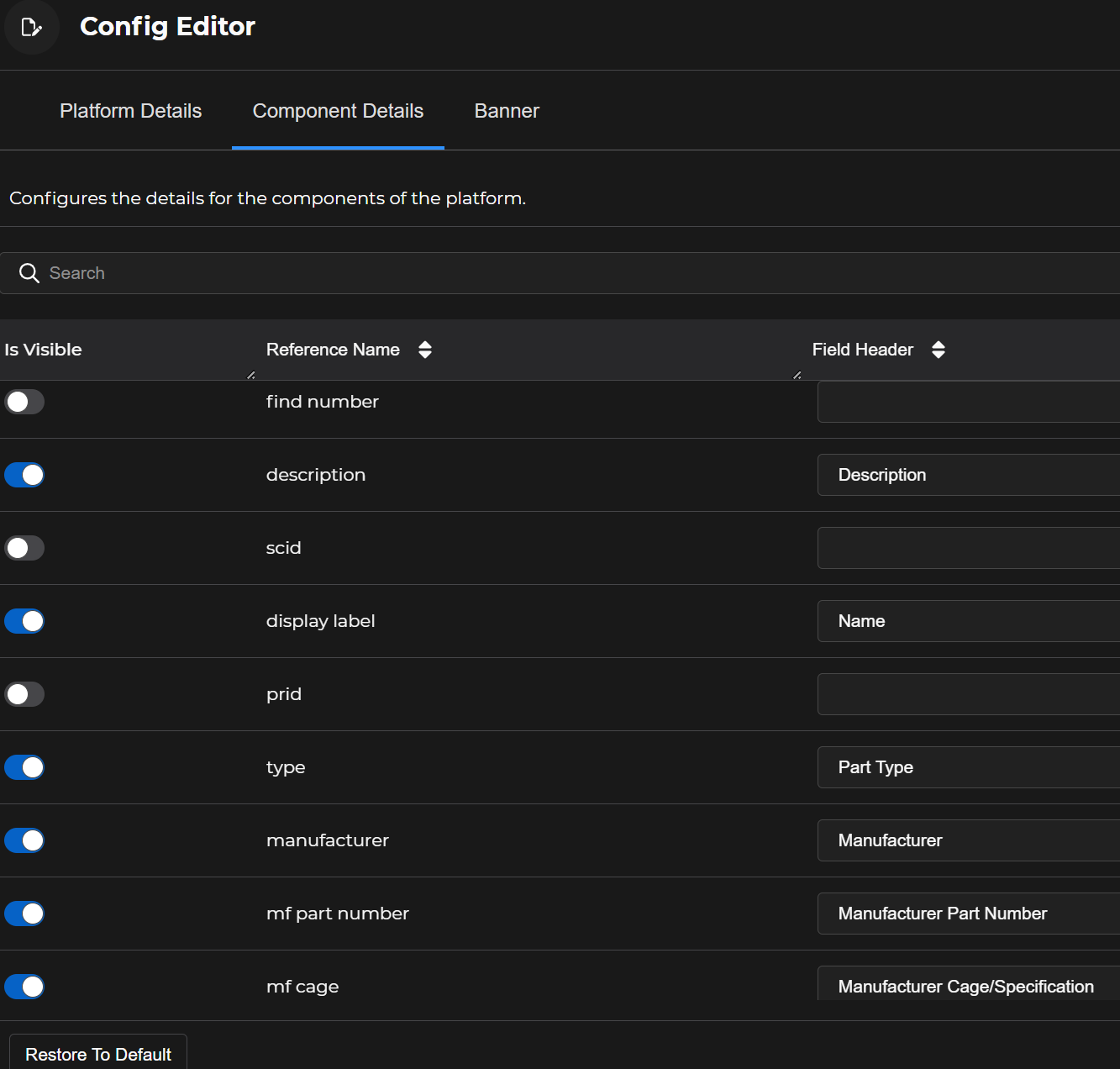
Search for a specific component Attribute or characteristic
Decide which component attributes will be visible to end users
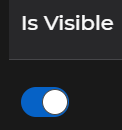
Add desired Field Header names (in everyday language) to identify and explain all Reference Name attribute textboxes that will be visible to the user
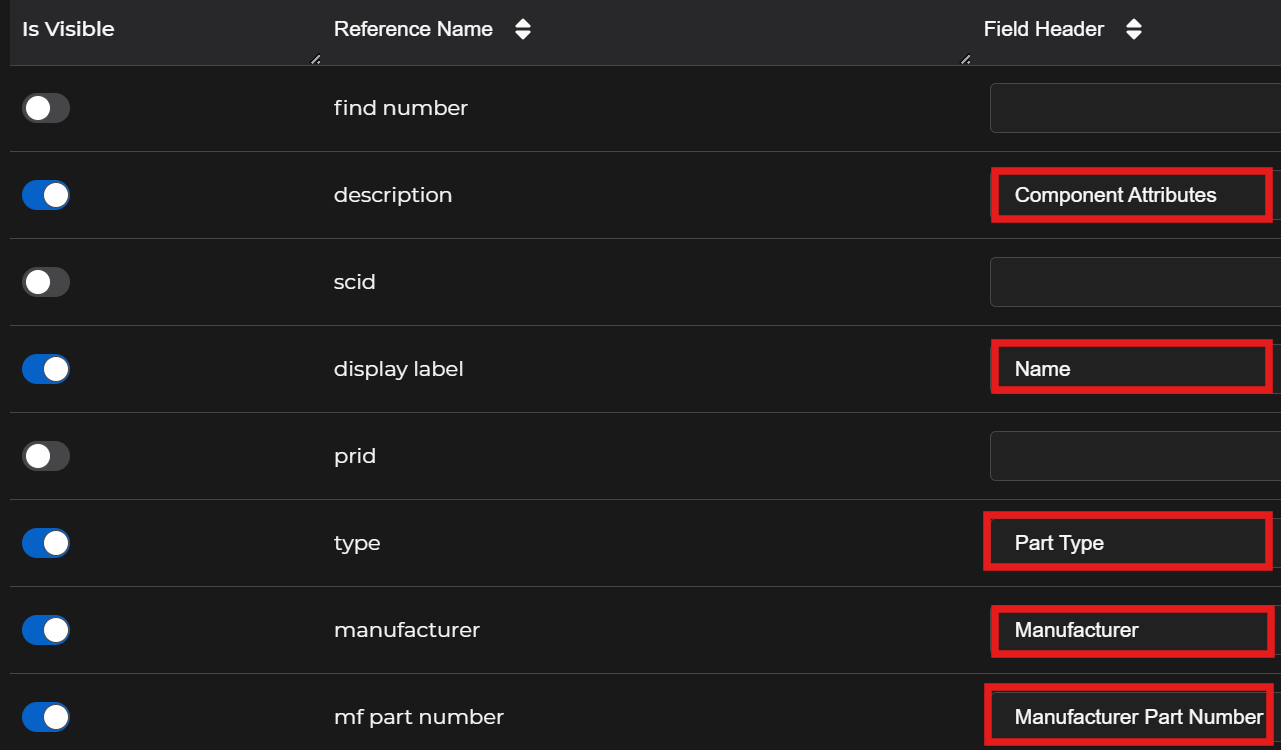
NOTE
Saving your edits is a two-step process:
1. Left click the Save button at the bottom of the screen.
2. Left click Save on the Are you Sure? pop-up window.

A successful save notification displays in the lower right corner of the screen.

Use the Banner page to add a color-coded Classification banner or to configure a Custom banner, which:
Displays in the Header and Footer areas of the screen
Indicates your workspace’s security level