In the Workspace Configuration plugin, use the Platform Details page to edit a selected platform’s Title, Subtitle, Description, and/or Platform Image. Beast Core uses this information to set the platform’s profile.
How to Configure Platform Details
Ensure the name of the Platform you want to edit displays at the top of the left-hand pane.
If not, select the (top left)
 refresh button to return to the Platform Selector page
refresh button to return to the Platform Selector pageSelect your desired platform
Open the Workspace Configuration plugin by left clicking:
The far left page with pencil
 icon
icon Or the Workspace Configuration option in the left-hand navigation pane → Admin section
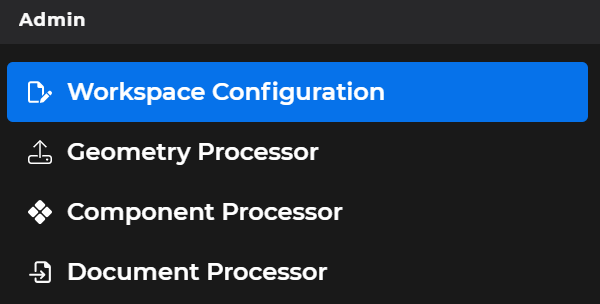
The Config Editor window opens on the default Platform Details page.
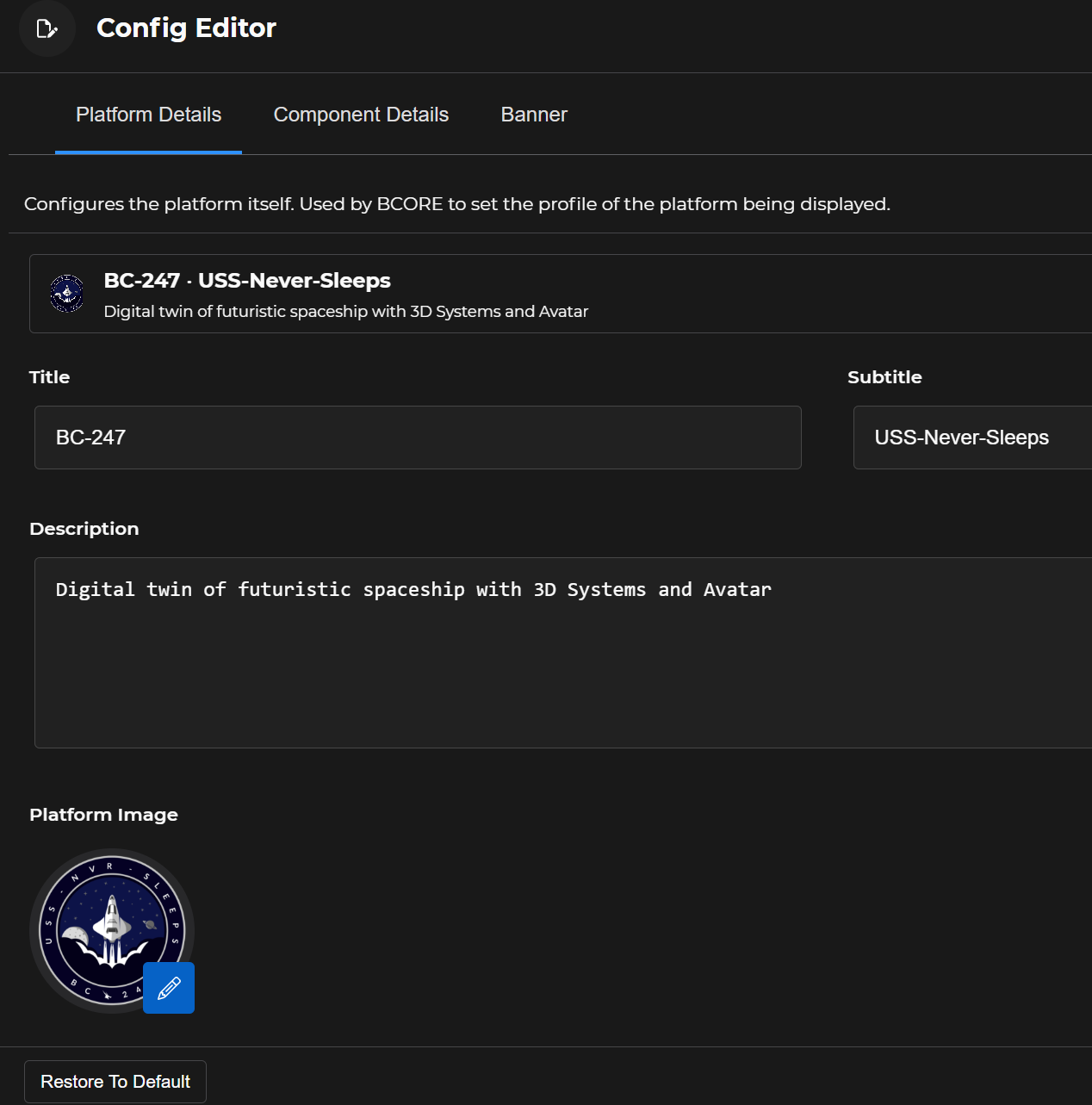
Use the available textbox fields to edit your selected platform’s identifying information in real time.
NOTE
Left click the Clear button in the lower right corner to erase unwanted edits prior to saving them.
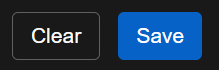
Left click the Save button to keep your changes.
Title
Displays the workspace title the user will see
Subtitle
Displays an alternative (typically shorter) title
Description
Provides a brief, detailed explanation of this workspace

Platform Image
Shows the graphic that displays beside the selected platform’s title in the Platform Selector
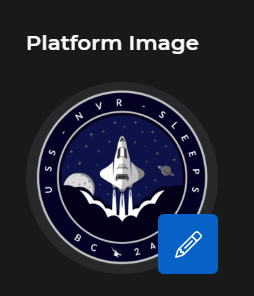
To select a different image, click the blue edit
 button to open the File Explorer window
button to open the File Explorer window
If you finish editing a selected platform and wish to edit another:
Save your edits
Refresh the page
Select your desired platform on the Platform Selector page