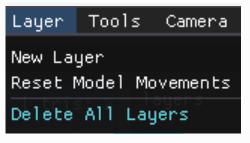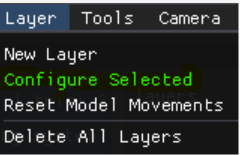Use Layer menu options in the LSV Prototype to add a New Layer, Configure a Selected Model, Reset Model Movements, or Delete All Layers.
Create a New Layer
To create a new layer (with no current data) in your loaded Session:
Select Layer → New layer in the top Navigation Bar
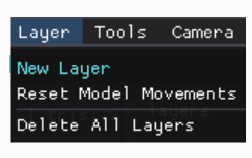
Or, click the Create Layer button in the Layer Management window
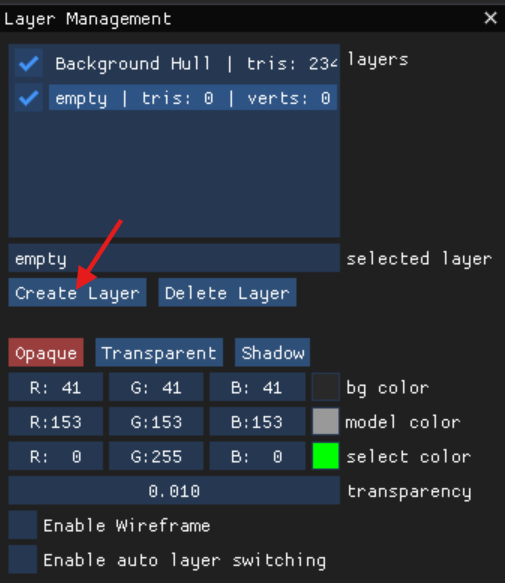
NOTE
Be sure to name this new layer in the selected layer box (just above the Create Layer button in the Layer Management window).
Configure Selection
NOTE
The Configure Selected option in the Layer menu is only viewable when a Model is currently selected in your loaded scene.
Click Layer → Configure Selected to open the Model Configuration menu.
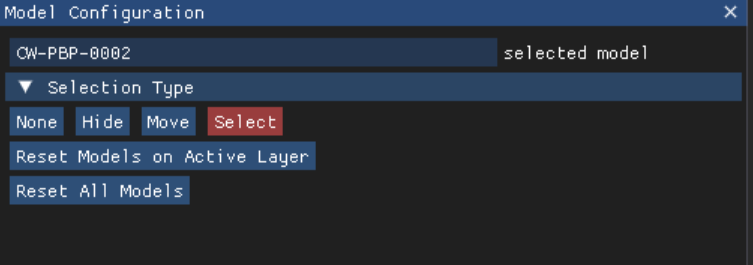
The selected model window displays the Model part number of your selected Model.

The four Selection Type options allow you to set your mouse click capabilities to:
None
Hide
Move
Select the “Move” Selection Type to access checkboxes that allow you to Constrain movement in one axis (X,Y, or Z)
Movement will be disabled only in the selected axis
Example: Checking the Constrain X box allows movement of the Model in the Y and Z axes, but not in the X axis

Select
Refer to Selection Types for additional information.
Click the Reset Models on Active Layer button to reset the movements on the selected layer in the Layer Management window.
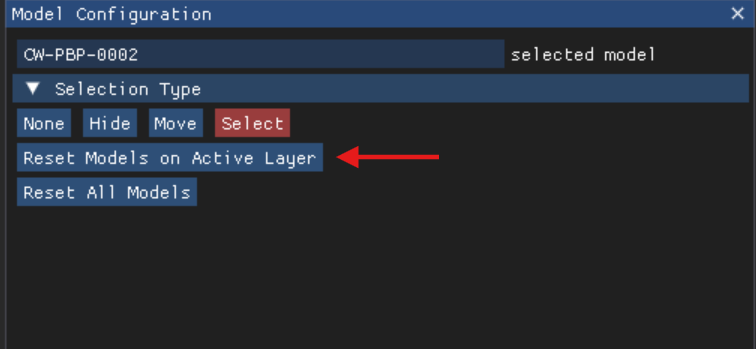
Click the Reset All Models button to put all Models back in place in their original states.
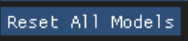
Reset Model Movements
When you have moved or hidden layers using the Move or Hide Selection Type, click Layer → Reset Model Movements to reset the models to their default locations.
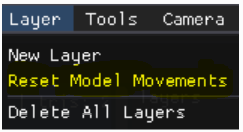
Delete All Layers
Click Delete All Layers in the Layers menu to remove all layers created in the Layer Management window.