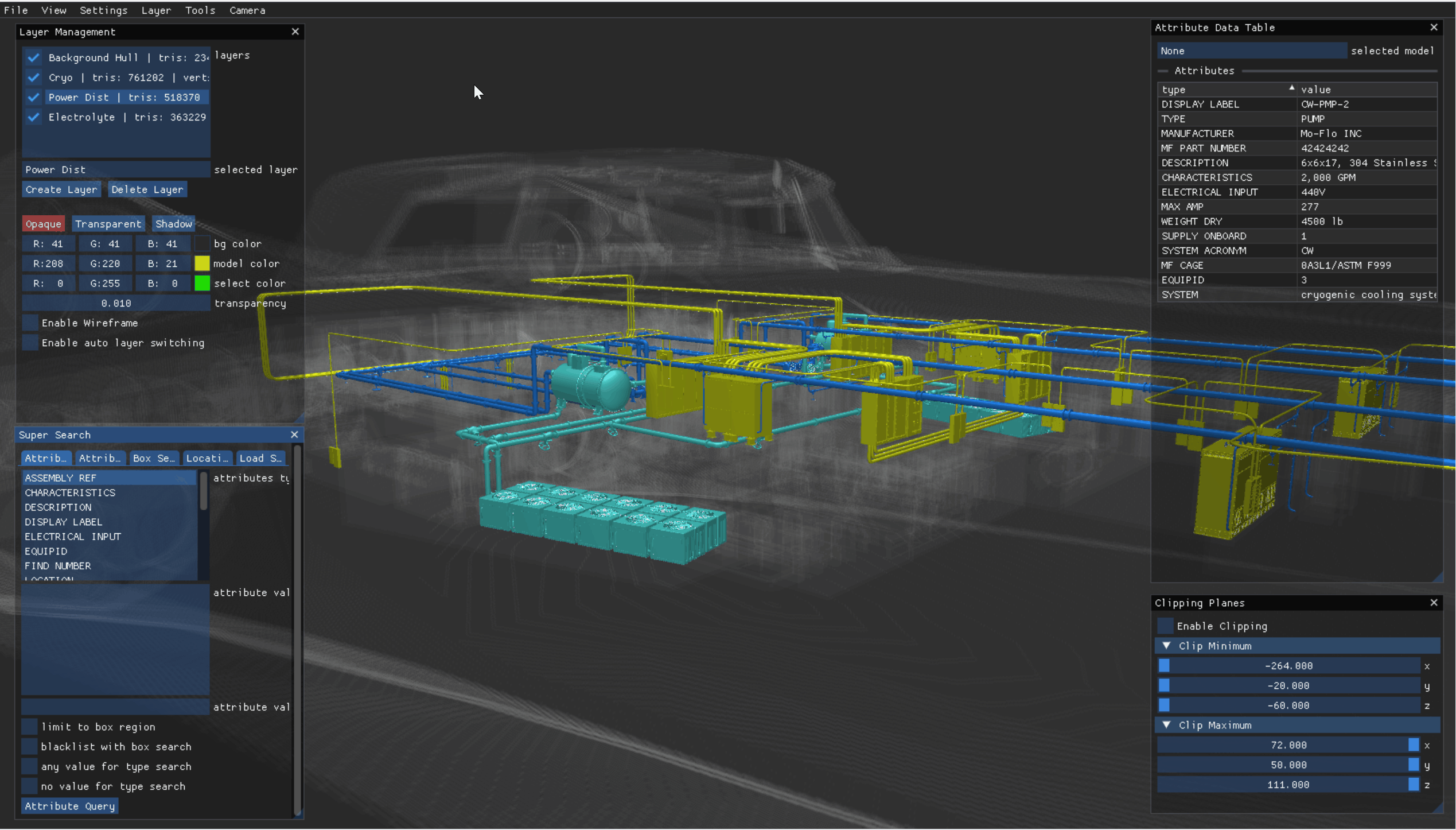Use Model List to view the part numbers associated with a specific layer of your loaded Model. Click to highlight a specific Model part number in the Model Listing window, and your camera will immediately zoom to that highlighted Model.
Prerequisites
Load your desired Model. (File → Load → Session)
Select a specific layer in the Layer Management window.
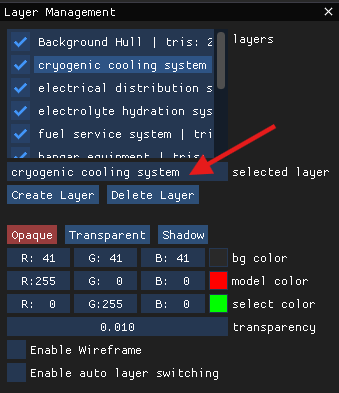
Ensure your highlighted layer selection displays in the selected layer box
The default select color will highlight your selected Models in green - you can change to a different highlight color if desired
Utilizing the Model List
Complete the Prerequisite steps listed above.
NOTE
If you access the Model Listing window before selecting a specific layer of your loaded Model, no Model part numbers will display.
If this happens, it’s okay to leave the Model Listing window open while you select your desired layer - then the associated Model part numbers will display.
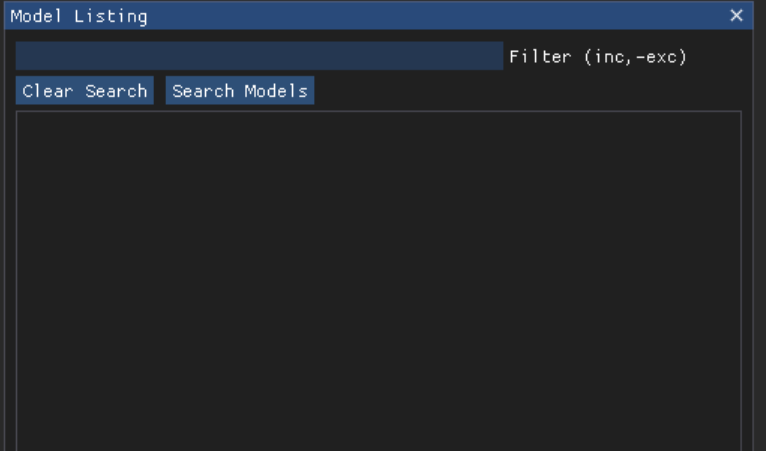
Select Model List on the View menu in the top Navigation Bar.
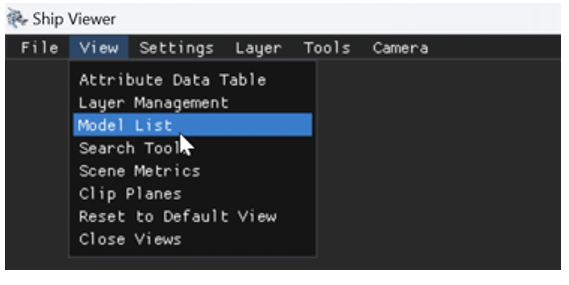
When the Model Listing window loads, you will see a right-hand scroll bar if the list of Model part numbers exceeds the size of your window
If desired, you can streamline this list by unchecking the box(es) beside the Model part number(s) you don’t want to view
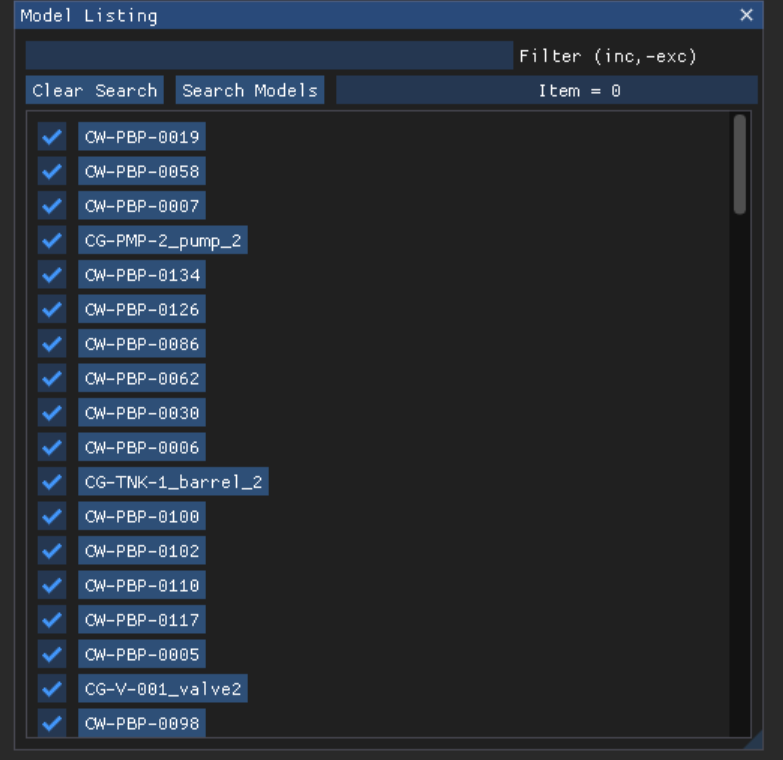
The Model Listing window allows you to select a specific Model part number to display on your selected layer.
Click to highlight the Model part number you want to display
The camera immediately zooms to this highlighted Model in your loaded scene
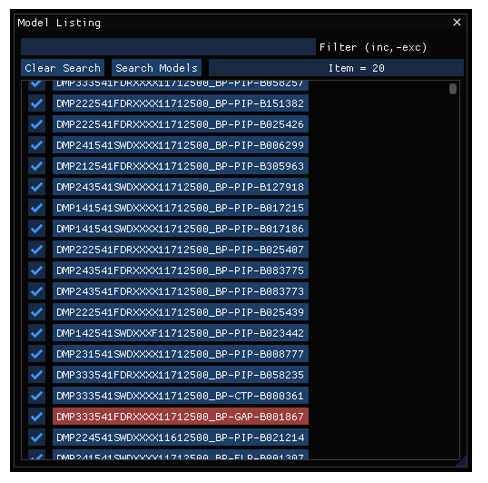
You can also filter your search for available Models by entering a whole or partial Model part name into the Filter textbox.