The Platform Selector allows you to choose from a list of available platforms (or workspaces) such as ships, aircraft and buildings.
Select a Platform
Upon launch and after accepting the Consent Banner, Beast Core opens on the Platform Selector.
.gif)
Follow the steps below to select and load a Platform to interact with. The process is illustrated in the animation above.
Under Select A Platform (left-hand side), choose the platform you’d like to interact with. You’ll notice a red indicator to the left of your selection.
Under Platform Options, you’ll notice an Include Hull option.

Check the box to include the Hull, or leave it unchecked to exclude it from your platform.
What happens when you select Include Hull?
The Include Hull option allows you to see the outer container of the workspace (e.g., the hull of a ship or the walls, roof, and floor of a warehouse).
If the word Hull doesn’t make sense for your workspace, it can be reconfigured to better define the container.
For example: If your workspace is a warehouse, Hull can be changed to Walls.
NOTE
Hull Opacity settings can be changed in Beast Core Viewer » Viewer Tools.
See this Viewer Tools Pane article to learn more
Under Systems, you’ll notice the available System options specific to your selected platform.
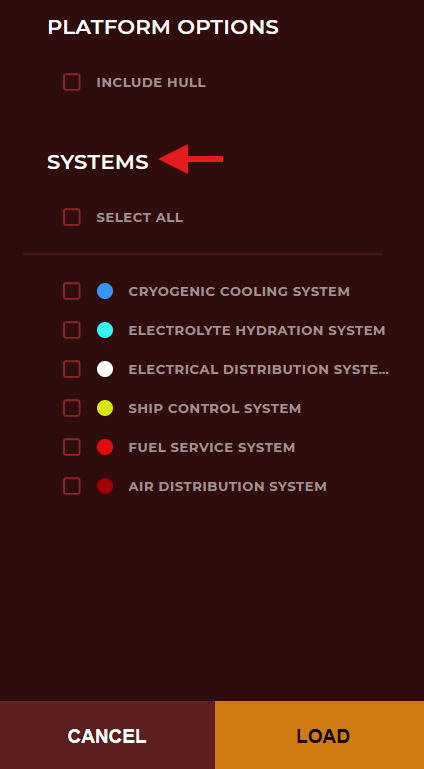
For example, an aircraft platform could include system options like:
Fuel
Hydraulics
Landing Gear
Check the box next to your desired system(s) to import the associated visualizations into Beast Core Viewer
This allows you to visualize and interact with 3D representations of system equipment
To include all systems, check the box next to Select All at the top of the list
Think of systems as a common grouping of Components
For example, a Freshwater Cooling system would include the pipes, pumps, and valves that comprise the entire system
NOTE
You must include at least one system to view your platform.
When you’ve made all selections outlined above, click Load to view your platform.
Or, click Cancel to exit