Learn how to save a PDF document you are viewing in the Beast Core 6 Document Viewer and how to print it.
How to Save as PDF
Have your desired document open in the Document Viewer.
Click the Printer icon in the upper right section of the tool bar.

Your browser’s Print menu will open
Select Save as PDF on the Printer drop-down menu and click Save.
Add a file name in the Save As pop-up window and click Save
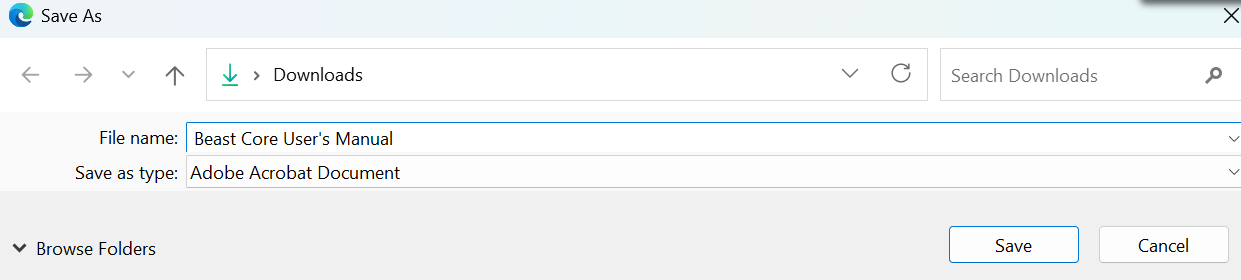
Or select the Print to PDF option and click Print.
Add a file name in the Save Print Output As pop-up window and click Save
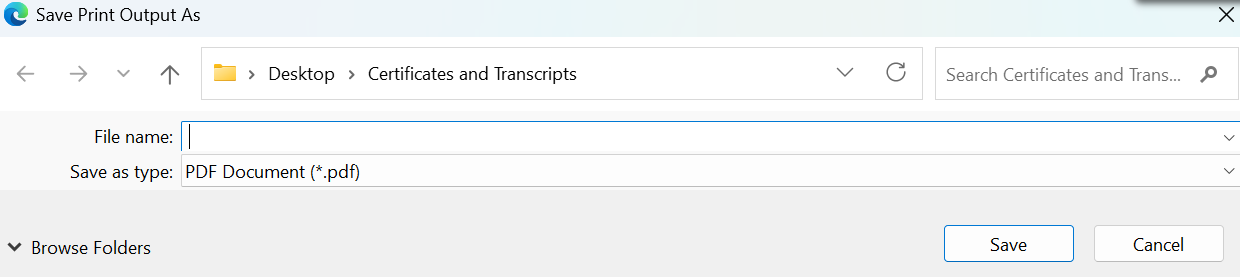
NOTE
The Print menu used for this process and the visual below is associated with the Edge browser. The process may vary depending on which browser you’re using.
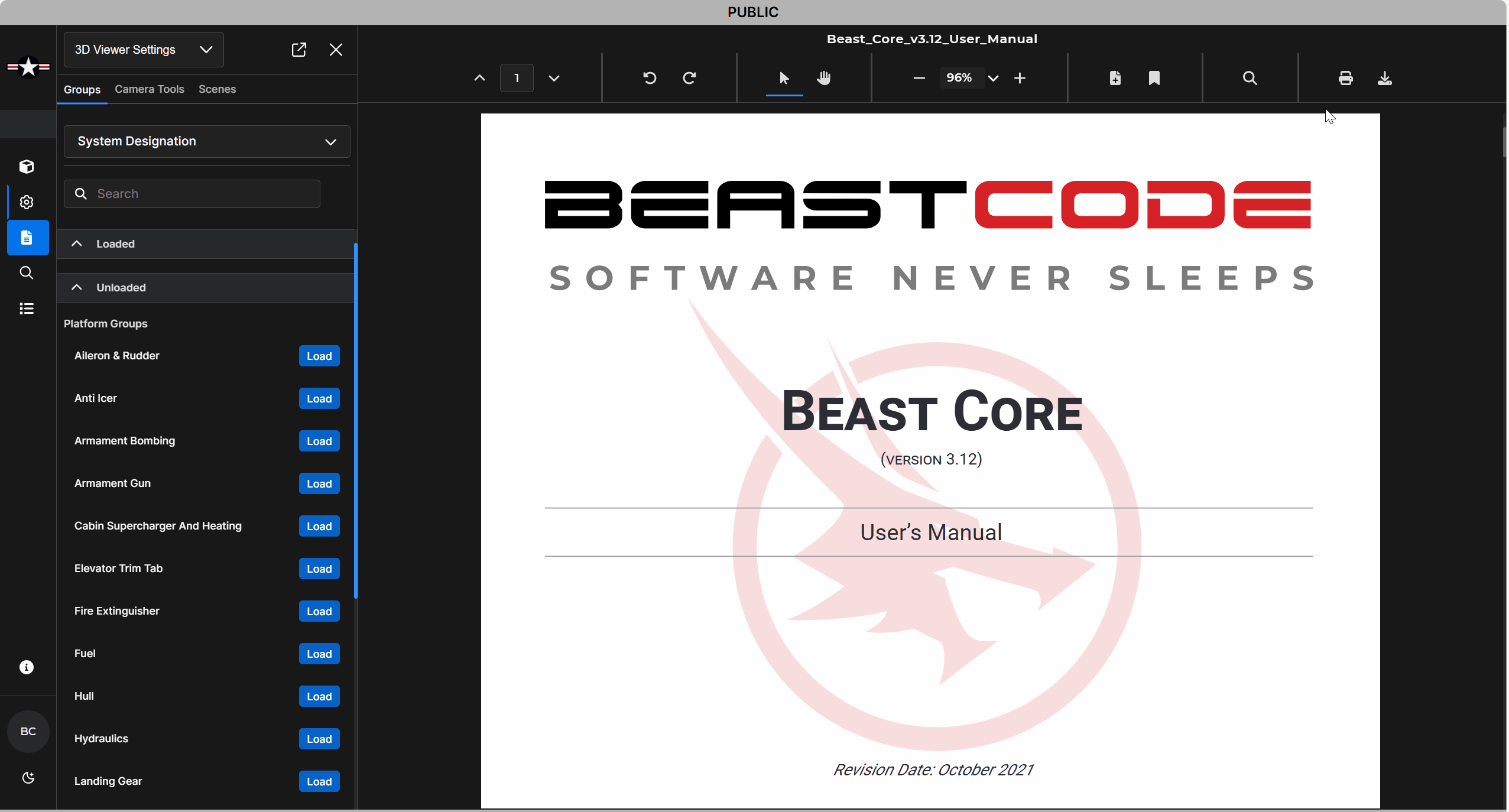
How to Print a PDF Document
Follow steps 1 and 2 in the Save as PDF process above.
Open the Printer drop-down menu and select the printing location.
Customize your printing, if desired.
Select Print.