Use the Beast Core 6 Document Viewer Search feature to find content related to a specific keyword within a loaded document.
Search for Keywords in a Document
With a document open, click the magnifying glass icon on the right-hand side of the navigation tools bar.
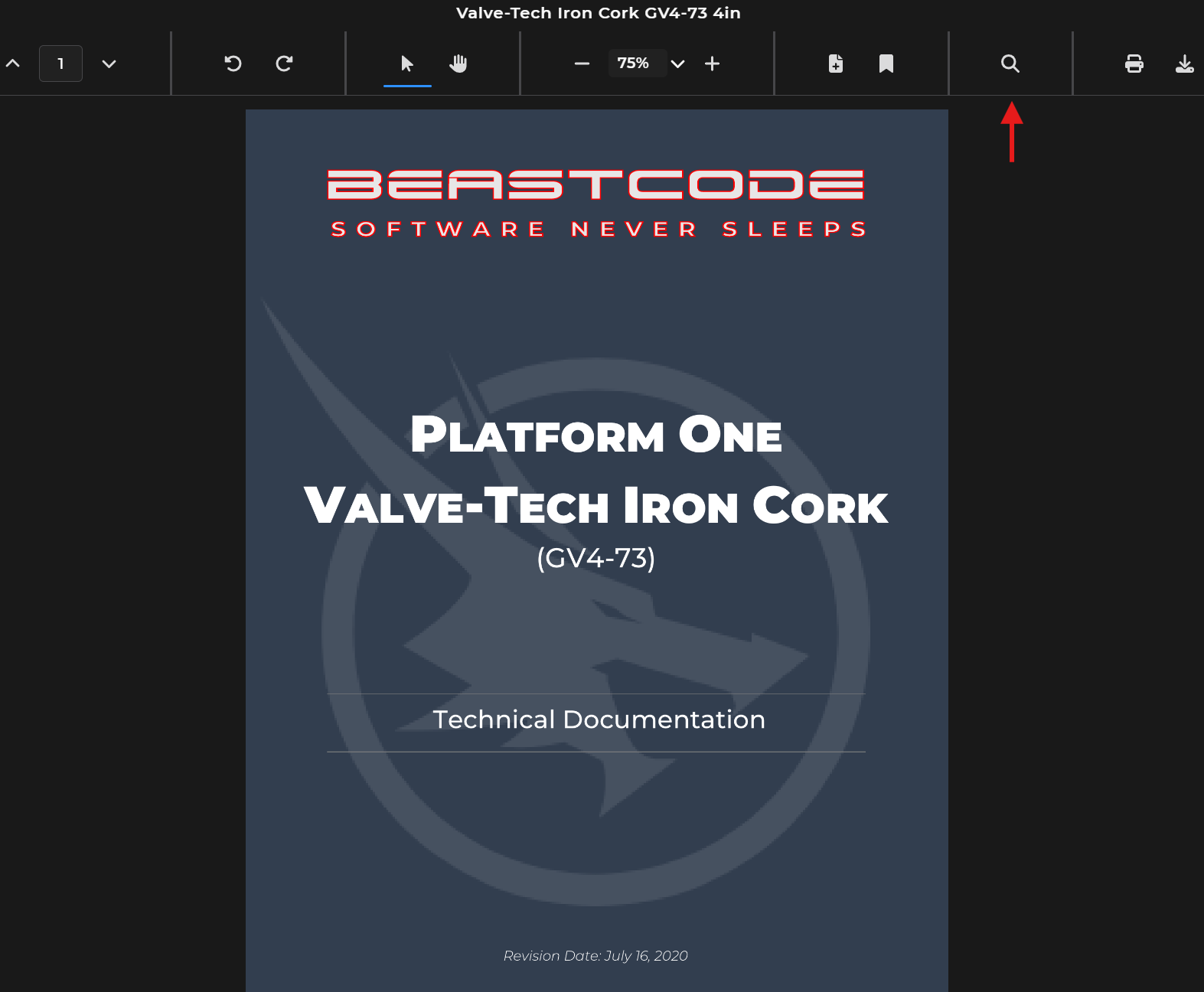
In the pop-up Search menu, type a keyword into the textbox.
Left click the Ellipsis
 to access the search options menu
to access the search options menuSelect one or more search options
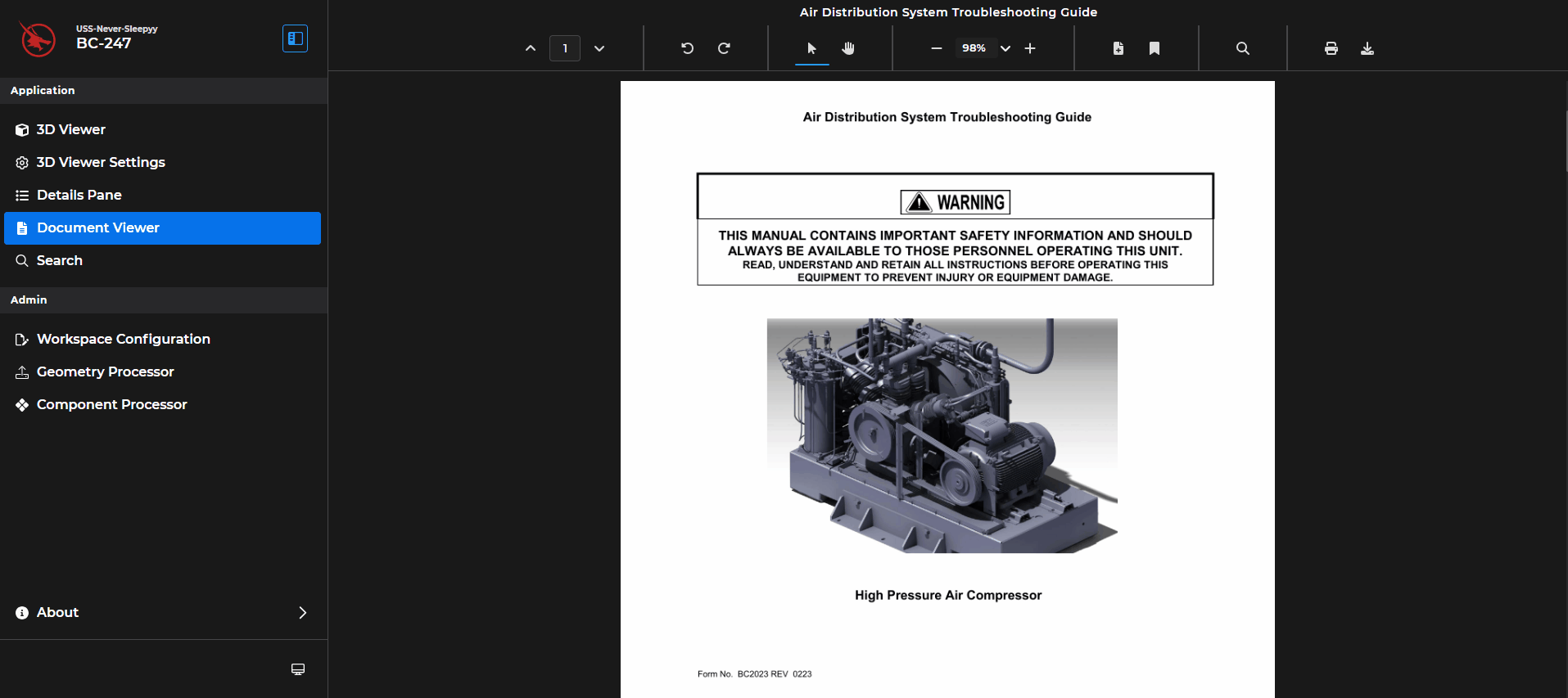
Search Option Details
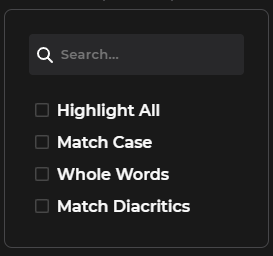
Highlight All (default search option) - Locates all words that contain your keyword search text within a selected document
Example: searching for install will also highlight part of the word “reinstall”
Match Case - Finds words in a displayed document that match both your keyword and its capitalization usage
Whole Words - Ignores instances in the document where a keyword match is not a whole word
Example: The keyword adjust will not be highlighted within the word “adjustment”
Match Diacritics - Requires keyword matches in the document to include the same accent marks as the search text
Use the < > navigation arrows beside the Match Results textbox to jump between keyword matches in the document.

