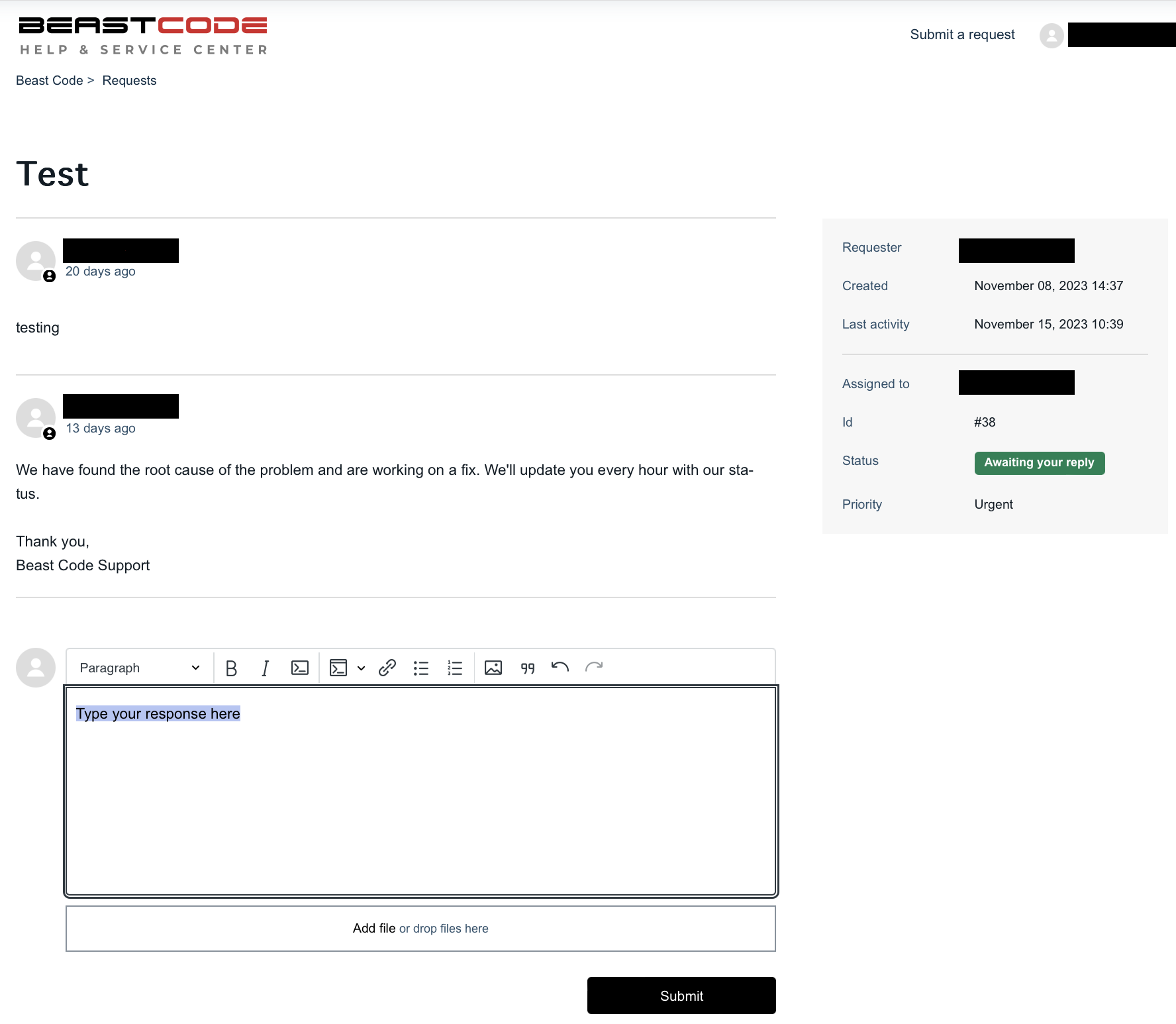Use the Request Board to track and manage your submitted requests (also called Tickets) as well as submitted requests you’re CC’d on.
NOTE
You’ll need to set up a profile in order to view your requests.
Learn how to create a profile here
Already have a profile? Make sure you're logged in before proceeding.
How To Track and Manage Requests
To navigate to your Requests board:
Open the dropdown and select the Submitted Tickets button
This will take you to the Requests board, where you’ll find two page tabs:
My Requests - Tickets you personally submitted
Requests I’m CC’d on - Tickets submitted by others that you are following
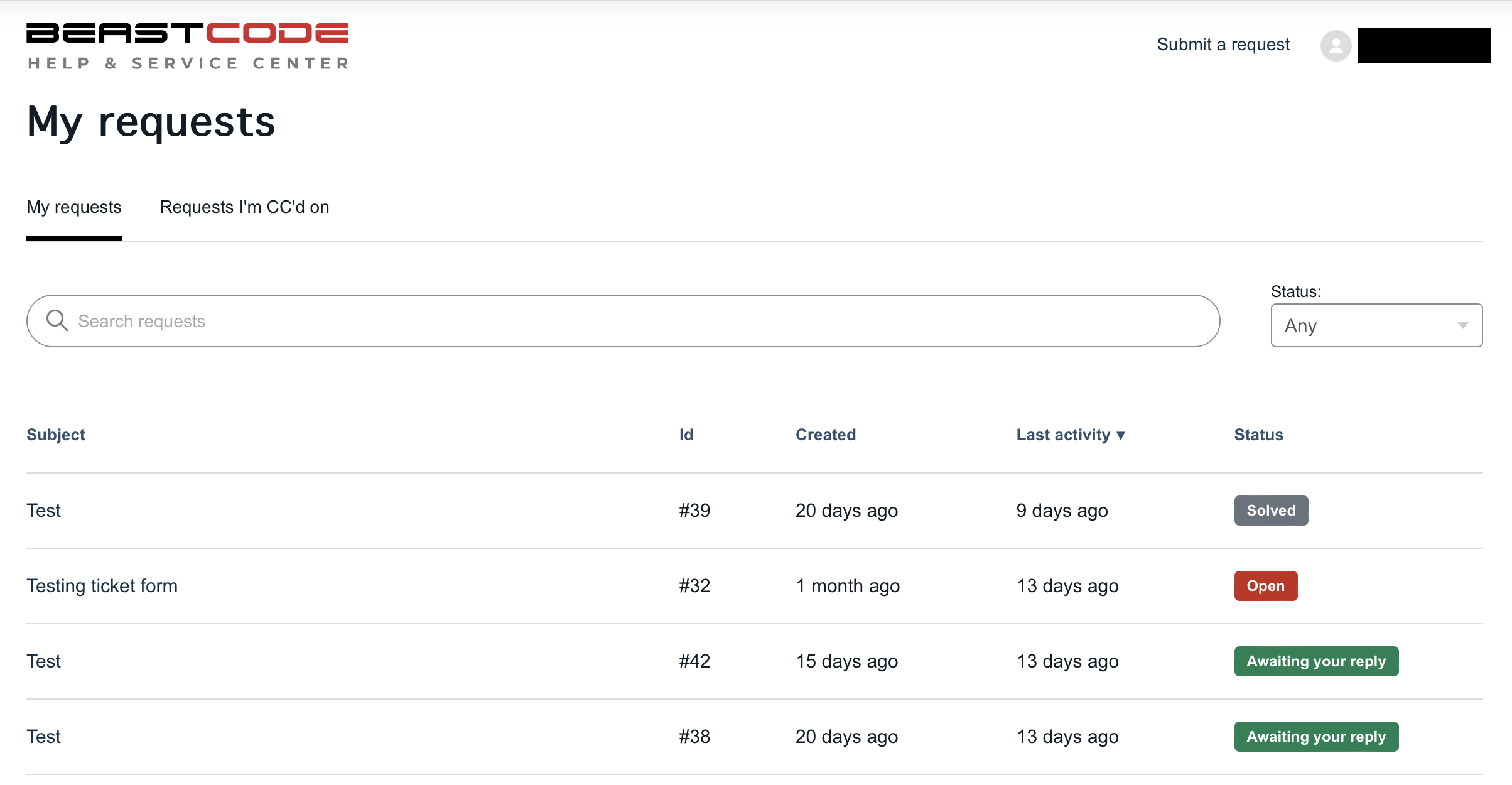
You can select any request to review activity, submit responses and follow-up