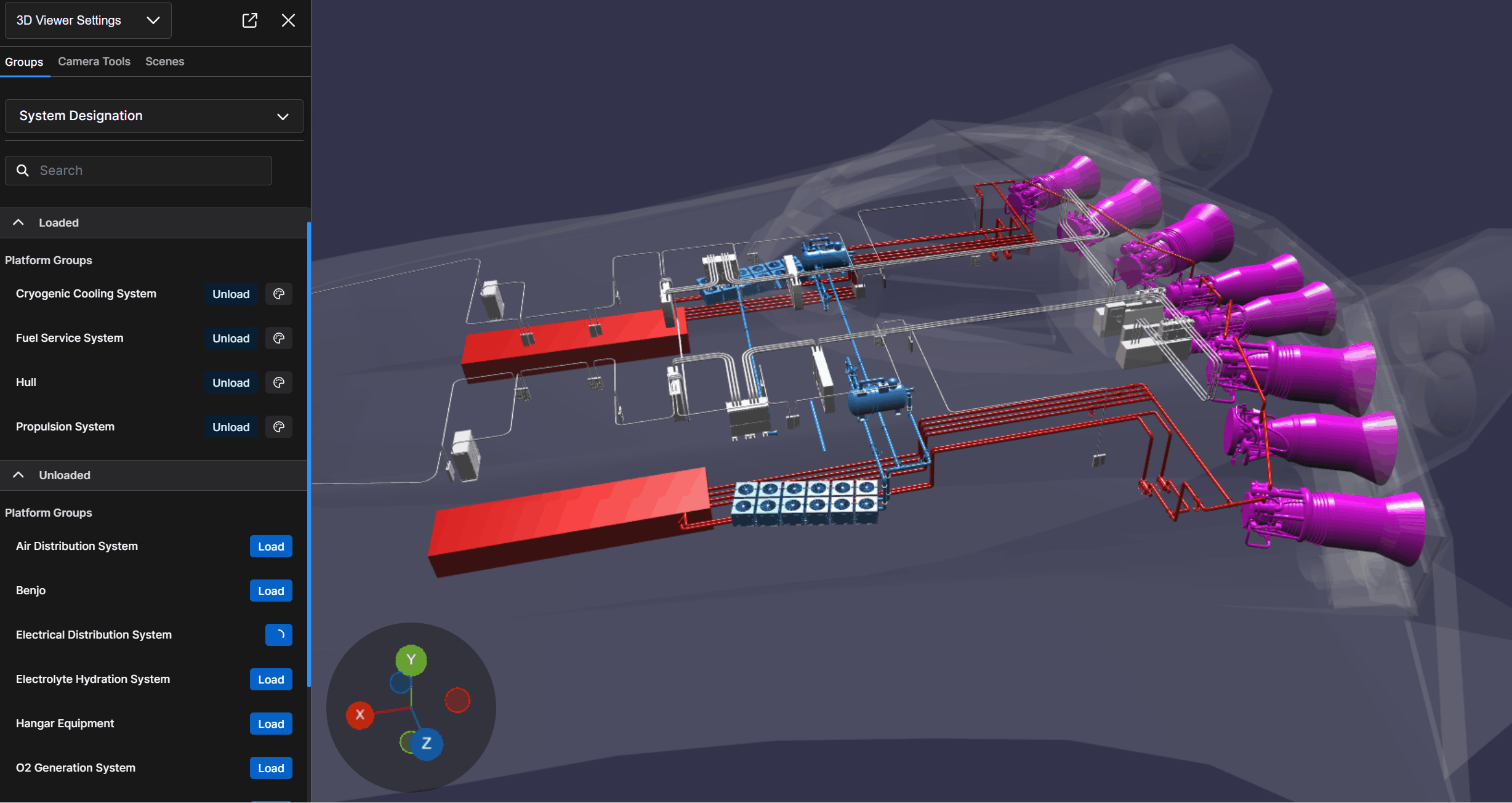Use the Details Pane alongside the 3D Viewer to gather additional information about a selected component. Access the Details Pane in the left-hand content pane to view and interact with a loaded 3D Model on your main screen.
Select a Component on Your 3D Model
On the 3D Viewer Settings → (default) Groups tab:
Load at least one System or Component group into the 3D Viewer
When your 3D Model loads, left click anywhere in the 3D Viewer window to enter Crosshair mode.
Place the crosshair on the component you want to learn more about and left click to select.
This action simultaneously:
Highlights your selected component
Opens a pop-up Action Menu (which may temporarily hide the highlight component)
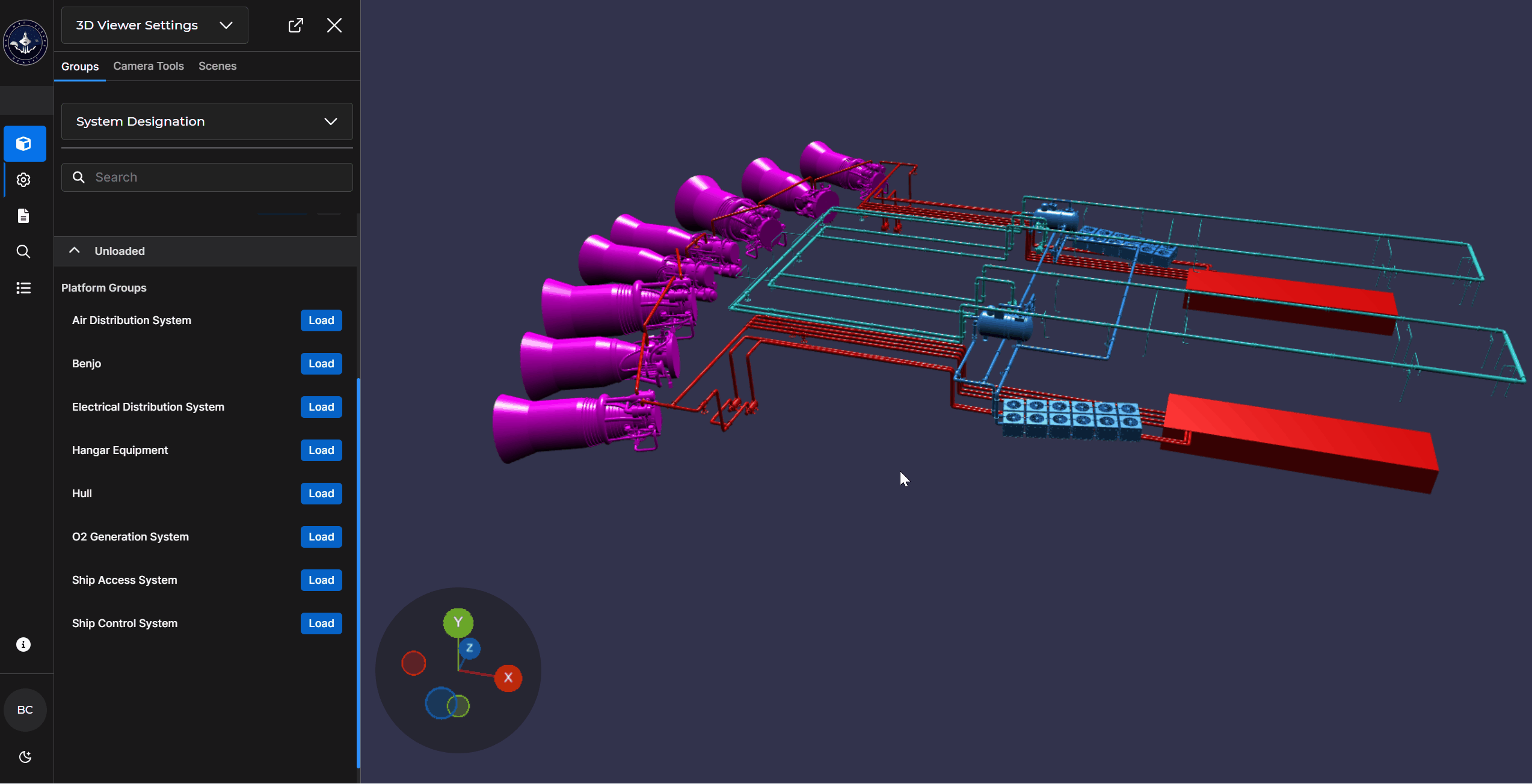
Navigation Notes
Press esc to restore your normal cursor
Click back into the 3D Model to select a different component
Open the Details Pane
Select a desired component on the 3D Model, then select Show Component Details on the pop-up Component Action Menu.

The Details Pane opens in the left-hand content pane.
The default Information tab displays available metadata relevant to the selected component.
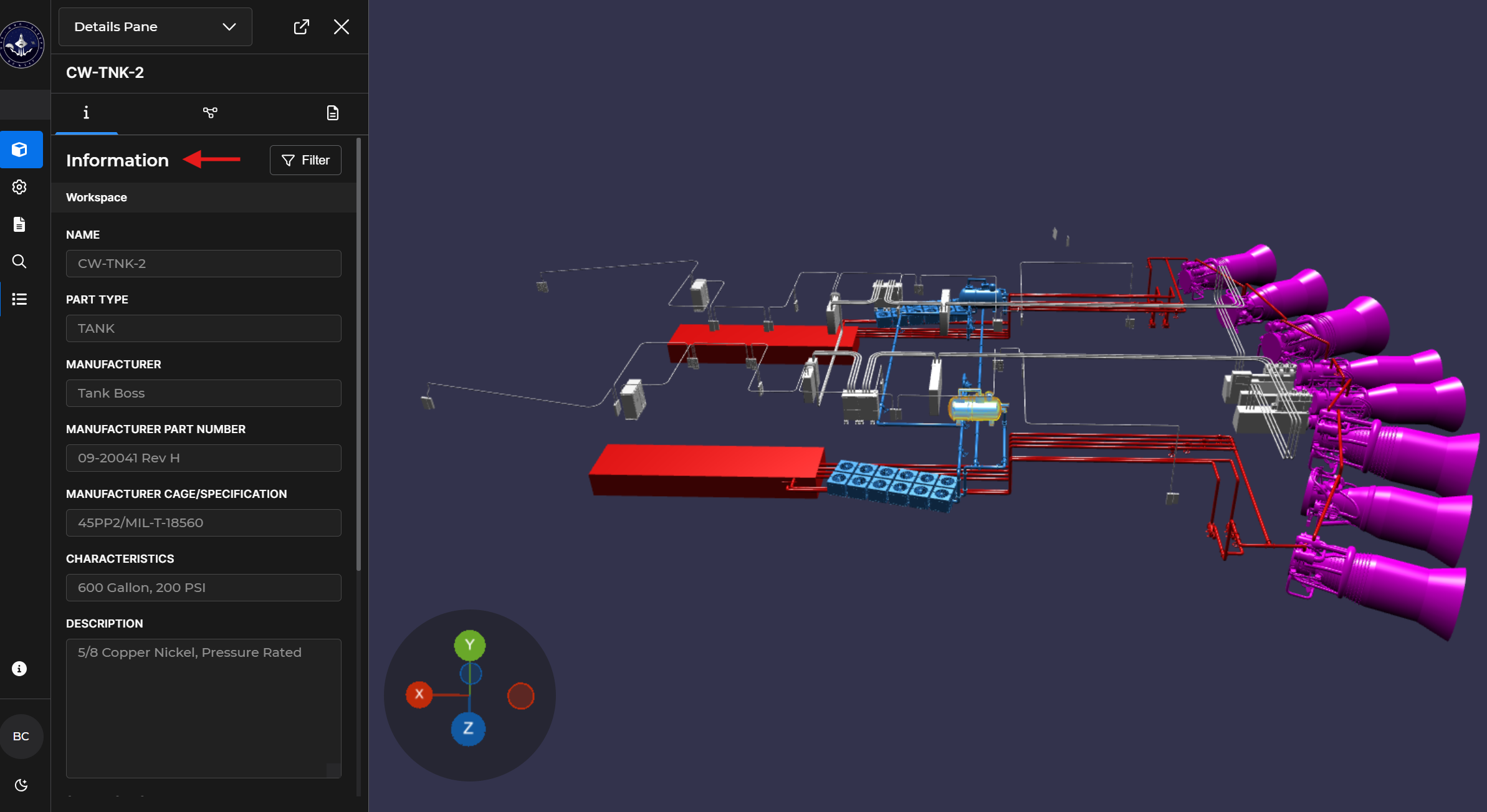
Navigate the Details Pane
Click the icons ![]() near the top of the Details Pane to view additional details about your selected component.
near the top of the Details Pane to view additional details about your selected component.
Refer to the Details Pane Overview article for additional information.