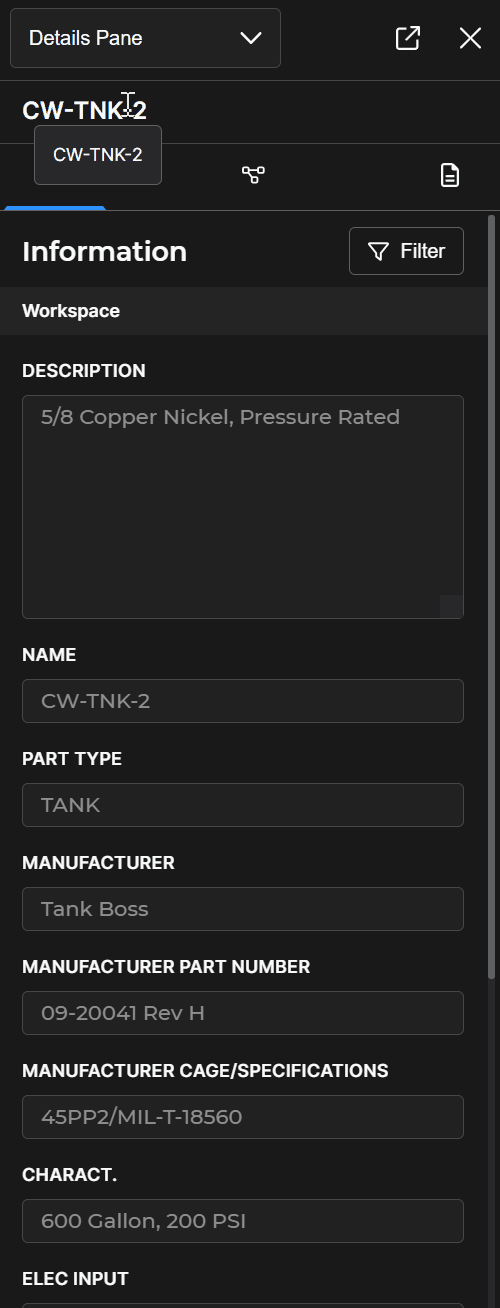Open the Details Pane plugin alongside the Search plugin in Beast Core 6 to gather additional information about your searched component(s).
Search for a Desired Component
Click the (far-left) magnifying glass
 icon to access Search.
icon to access Search.Or, select Search in the left-hand navigation pane’s Application section
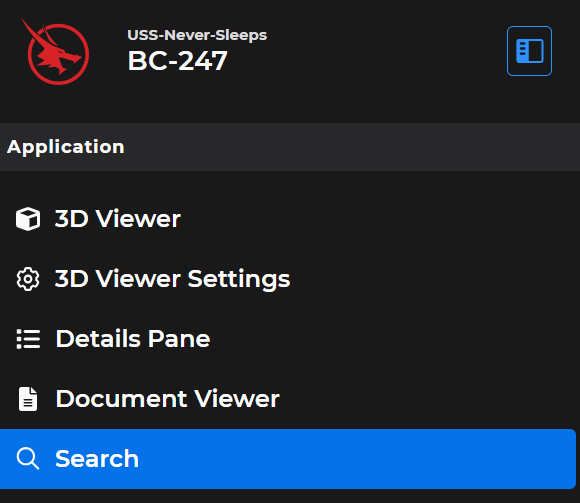
On the default Components tab, enter a keyword into the Search textbox.
If needed, conduct additional keyword searches until your desired Component appears in the search results table.
Open the Details Pane
Use either of these options to open the Details Pane alongside Search:
Click the Ellipsis
 icon next to your desired component in the search results table.
icon next to your desired component in the search results table.Select Show Component Details on the pop-up Action Menu
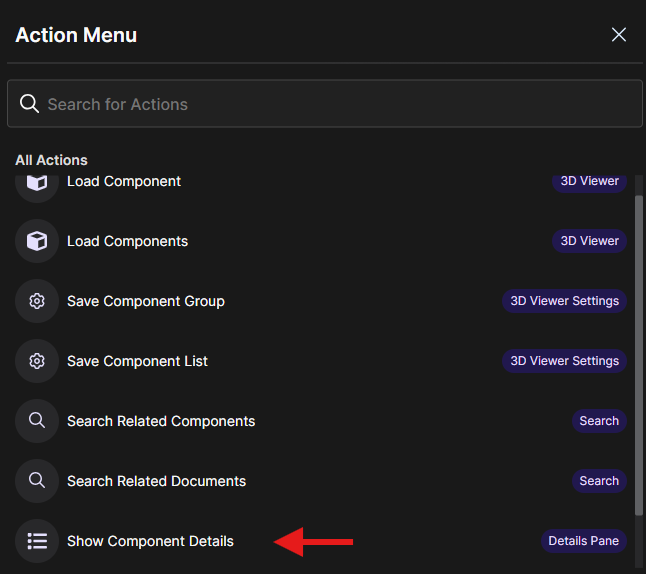
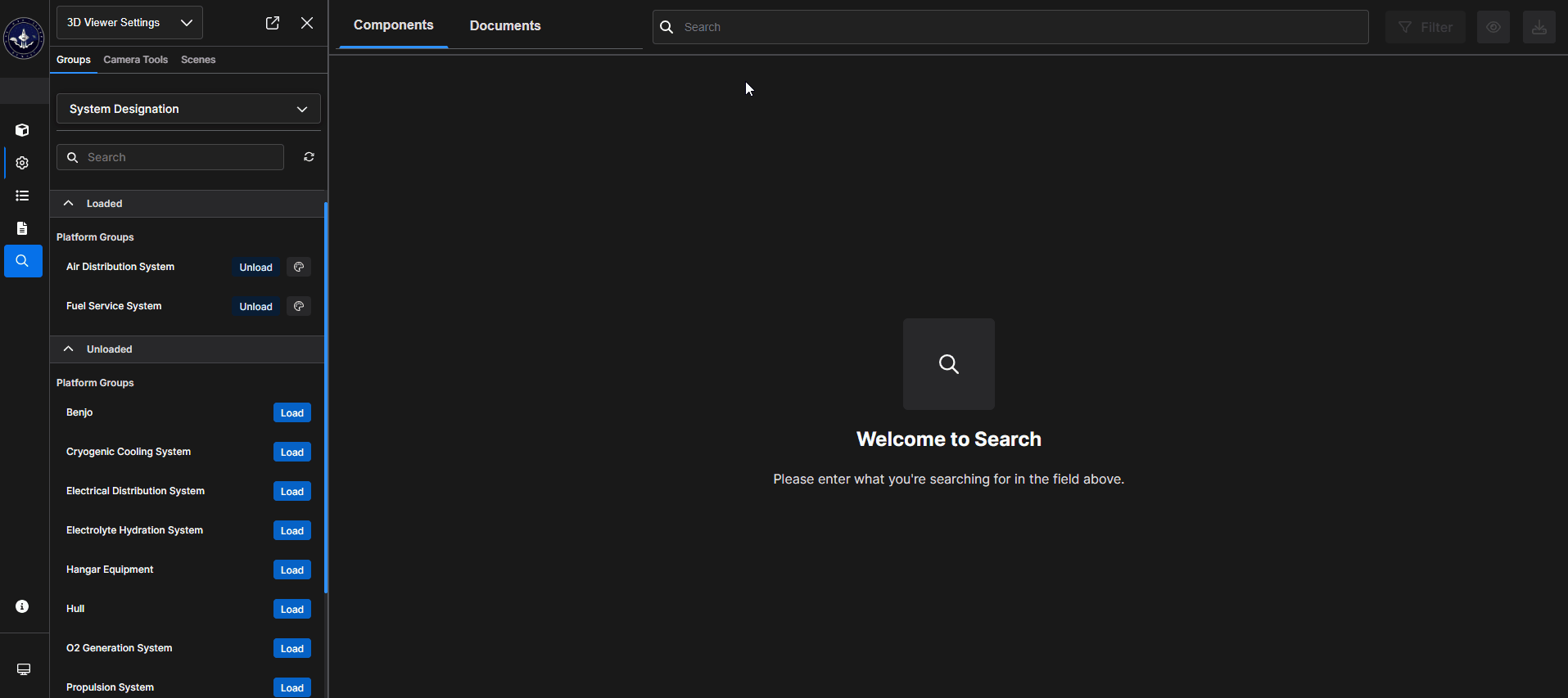
Open the drop-down menu at the top of the left-hand content pane.
Select Details Pane
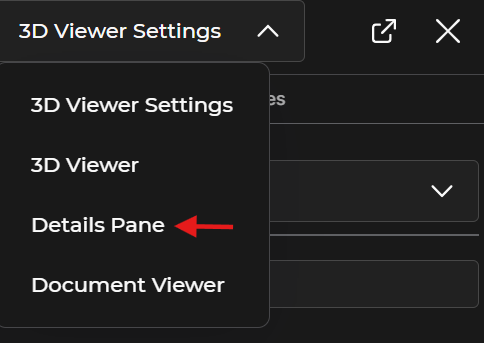
Navigate the Details Pane
Click the icons near the top of the Details Pane to view additional details about your selected component.
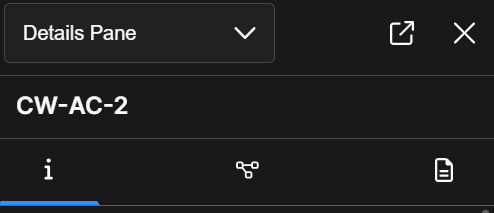
Refer to the Details Pane Overview article for additional information.