You can easily change your vantage point by adjusting your camera preferences in the Beast Core 6 3D Viewer Settings plugin.
Adjusting the Camera
To open the Camera Tools menu, select the 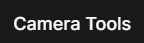 tab near the top of the 3D Viewer Settings window.
tab near the top of the 3D Viewer Settings window.
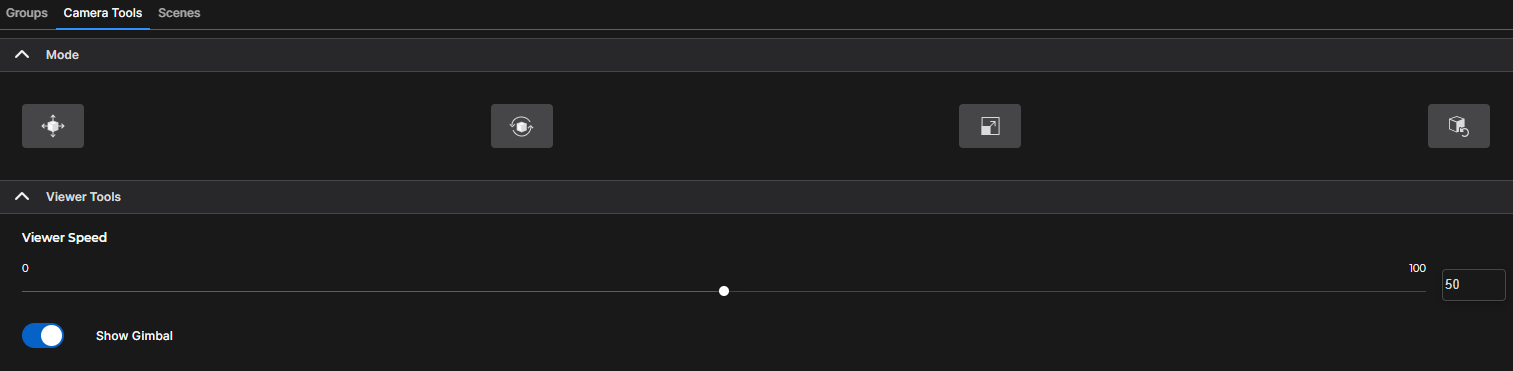
From the Camera Tools menu, you can access:
Mode options
Viewer Tools
Viewer Speed slider and textbox
Show Gimbal toggle
Mode Options
Mode options allow you to make camera adjustments, rotate a component, isolate and rescale a component, or return to default camera settings.

![]() Translation (default) camera tool - Moves a selected component along an X, Y, or Z axis
Translation (default) camera tool - Moves a selected component along an X, Y, or Z axis
![]() Rotation camera tool - Rotates the component
Rotation camera tool - Rotates the component
![]() Scaling camera tool - Resizes and scales the component for more intense scrutiny
Scaling camera tool - Resizes and scales the component for more intense scrutiny
![]() Reset camera tool - Returns an altered component to its original position, size, and scale
Reset camera tool - Returns an altered component to its original position, size, and scale
NOTE
Many camera tool operations require Crosshair mode. Press the esc key to show your cursor again.
Viewer Speed
Use the slider to adjust the speed at which the viewer moves around the workspace.
Or left click to place your cursor in the textbox to the right of the slider, backspace to erase the current value, and enter a desired viewer speed

Show / Hide the 3D Viewer Gimbal
The
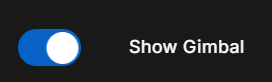 toggle is set to to the “on” position by default and displays a blue highlight
toggle is set to to the “on” position by default and displays a blue highlightThe gimbal displays in the lower left corner of the 3D Viewer
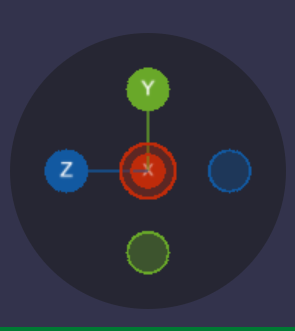
Slide this toggle to the left to hide the Gimbal from view