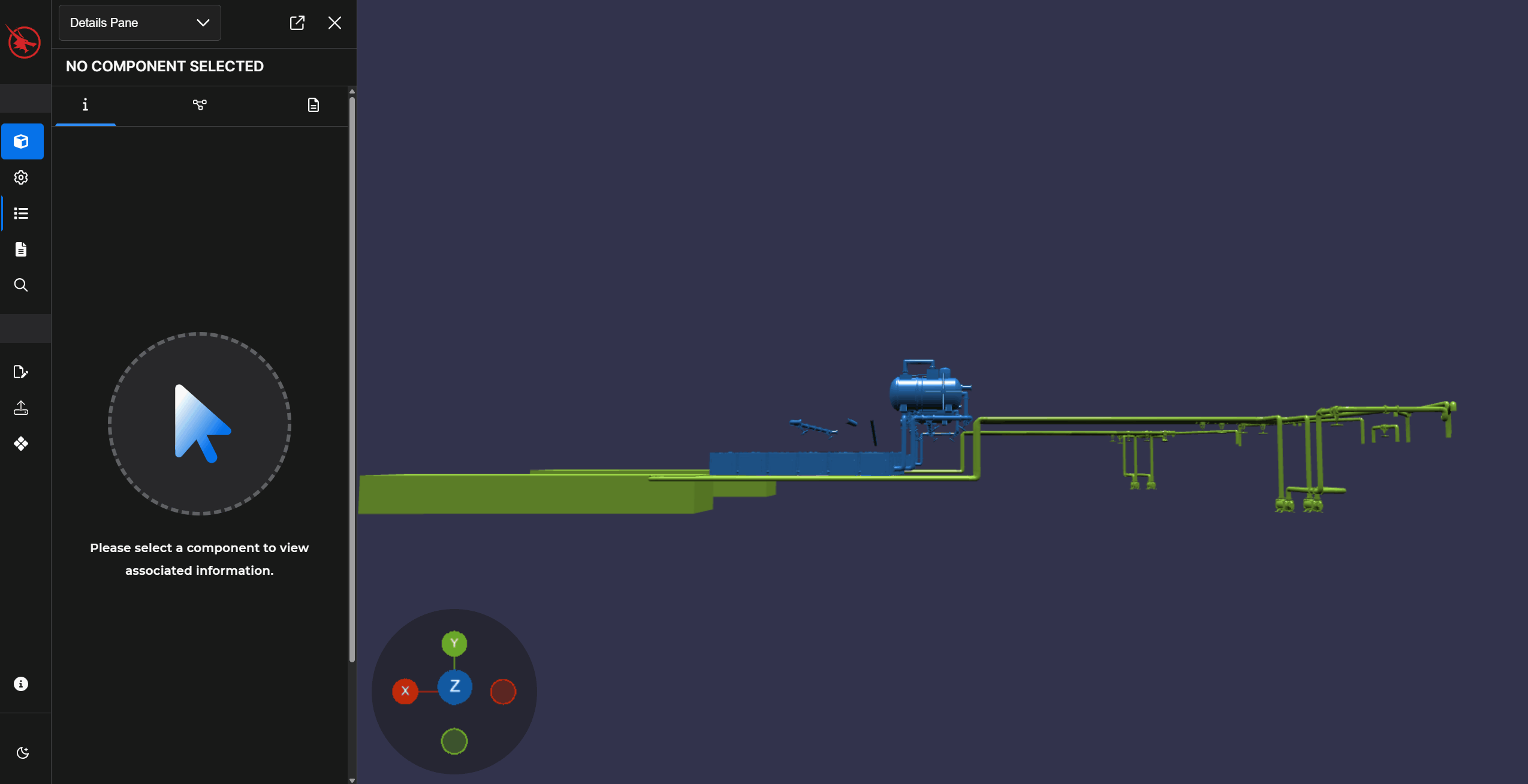To view detailed information about a selected component in Beast Core 6, select the (default) Information icon at the top of the Details Pane.
Locate and View Component Details
Prerequisite
Select a Component in another Beast Core plugin prior to accessing the Details Pane.
Refer to these articles for additional information:
To open the Details Pane:
Select Show Component Details on another application’s Action Menu
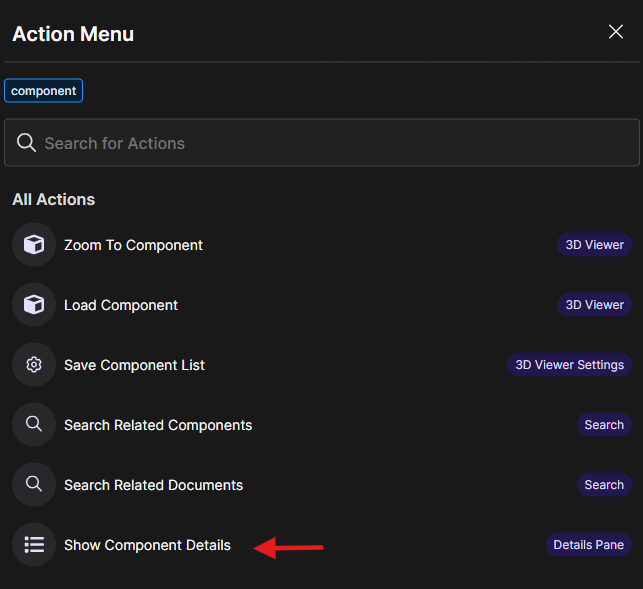
Or select Details Pane on the drop-down menu in the left-hand content pane
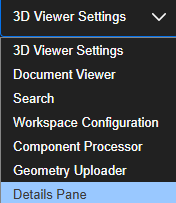
By default, the Details Pane opens on the Information
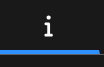 tab.
tab.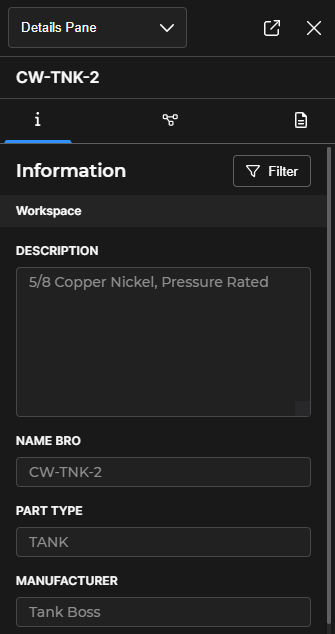
NOTE
The number of details and categories provided on the Details Pane varies, depending on your component selections.
Use the pane’s vertical scroll bar to view additional details, if needed.
Access the Information tab when you want to:
View detailed metadata associated with your selected component
Copy information to your clipboard by simply highlighting it
NOTE
Left click and drag your mouse to activate the highlight feature.