The Beast Core 6 3D Viewer Settings plugin features the ability to save and upload scenes that support the users’ specific needs.
What is a Scene?
A Scene is a representation of what you’re currently viewing in the main screen in 3D Viewer. This includes:
Models loaded
How Systems are colorized
The position and direction of the camera
Save / Upload a Scene - Use Case
You can use the timesaving Save a Scene and Upload a Scene features in the 3D Viewer Settings plugin to save a scene for personal use or as a collaboration tool.
Scenario: You are viewing a Scene set in 3D Viewer that clearly illustrates an example you want to show your colleagues who work remotely and have access to Beast Core.
Select the
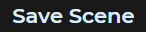 option on the 3D Viewer Settings → Scenes menu and follow the prompts to save the Scene
option on the 3D Viewer Settings → Scenes menu and follow the prompts to save the SceneSend the .json file to your co-workers, who will use the
 option to view the shared Scene on their local versions of 3D Viewer
option to view the shared Scene on their local versions of 3D Viewer
How to Upload a Scene
NOTE
Once you’ve read and accepted the Consent Banner, the 3D Viewer Settings → Groups tab displays automatically.
Select the Scenes tab in the 3D Viewer Settings plugin.
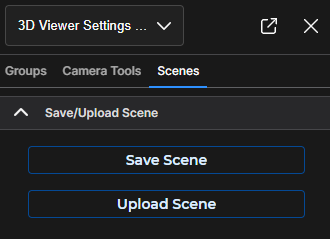
Select the
 button to search your drive(s) for your .json Scene file.
button to search your drive(s) for your .json Scene file.
Press the Open button once you’ve selected your file.
Your uploaded scene now displays in the 3D Viewer
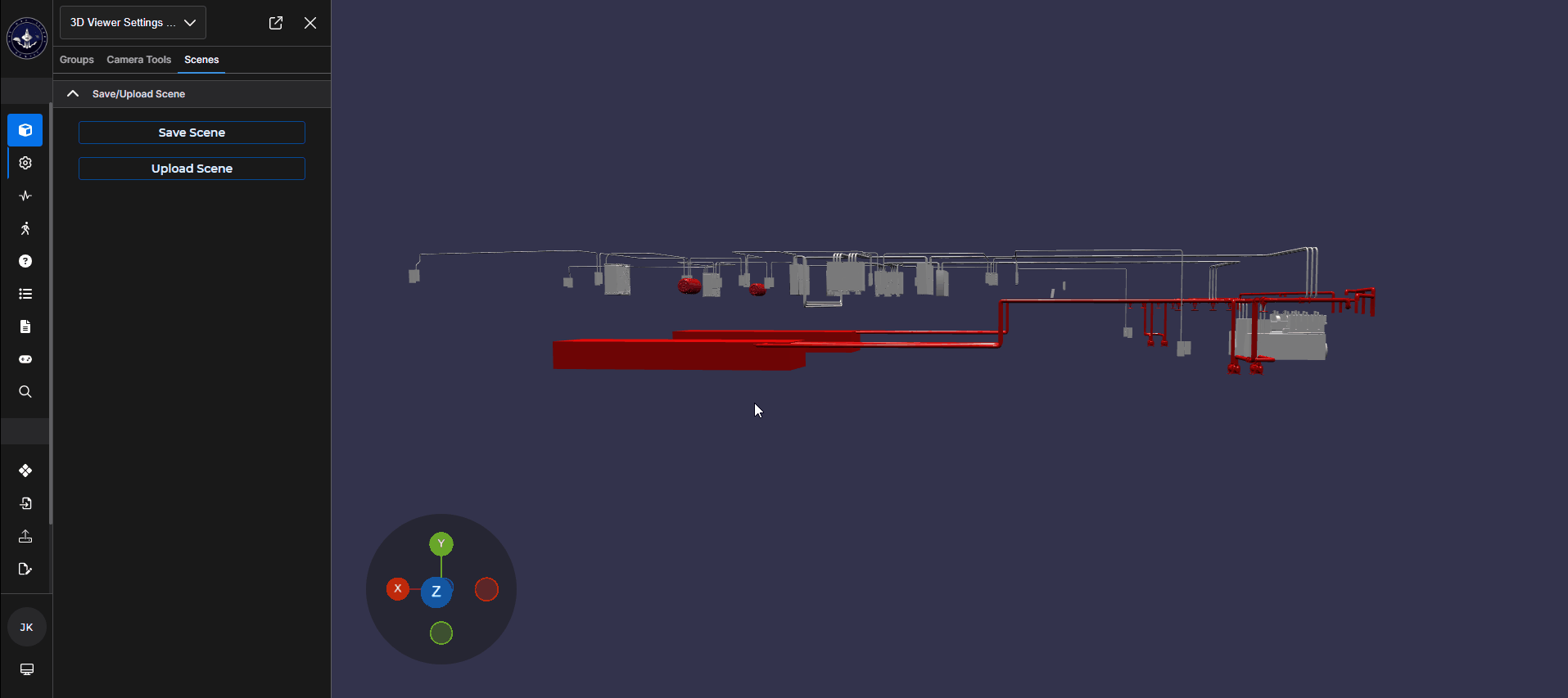
NOTE
Depending on your internet connection speed, uploading a Scene can take a few seconds. The program has not frozen.