Using the Zoom feature in the Beast Core 6 3D Viewer quickly moves you to a close-up view of a selected component.
Zoom to a Component in a Loaded 3D Model
Load your desired System(s) via the 3D Viewer Settings plugin, then click to highlight a Component on the 3D Model.
A pop-up Component Action Menu shows available options for further exploration.
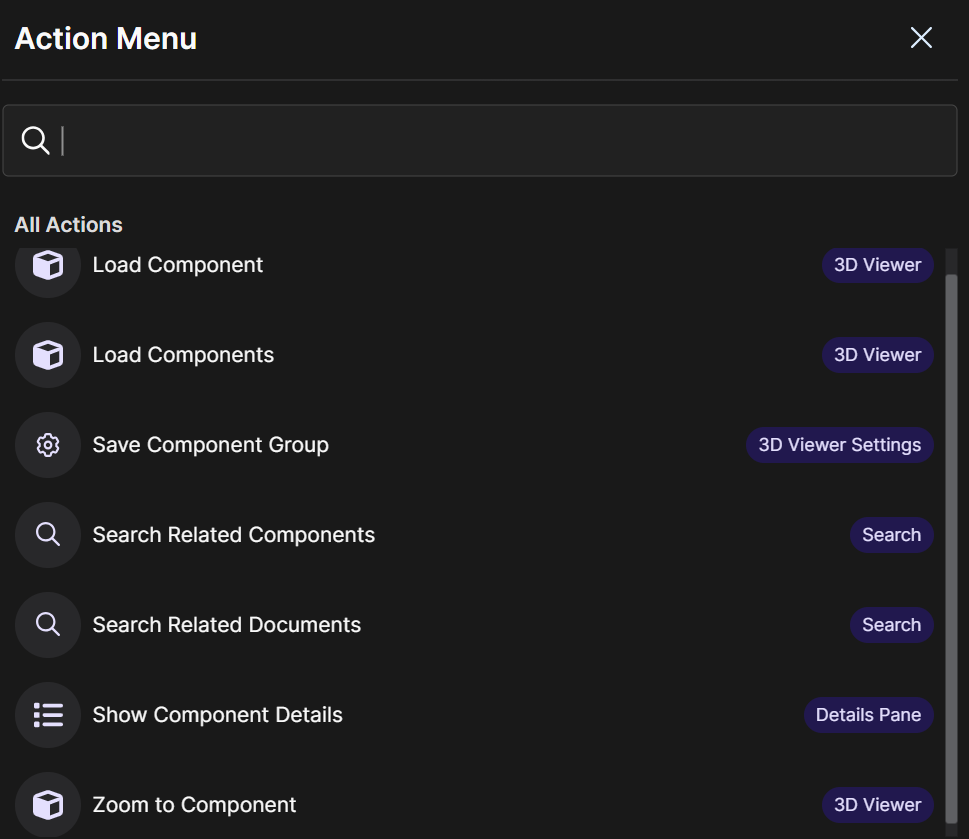
Select Zoom to Component to Zoom directly to that location in the 3D Model.
Use the mouse wheel or the W and S keys to adjust your view (if you’re too close or not close enough).
Zoom to a Searched Component
Search for a component in the Search plugin.
On the search results table, left click the Ellipsis
 icon in the desired component’s Actions column.
icon in the desired component’s Actions column.Select Zoom to Component on the pop-up Action Menu.
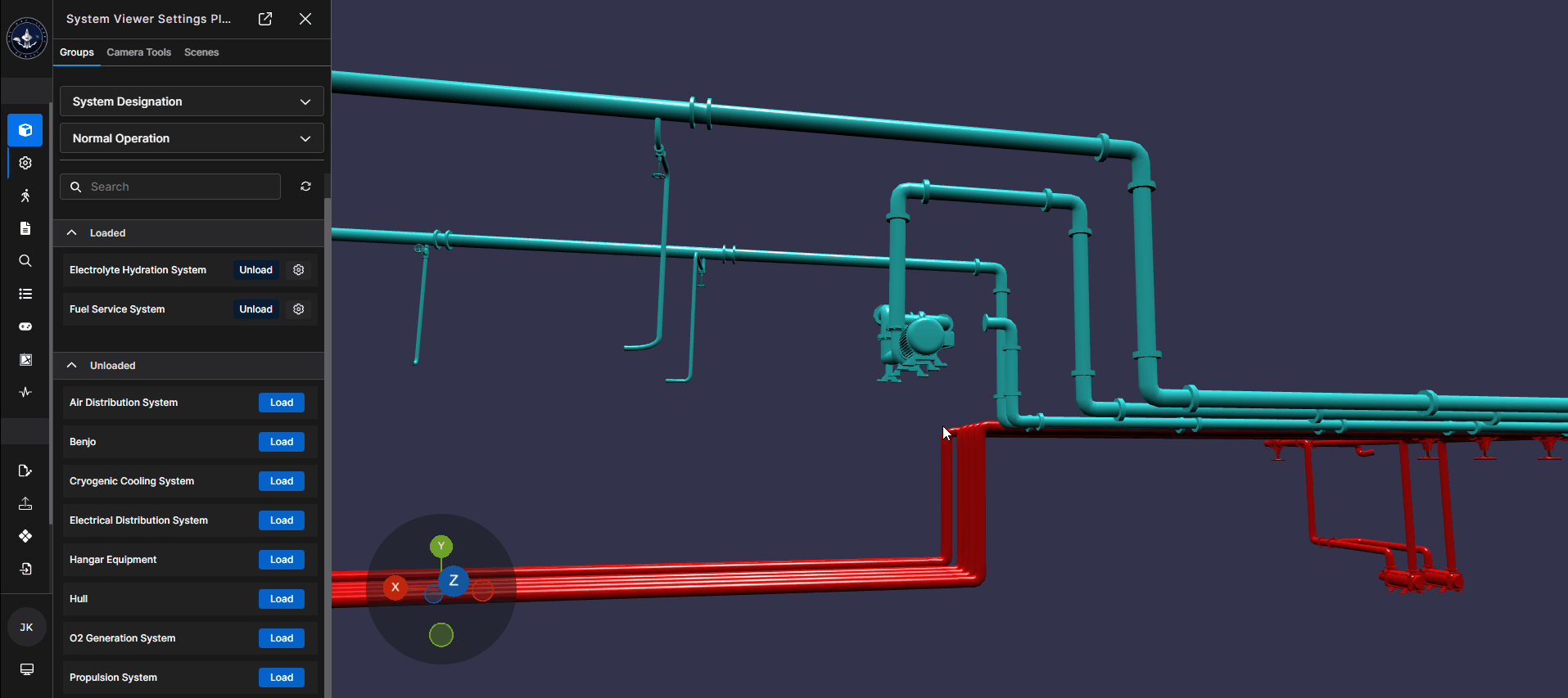
NOTE
Refer to the Search Overview article’s Using Search section for more information.
Zoom to a Component from the Document Viewer
Left click the page icon
 on the far left side of the screen to open the Document Viewer plugin on the main screen.
on the far left side of the screen to open the Document Viewer plugin on the main screen.Left click to open the Diagrams directory, then select a desired diagram document.
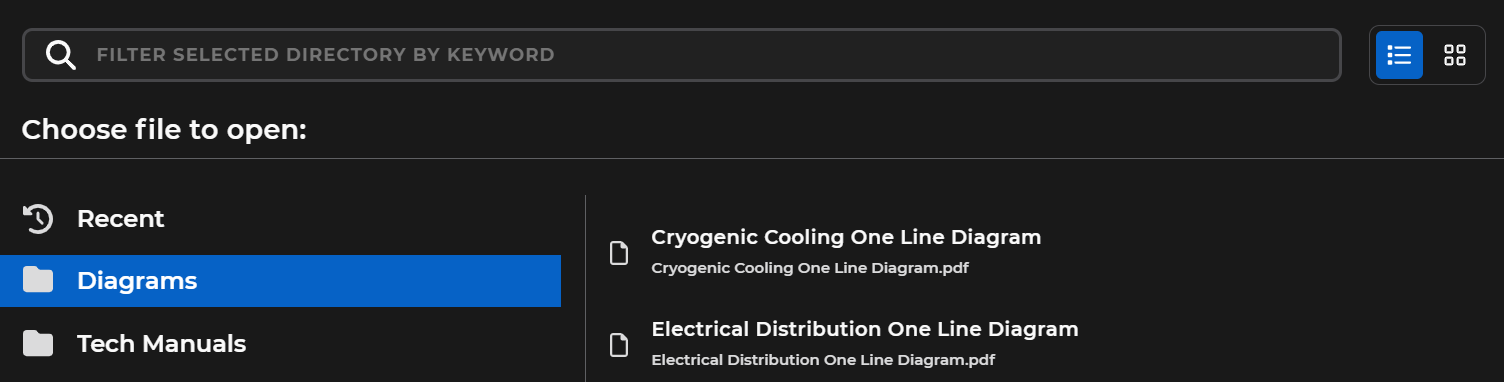
Left click any hyperlinked component name on the open diagram.
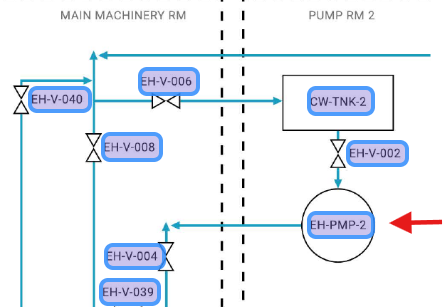
Left click the Load and Zoom to Component option on the pop-up Action Menu.
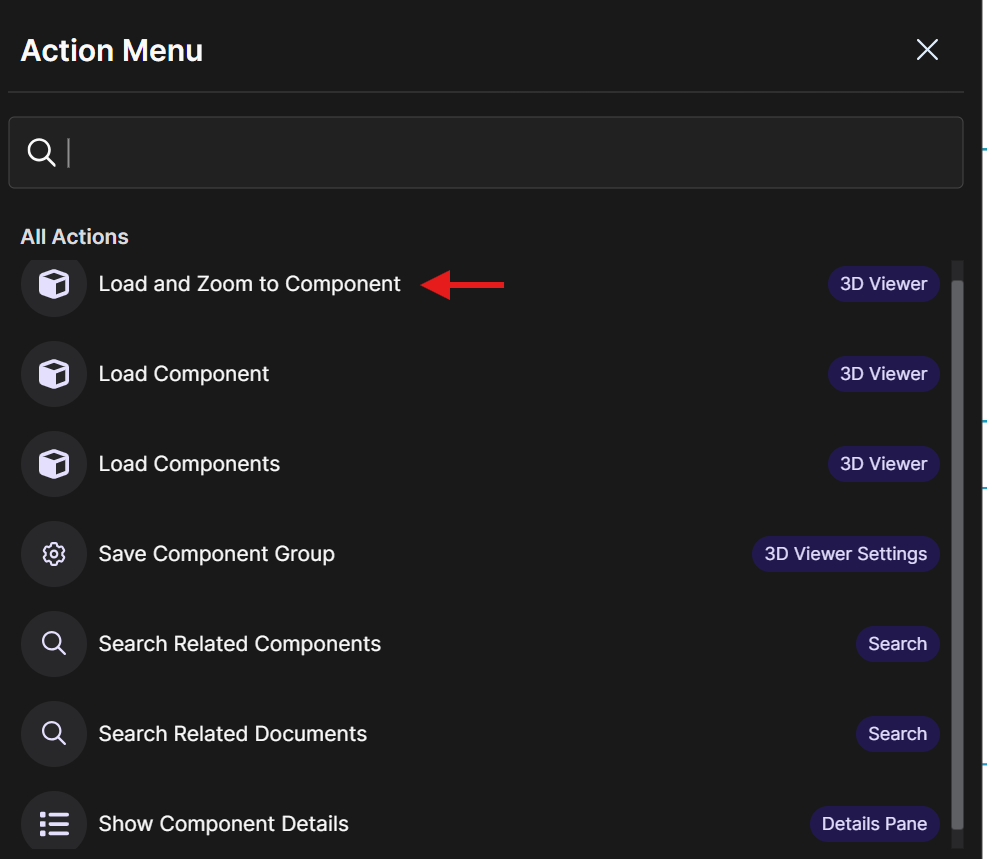
The 3D Viewer opens in the left-hand content pane and displays a 3D Model of the selected component.
Left click the Expand
 button at the top of the content pane to move the 3D Viewer to the main screen, if desired.
button at the top of the content pane to move the 3D Viewer to the main screen, if desired.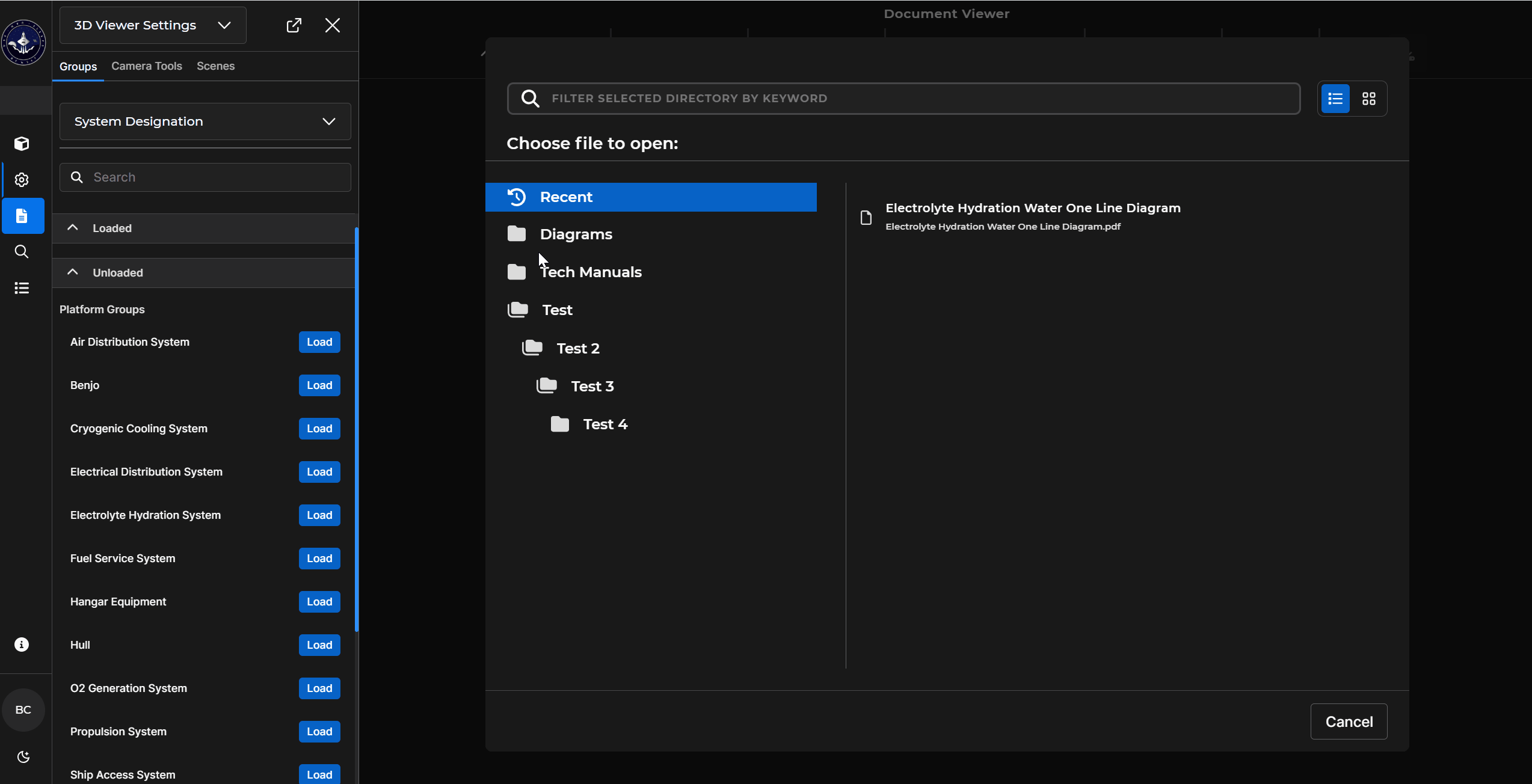
Zoom to a Component Connection from the Details Pane
Left click to highlight a component on the 3D Model.
Right click the highlighted component, then select Show Component Details on the pop-up Component Action Menu.

Click the Connections
 icon at the top of the Details Pane.
icon at the top of the Details Pane.Click the Ellipsis (three-dot) button to the right of the listed component you’d like to view.

Choose Zoom To Component on the Component Action Menu to move the viewer camera directly to the selected connection.
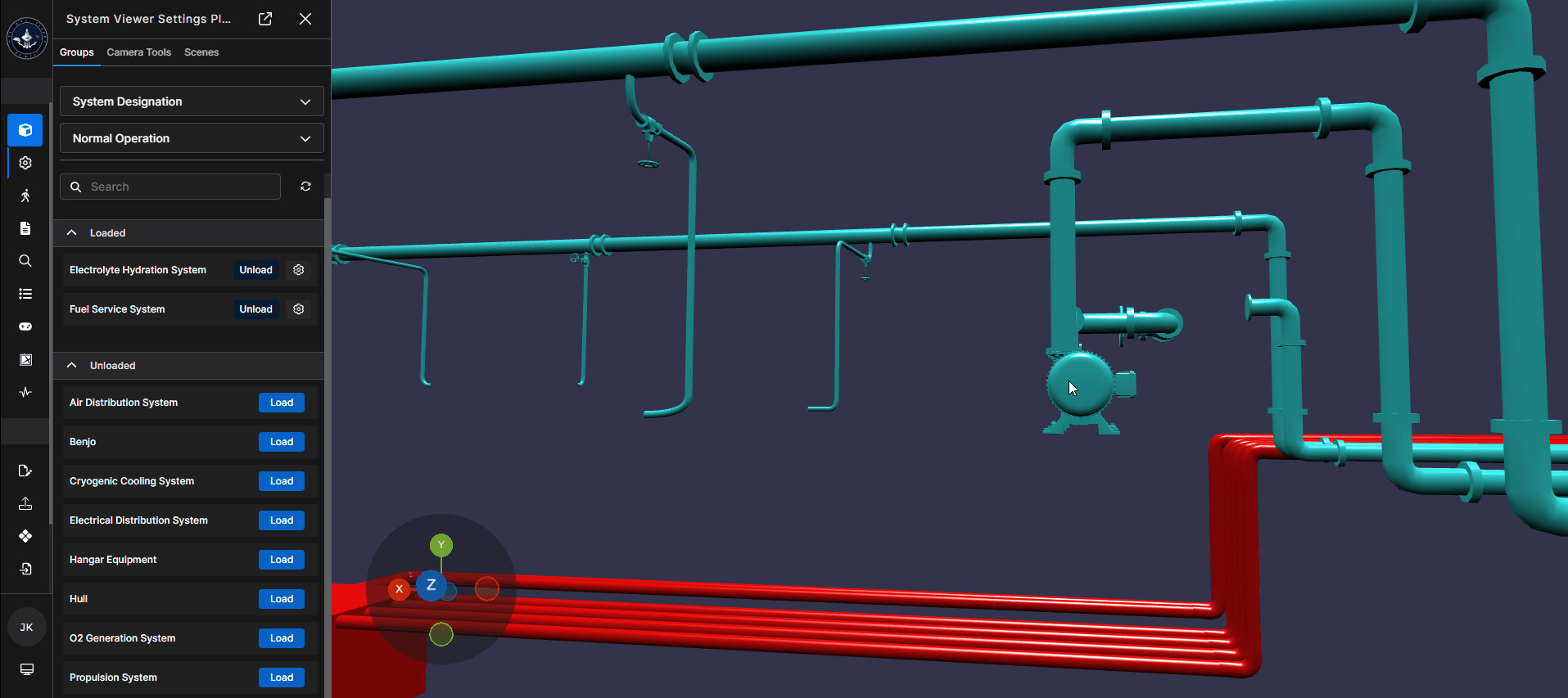
NOTE
When you Zoom to a component in any Beast Core plugin, that component automatically loads in the 3D Viewer Settings → Groups Tab → Custom Groups section.
The loaded component name defaults to the Layer_0, Layer_1, Layer 2, etc. naming format
Left click inside the editable textbox to rename the loaded component
Left click the
button beside the component name to remove the zoomed to component from the 3D Viewer
Or left click the
button beside the component name to reload it into the 3D Viewer
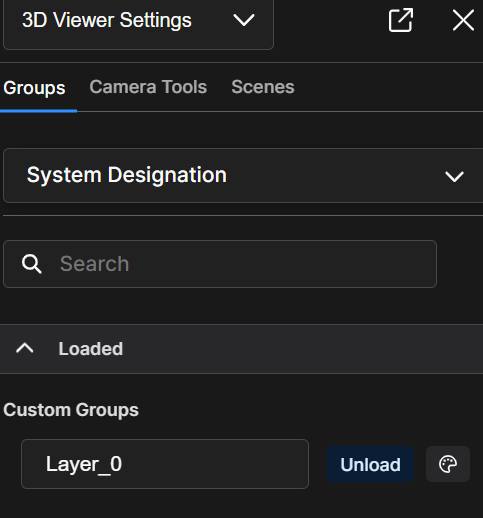
.gif)